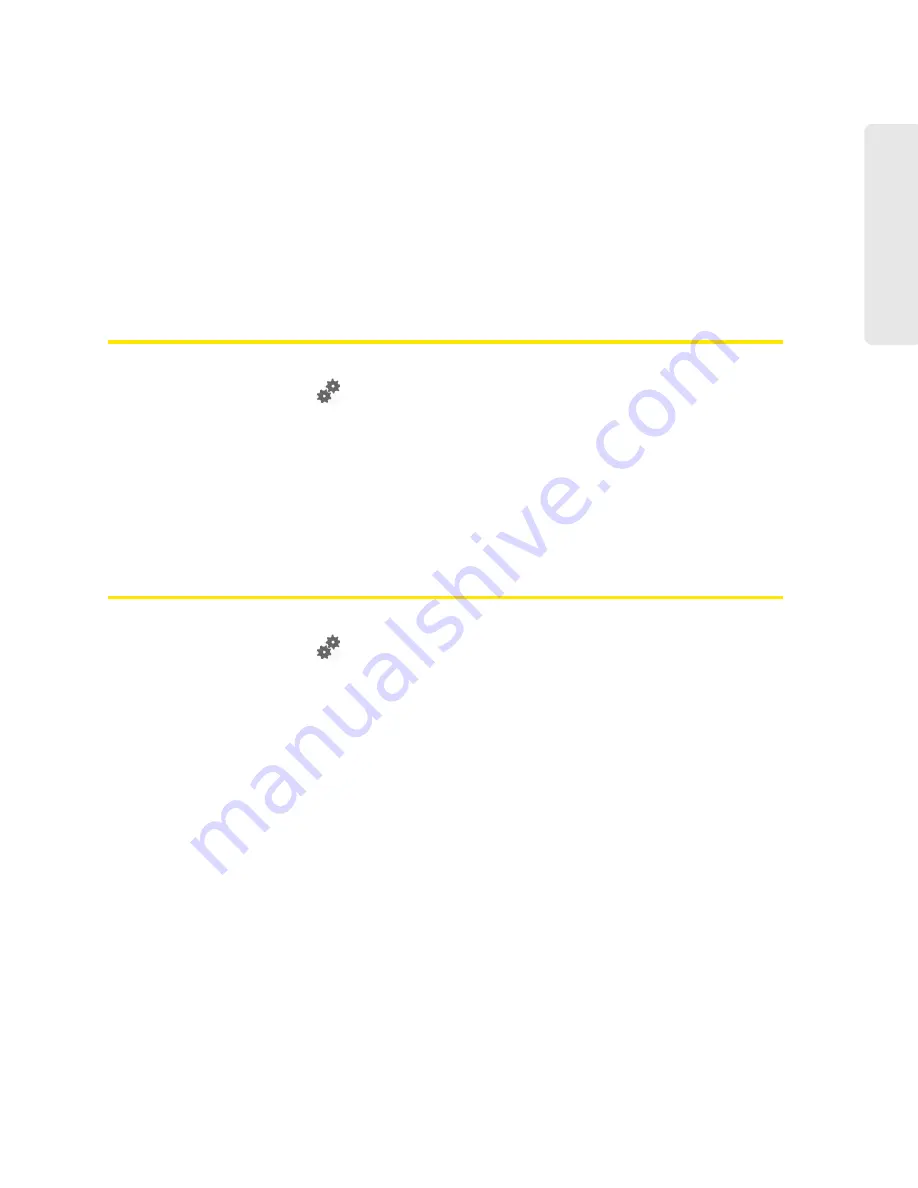
Settings 91
Setti
ngs
Section 5H
Configuring 3G and 4G
⽧
Viewing 3G Activation Information (page 91)
⽧
3G Panel (page 91)
⽧
Resetting the 3G and 4G Configurations to Default Settings (page 92)
Viewing 3G Activation Information
1.
Log in to the home page.
2.
Click
Advanced Settings
(
).
3.
Click
Device > About
.
The following fields are related to 3G activation:
●
Activation Status
— This field reflects whether 3G is activated.
●
Activation Date
— This is the date that the 3G modem was first activated.
●
Network Operator
— This field shows the carrier that your device was activated with.
3G Panel
1.
Log in to the home page.
2.
Click
Advanced Settings
(
).
3.
Click
WAN > 3G
.
From this window, you can view this information:
●
Connection Status
— This field reflects the status of the 3G connection: connected, not
connected, or dormant.
Dormant
means a connection is established, but no data is being transferred.
●
Service Type
— This is the network that is currently being used for your data connection (1xRTT,
EVDO, or EVDO Rev. A).
●
Coverage Type
— This is a list of the types of 3G networks that are available. The
RSSI
and
Ec/Io
for each type are shown.
RSSI reflects the signal strength of the network.
Ec/Io is a dimensionless ratio of the average power of a channel, typically the pilot channel, to
the total signal power.
●
MDN
(Mobile Directory Number) — This is a 10-digit phone number.
●
SID
(System ID) — The System ID identifies your home network area and is used in conjunction
with your phone number to determine if you are “home” or “roaming.”
Summary of Contents for Overdrive Pro 3G
Page 2: ...Document 2131389 Revision 3 ...
Page 8: ......
Page 9: ...Section 1 Getting Started ...
Page 12: ......
Page 13: ...Section 2 Your Device ...
Page 26: ...18 Your Device ...
Page 27: ...Section 3 Getting Your Device Ready ...
Page 33: ...Section 4 Using Your Device ...
Page 72: ...64 Using Your Device 4 Replace the battery compartment cover ...
Page 73: ...Section 5 Settings ...
Page 121: ...Section 6 Resources ...
Page 139: ...Section 7 Technical Specifications Safety Information and Regulatory Information ...
Page 174: ......






























