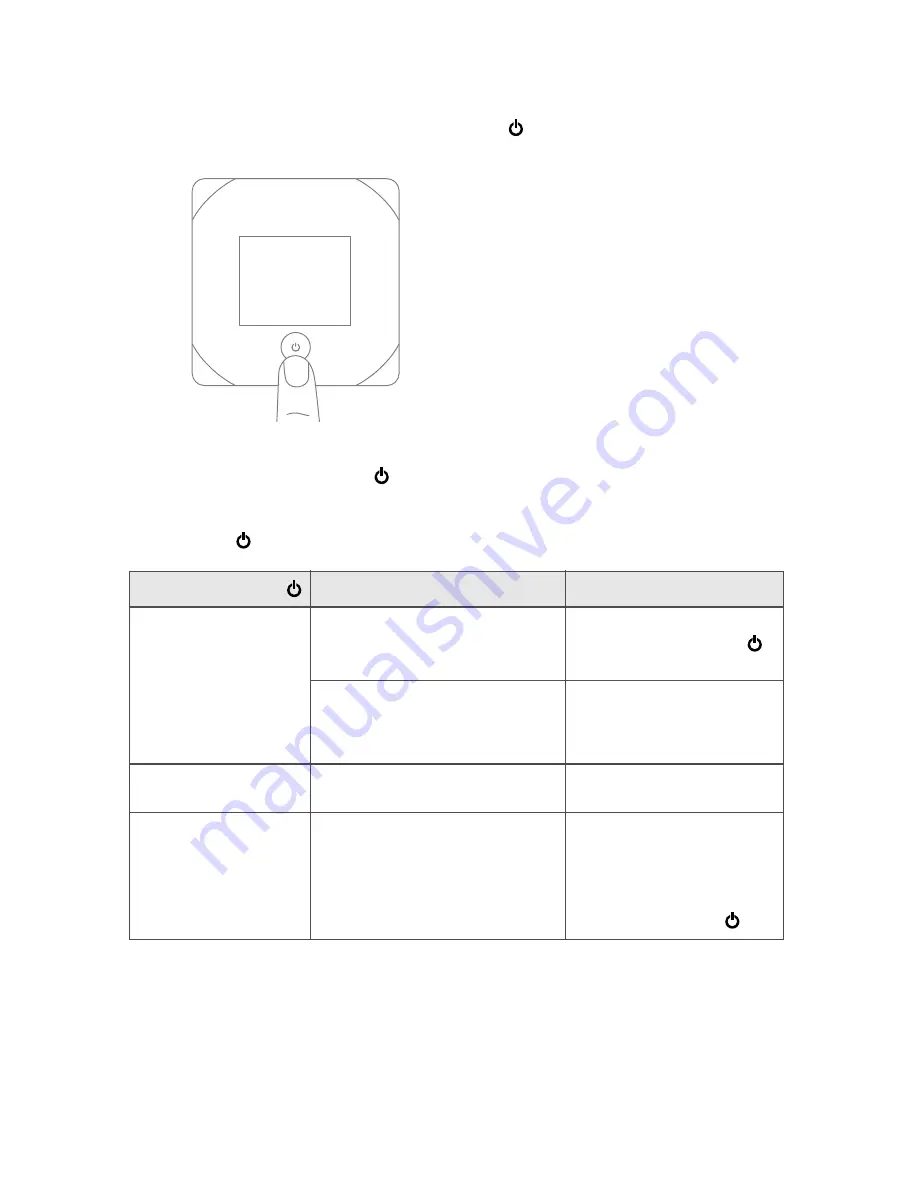
14 Your Device
2.
If the LCD is blank, press and hold the power button
until the device powers on.
Turning Your Device Off
䊳
Press and hold the power button
until the device turns off.
Using the Power Button to Determine the Device State
The power button
on the device also indicates the device’s status, as shown in the following table.
Power button
Description
Your action
Not lit
The device is turned off.
To turn the device on, press
and hold the power button
until the device turns on.
The device is turned on, but the LED
is turned off.
Optionally, turn on the LED.
(See “Enabling and Disabling
the Power Button LED” on
page 68).
Lit, flashing (approximately
every 4 seconds)
The device is turned on, and the LED
is turned on.
No action required.
Lit, flashing (approximately
every 8 seconds)
The device is in standby (low power)
mode.
The following are off: LCD, Wi-Fi
radio, 3G/4G radios.
(For more information, see “Standby
(Low Power) Mode” on page 45.)
To exit standby mode:
Connect the device to the AC
charger or computer through
the micro-USB cable.
— or —
Press the power button
.
Summary of Contents for Overdrive Pro 3G
Page 2: ...Document 2131389 Revision 3 ...
Page 8: ......
Page 9: ...Section 1 Getting Started ...
Page 12: ......
Page 13: ...Section 2 Your Device ...
Page 26: ...18 Your Device ...
Page 27: ...Section 3 Getting Your Device Ready ...
Page 33: ...Section 4 Using Your Device ...
Page 72: ...64 Using Your Device 4 Replace the battery compartment cover ...
Page 73: ...Section 5 Settings ...
Page 121: ...Section 6 Resources ...
Page 139: ...Section 7 Technical Specifications Safety Information and Regulatory Information ...
Page 174: ......






























