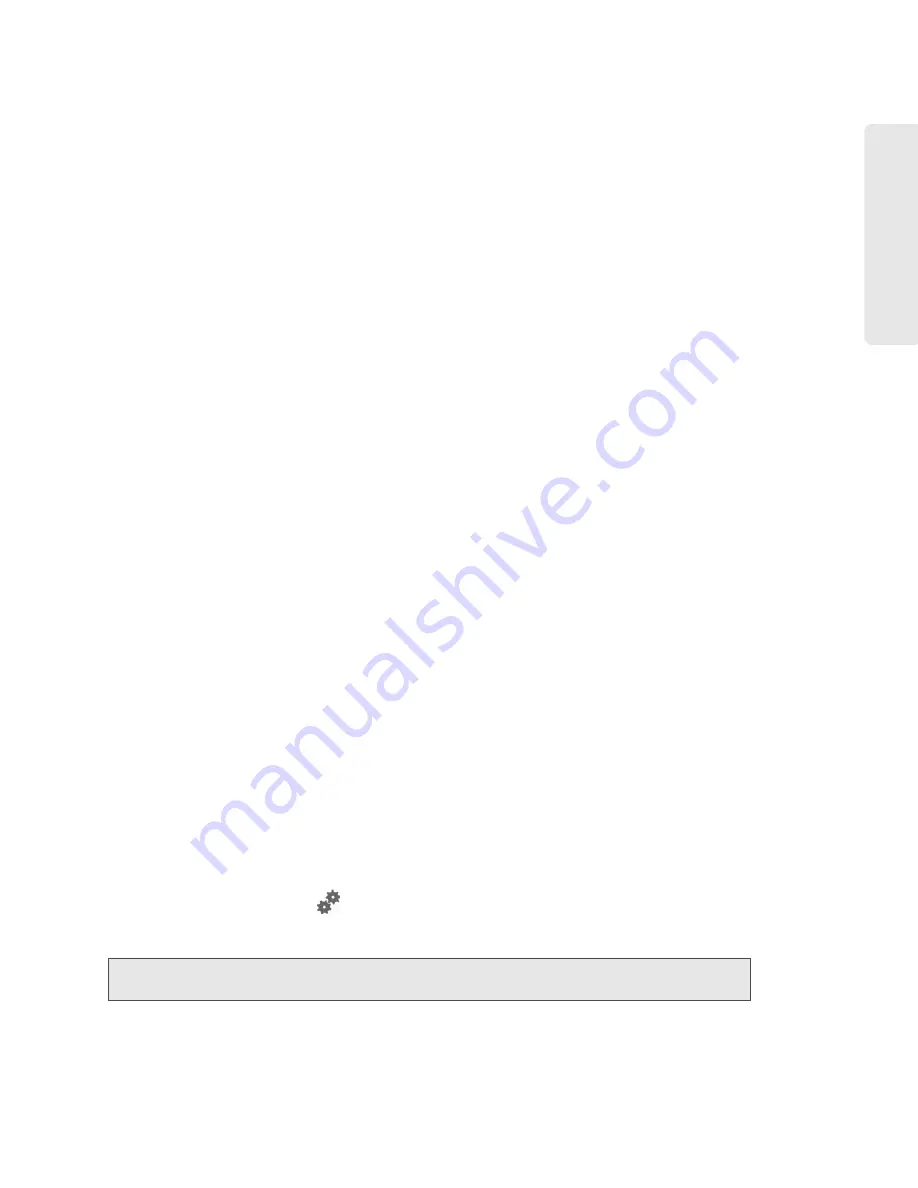
Settings 77
Setti
ngs
From this window, you can view or adjust these settings, or perform the following actions:
●
Active Network
— This is the network that is currently being used for your data connection: 3G,
4G, or none.
●
Network Operator
— This field shows the carrier that your device was activated with.
●
Session Duration
— The session duration indicates how long you’ve been connected to the
network.
●
Session Total Data
— This indicates the amount of data transferred over the lifetime of the device
(by network type) and in the current session.
●
Work Mode
— This indicates the 3G and 4G activation/provisioning status of your device and
account. Technical support staff may request this value from you.
●
WAN Mode
— This setting specifies the network(s) to connect to, and in what order.
䡲
3G preferred
— The connection can be established to either 3G or 4G; if both are available,
3G is used.
䡲
4G preferred
— The connection can be established to either 3G or 4G; if both are available,
4G is used. This setting is recommended if your service provider has no data limit for 4G,
but does for 3G, or you want to take advantage of the faster data transfer speeds of 4G.
䡲
3G only
— The connection can be established only to 3G. (If you don’t have 4G coverage,
you can save power by selecting
3G Only
.)
䡲
4G only
— The connection can be established only to 4G.
●
Connect Automatically
— You can set your device to connect to the network when the device
powers on.
●
Failover Wait-time
— This setting specifies how long the device should wait, after it loses the
connection with the preferred network, before it attempts to connect to the other network (not
available if
WAN mode
is “3G only” or “4G only”).
●
Switchback Wait-time
— This setting specifies how long the device should wait, when the less-
preferred network is connected and the preferred network becomes available, before switching
to the preferred network (not available if
WAN mode
is “3G only” or “4G only”).
3G Panel
See “3G Panel” on page 91.
4G Panel
1.
Log in to the home page.
2.
Click
Advanced Settings
(
).
3.
Click
WAN > 4G
.
Note:
4G information is not available if
WAN mode
is “3G only.” (
WAN mode
is in
Advanced
Settings > WAN > Setup
.)
Summary of Contents for Overdrive Pro 3G
Page 2: ...Document 2131389 Revision 3 ...
Page 8: ......
Page 9: ...Section 1 Getting Started ...
Page 12: ......
Page 13: ...Section 2 Your Device ...
Page 26: ...18 Your Device ...
Page 27: ...Section 3 Getting Your Device Ready ...
Page 33: ...Section 4 Using Your Device ...
Page 72: ...64 Using Your Device 4 Replace the battery compartment cover ...
Page 73: ...Section 5 Settings ...
Page 121: ...Section 6 Resources ...
Page 139: ...Section 7 Technical Specifications Safety Information and Regulatory Information ...
Page 174: ......






























