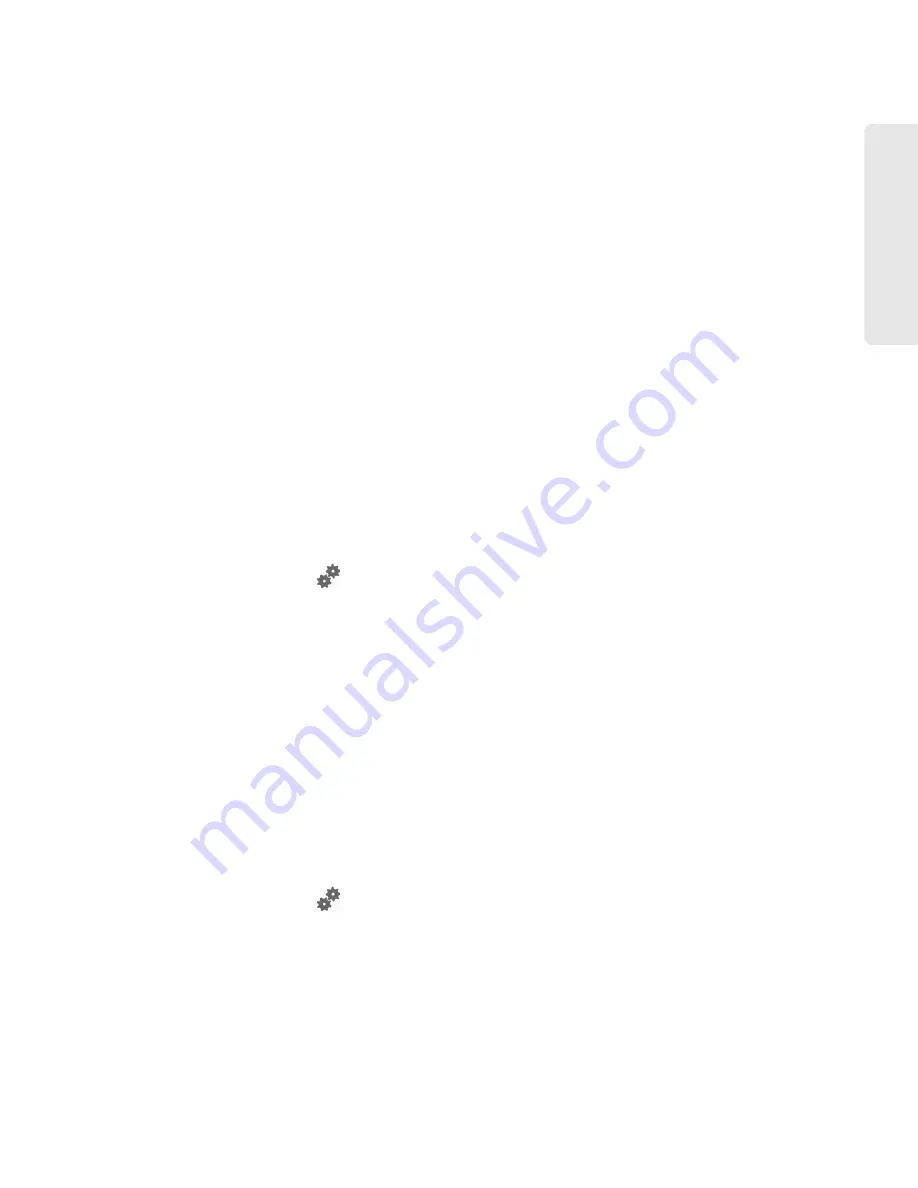
Settings 73
Setti
ngs
●
Import Router Settings
— You can import configuration settings. (See “Importing Settings” on
page 108.)
●
Export Router Settings
— You can export configuration settings. (See “Exporting Settings” on
page 108.)
●
Update Firmware from File
— You can upgrade the device firmware from a file. (See “Upgrading
Firmware From a File” on page 59.)
●
Standby Timer on Battery
and
On AC Power
— You can enable standby (low power) mode. (See
“Standby (Low Power) Mode” on page 45.)
●
TRU-Install
— This feature installs the necessary drivers the first time you connect your device to
your Windows or Mac computer through the micro-USB cable. (For information on this feature,
see “TRU-Install” on page 26.)
●
Check for Updates
and
Check for updates now
— You can check for updates to your device.
(See “Automatically Checking for Updates” on page 57 and “Manually Checking for Updates”
on page 58.)
Display Panel
From the
Display
panel of the
Device
tab, you can configure settings for the device LCD.
To access this panel:
1.
Log in to the home page.
2.
Click
Advanced Settings
(
).
3.
Click
Device > Display
.
From this window, you can view or adjust these settings:
●
Power Button LED
— You can enable the power button light on the device. (See “Enabling and
Disabling the Power Button LED” on page 68.)
●
LCD Backlight
— You can turn the LCD on or off. (See “Turning the LCD On or Off” on page 67.)
●
Turn Backlight Off
— This setting specifies how soon the LCD goes dormant. (See “Setting the
LCD Timeout” on page 67.)
●
Backlight Settings
— You can adjust the brightness of the LCD. (See “Setting the LCD
Brightness” on page 67.)
microSD Card Panel
1.
Log in to the home page.
2.
Click
Advanced Settings
(
).
3.
Click
Device > microSD Card
.
From this window, you can view or adjust these settings, or perform the following actions:
●
Status
— This field reflects the status of the microSD card slot (for example, the slot is disabled,
or a card is detected).
Summary of Contents for Overdrive Pro 3G
Page 2: ...Document 2131389 Revision 3 ...
Page 8: ......
Page 9: ...Section 1 Getting Started ...
Page 12: ......
Page 13: ...Section 2 Your Device ...
Page 26: ...18 Your Device ...
Page 27: ...Section 3 Getting Your Device Ready ...
Page 33: ...Section 4 Using Your Device ...
Page 72: ...64 Using Your Device 4 Replace the battery compartment cover ...
Page 73: ...Section 5 Settings ...
Page 121: ...Section 6 Resources ...
Page 139: ...Section 7 Technical Specifications Safety Information and Regulatory Information ...
Page 174: ......






























