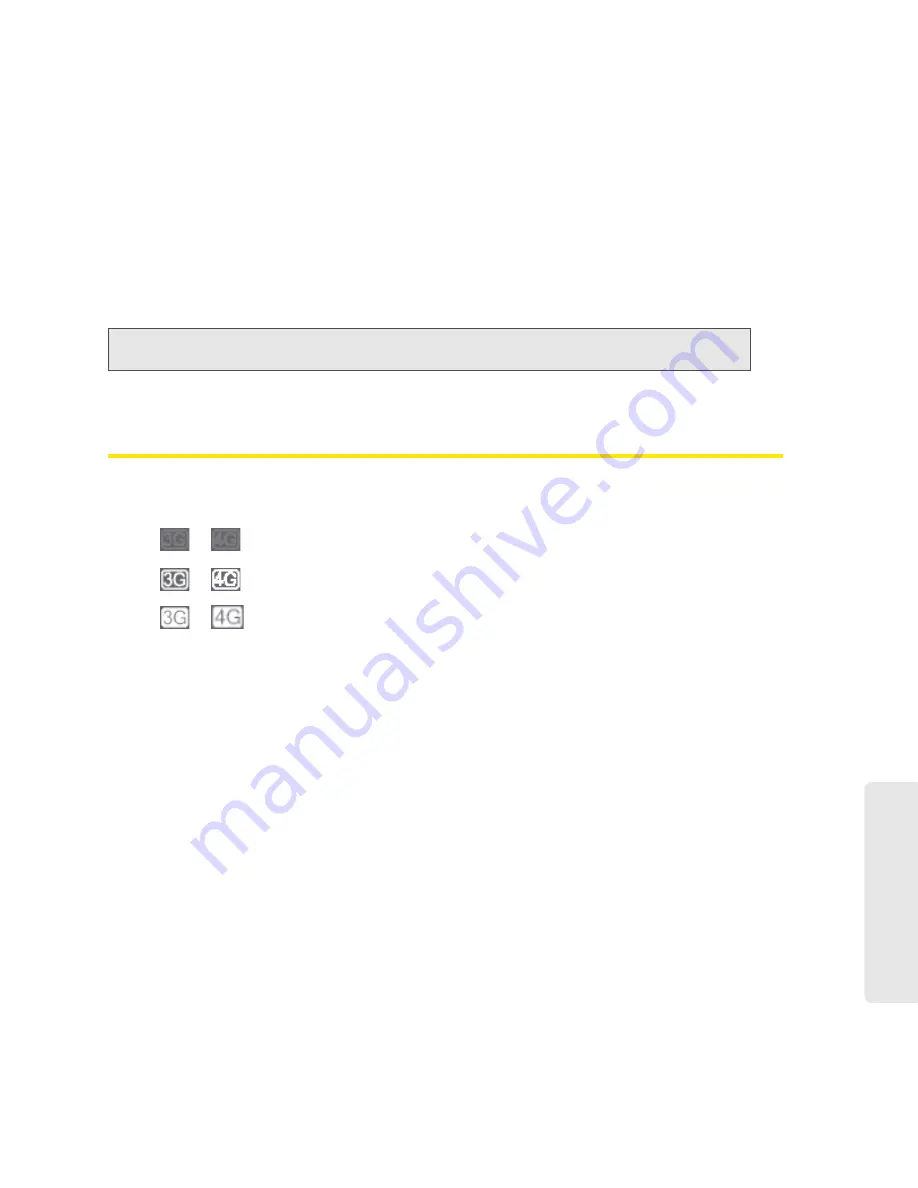
Using Your Device 41
Using Y
o
ur Device
CINR stands for Carrier to Interference-plus-Noise Ratio and is a measurement of signal
effectiveness.
The first table also shows the type(s) of 3G service you have: 1X, 1xEV-DO, or both. (To
determine whether you have EV-DO Rev. 0 or Rev. A service, use the text near the 3G icon;
see “Mobile Broadband Information and Settings” on page 41.)
●
Scan for 4G
button (available only if 4G is in power save mode — the LCD of the device displays
“Power Save Mode. 4G Network not found”). Click this button to search for and attempt to
connect to a 4G network. (Whether or not a connection to 4G occurs depends on the WAN
Mode setting; see “Setup Panel” on page 76.)
See also “Improving Signal Strength” on page 120.
Mobile Broadband Information and Settings
The 3G or 4G icon indicates the service and connection state. Note that only one icon is shown
(the active network).
The text next to the icon displays the connection status, for example, “No service,” or “Connected.”
Click the icon to display the Mobile Broadband Information window. The window displays:
●
The active network — the network that is currently being used for your data connection. For
example, “4G” or “3G (EVDO Rev A).”
●
3G and 4G status. For example, “Connected.”
●
Connection Preferences
(if you’re logged in).
Configuring the 3G/4G Connection Preferences
The value determines which network(s) to connect to, and in what order:
●
3G Preferred
— Connection can be established to either 3G or 4G; if both are available, 3G is
used.
●
4G Preferred
— Connection can be established to either 3G or 4G; if both are available, 4G is
used. This setting is recommended if your service provider has no data limit for 4G, but does
for 3G, or you want to take advantage of the faster data transfer speeds of 4G.
●
3G Only
— Connection can be established only to 3G.
●
4G Only
— Connection can be established only to 4G.
Tip:
If 4G is in power save mode, you can also scan for 4G from the “Network Status” LCD information
screen. (See “LCD Information Screens” on page 17.)
or
You have no service. Try the suggestions in “Cannot Connect to the 3G or 4G
Network” on page 129.
or
You have service but are not connected.
or
You have service and are connected.
Summary of Contents for Overdrive Pro 3G
Page 2: ...Document 2131389 Revision 3 ...
Page 8: ......
Page 9: ...Section 1 Getting Started ...
Page 12: ......
Page 13: ...Section 2 Your Device ...
Page 26: ...18 Your Device ...
Page 27: ...Section 3 Getting Your Device Ready ...
Page 33: ...Section 4 Using Your Device ...
Page 72: ...64 Using Your Device 4 Replace the battery compartment cover ...
Page 73: ...Section 5 Settings ...
Page 121: ...Section 6 Resources ...
Page 139: ...Section 7 Technical Specifications Safety Information and Regulatory Information ...
Page 174: ......






























