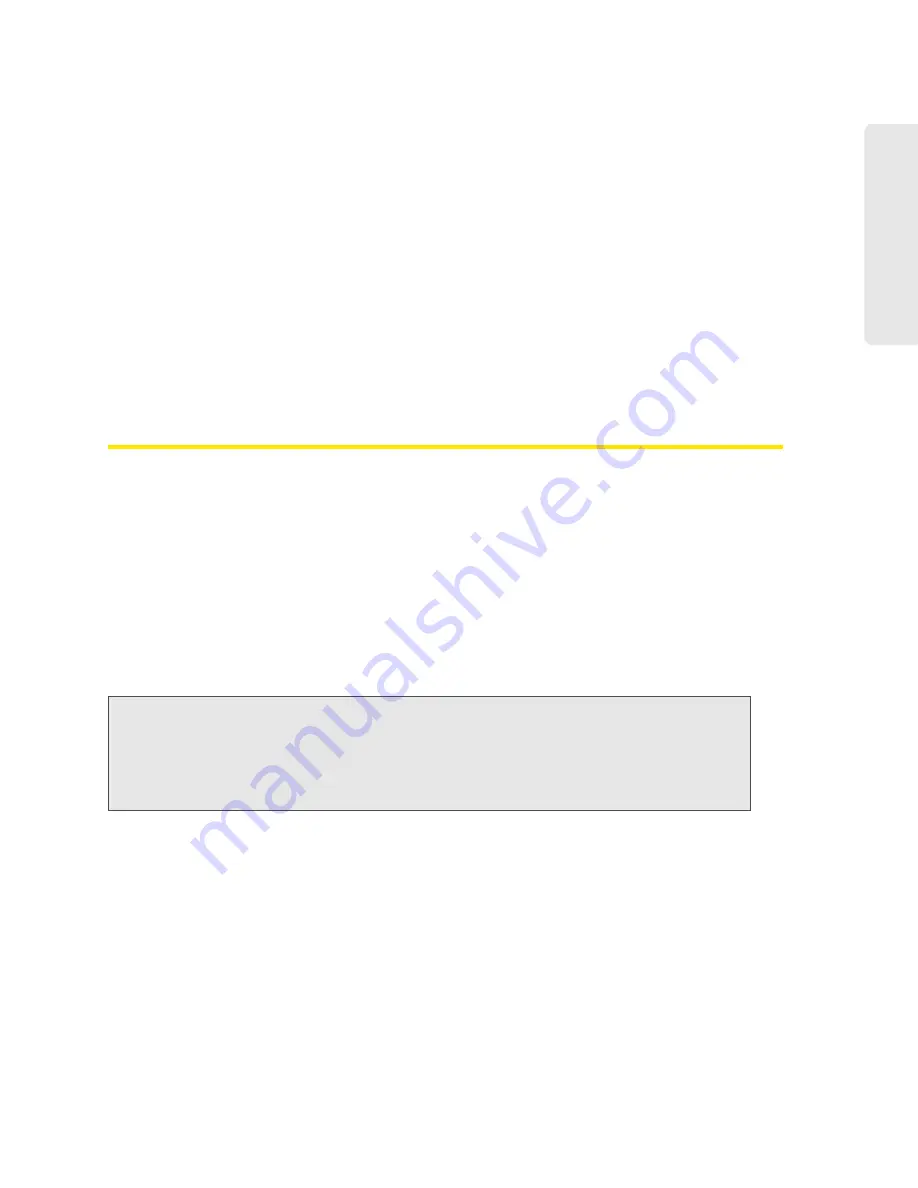
Settings 69
Setti
ngs
Section 5D
Sounds
⽧
Enabling and Disabling Sounds for Specific Events (page 69)
⽧
Low Battery Alert (page 70)
⽧
Critical Battery Level Alert (page 70)
You can enable or disable sounds of the device through:
●
The mute switch on the device (disables all sounds). (See “Mute Switch” on page 17.)
●
The browser interface (selectively disables sounds). (See “Sounds Information and Settings” on
page 47 and “Enabling and Disabling Sounds for Specific Events” on page 69.)
Enabling and Disabling Sounds for Specific Events
1.
Log in to the home page.
2.
Click
Advanced Settings > Device > Sounds
.
3.
Next to each of the event types, select
Enable
or
Disable
.
Sounds for the following events can be individually enabled or disabled:
●
Low Battery
— A sound is played when the battery is low. This is useful as a reminder to charge
the device. In the
Alert When
list, you can select a battery level to trigger the alert.
●
System Alerts
— A sound is played when a system alert occurs. When you hear the device
beep, use the device LCD or the Alerts window to get information about the alert. (See “Alert
Information” on page 42.)
●
Internet Connected
— A sound is played when you connect to the Internet.
●
Internet Disconnected
— A sound is played when you lose the connection to the Internet.
●
Wi-Fi User Has Joined
— A sound is played when a Wi-Fi user connects to your network. This is
useful, for example, to detect an unwelcome Wi-Fi user if you’re the only one using the device.
●
Wi-Fi User Has Left
— A sound is played when a Wi-Fi user disconnects from your network.
●
Last User Has Left
— A sound is played when the last Wi-Fi user disconnects from your network.
You can turn the device off if nobody will be using it for awhile.
●
Enter Standby Mode
— A sound is played when the device enters standby mode. (See “Standby
(Low Power) Mode” on page 45.)
Note:
System alerts include several types of events, for example:
• Critical battery
• Critical temperature
• Software update available
• Routing hardware settings reset
• Device startup failure
Summary of Contents for Overdrive Pro 3G
Page 2: ...Document 2131389 Revision 3 ...
Page 8: ......
Page 9: ...Section 1 Getting Started ...
Page 12: ......
Page 13: ...Section 2 Your Device ...
Page 26: ...18 Your Device ...
Page 27: ...Section 3 Getting Your Device Ready ...
Page 33: ...Section 4 Using Your Device ...
Page 72: ...64 Using Your Device 4 Replace the battery compartment cover ...
Page 73: ...Section 5 Settings ...
Page 121: ...Section 6 Resources ...
Page 139: ...Section 7 Technical Specifications Safety Information and Regulatory Information ...
Page 174: ......






























