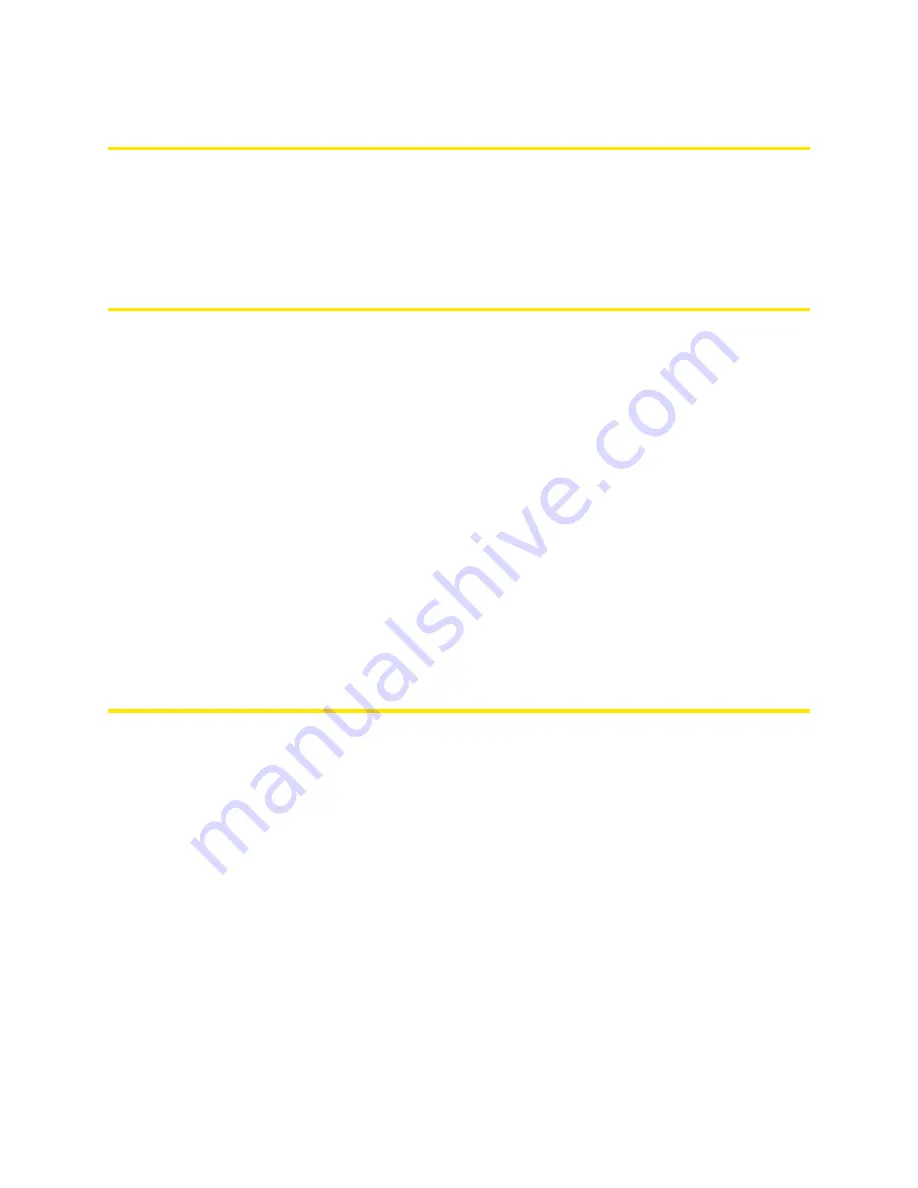
120 Resources
Device Location
●
Avoid moisture or extreme temperatures.
●
For improved reception, place the device near a closed window.
●
Place your device within easy reach of a reliable power supply and the computer to which it will be
connected.
Improving Signal Strength
●
Make sure you’re inside a 3G or 4G coverage area.
●
Try reorienting your device.
●
Move the device and your computer to another location — you may be in or near a structure that is
blocking the signal. Every obstacle (for example, walls, ceilings, furniture) between the Overdrive
Pro 3G/4G Mobile Hotspot and other wireless devices decreases the signal strength.
●
Place the device in a centralized location, as high as possible in the room.
●
Make sure there’s plenty of space around your device to provide the best signal reception.
●
Keep the device at least 3–6 feet away from electrical devices that generate RF interference (for
example, microwaves, TVs, 2.4 GHz cordless phones, cellular phones, baby monitors, wireless
speakers). If you’re not using these electrical devices, turn them off.
●
If possible, place your devices so that the signal passes through open doorways or drywall, as
opposed to concrete, brick, metal, walls with insulation, and so on.
●
If you cannot obtain service, contact your service provider — a network or account problem may be
preventing you from obtaining service.
Improving Wi-Fi Performance
●
Try a different channel number. (See “Wi-Fi Channel” on page 89.)
●
Check whether any device updates are available. (See “Updates” on page 57.)
●
See the tips in “Improving Signal Strength” on page 120.
●
Limit the number of Wi-Fi users (
Advanced Settings > Wi-Fi > Network > Max Number of Users
).
●
Select a longer Wi-Fi range (
Advanced Settings > Wi-Fi > Network > Long Wi-Fi Range > Battery or
USB Powered
or
AC Powered
).
Windows XP Users
1.
Open the Device Manager.
䡲
Click
Start > Settings > Control Panel
.
䡲
Double-click
System
.
䡲
Click
Hardware
.
䡲
Click
Device Manager
.
Summary of Contents for Overdrive Pro 3G
Page 2: ...Document 2131389 Revision 3 ...
Page 8: ......
Page 9: ...Section 1 Getting Started ...
Page 12: ......
Page 13: ...Section 2 Your Device ...
Page 26: ...18 Your Device ...
Page 27: ...Section 3 Getting Your Device Ready ...
Page 33: ...Section 4 Using Your Device ...
Page 72: ...64 Using Your Device 4 Replace the battery compartment cover ...
Page 73: ...Section 5 Settings ...
Page 121: ...Section 6 Resources ...
Page 139: ...Section 7 Technical Specifications Safety Information and Regulatory Information ...
Page 174: ......






























