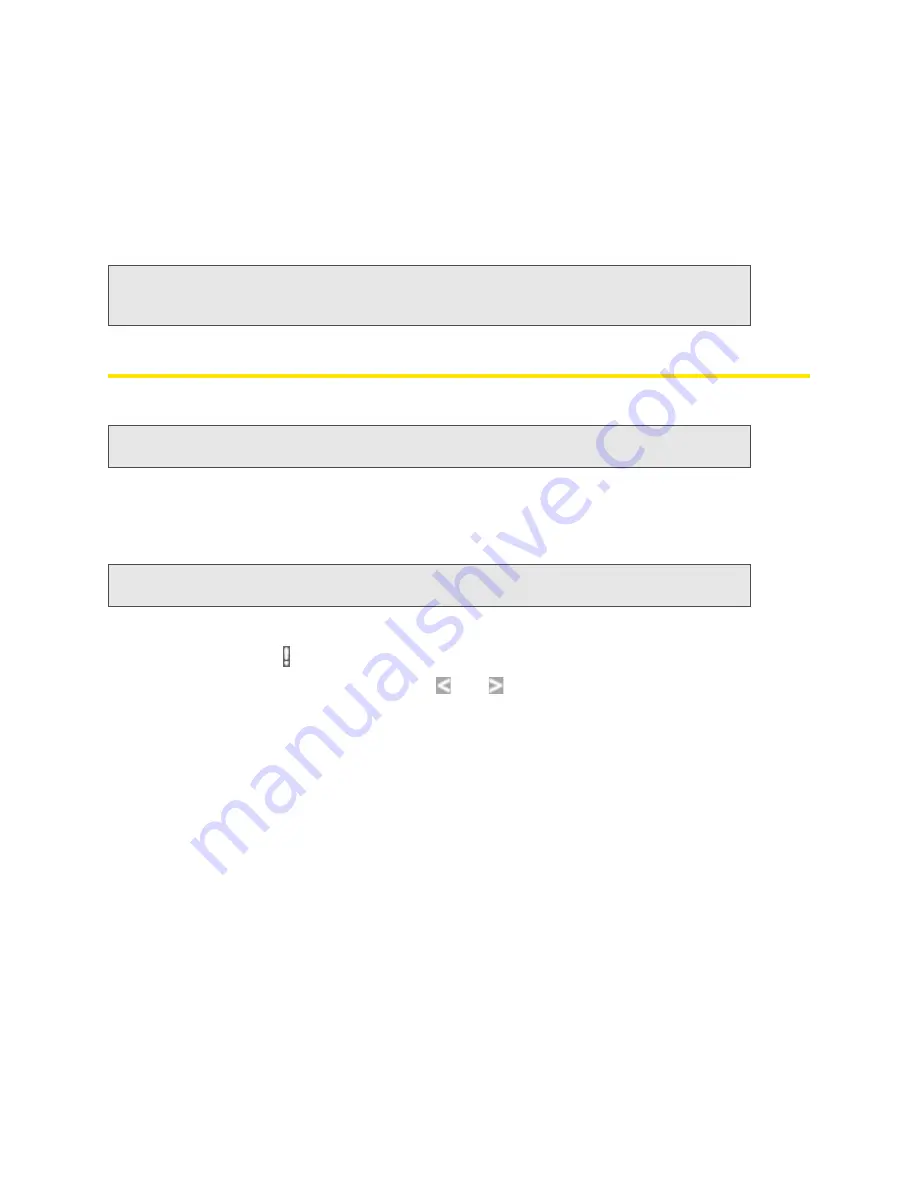
36 Using Your Device
If it works in the other device, the card slot on your device may have a problem.
If the card doesn’t work in the other computer, try one of the following:
䡲
Use a different microSD card.
— or —
䡲
Reformat your card. (Follow the instructions that came with the microSD Card.)
Software Update Available
The update may improve performance and add or modify features.
To install the update:
1.
Make sure your device is connected to the AC charger or computer through the micro-USB
cable.
2.
Make sure you’re logged in to the home page.
3.
Click the alerts icon to display the alert window.
4.
If more than one alert is available, use the
and
buttons (at the top of the alert window) to
browse to the alert.
5.
In the Software Update Available alert window, click
Update Options
.
6.
Read the information in the Software Installation Options window.
7.
To install the update, click
Download and install now
.
— or —
If you are not in a strong signal area, make a note of the URL displayed in the window and click
I’ll get the update later
. At a later time, access the URL to download the update to your computer,
and then follow the steps in “Upgrading Firmware From a File” on page 59.
When the installation is complete, reconnect to Wi-Fi. (See “How Do I Connect to Wi-Fi?” on
page 115.)
Note:
The formatting procedure erases all the data on the microSD card, after which the files CANNOT be
retrieved. To prevent the loss of important data, please check the contents before you format the
microSD card.
Note:
During installation of the update, your Internet and Wi-Fi connections won’t be available. When the
installation is complete, you will need to reconnect to Wi-Fi.
Note:
If you’ll be using USB for data transfer (and not just for charging the device), you must install the
device driver. (See “Making a Tethered Connection” on page 27.)
Summary of Contents for Overdrive Pro 3G
Page 2: ...Document 2131389 Revision 3 ...
Page 8: ......
Page 9: ...Section 1 Getting Started ...
Page 12: ......
Page 13: ...Section 2 Your Device ...
Page 26: ...18 Your Device ...
Page 27: ...Section 3 Getting Your Device Ready ...
Page 33: ...Section 4 Using Your Device ...
Page 72: ...64 Using Your Device 4 Replace the battery compartment cover ...
Page 73: ...Section 5 Settings ...
Page 121: ...Section 6 Resources ...
Page 139: ...Section 7 Technical Specifications Safety Information and Regulatory Information ...
Page 174: ......






























