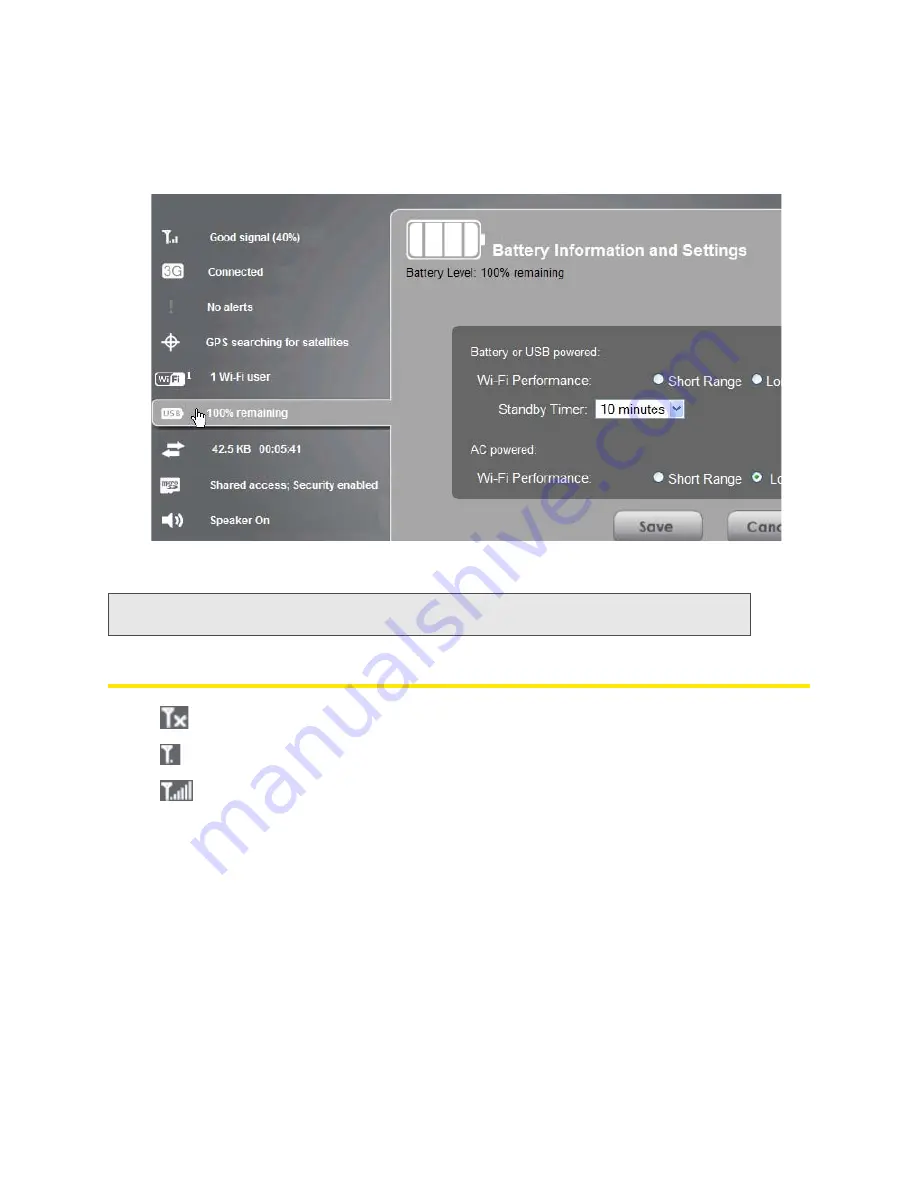
40 Using Your Device
If you click an icon or the text, a window opens with additional information, as shown in the following
screenshot.
If you’re logged in, the window may also display configurable settings.
Signal Information
Click the signal strength icon to display the Signal Quality window. The window displays:
●
The active network — the network that is currently being used for your data connection. For
example, “3G (EVDO Rev A).”
●
3G or 4G status:
䡲
Connection status. For example, “Connected.”
䡲
Tables that show the coverage type, RSSI, and Ec/Io (for 3G) or CINR (for 4G).
RSSI reflects the signal strength of the network.
Ec/Io is a dimensionless ratio of the average power of a channel, typically the pilot channel, to
the total signal power.
Note:
A more complete set of configurable settings is available in the
Advanced Settings
window. (See
“Advanced Settings” on page 49.)
No signal
Very weak signal
Excellent signal
Summary of Contents for Overdrive Pro 3G
Page 2: ...Document 2131389 Revision 3 ...
Page 8: ......
Page 9: ...Section 1 Getting Started ...
Page 12: ......
Page 13: ...Section 2 Your Device ...
Page 26: ...18 Your Device ...
Page 27: ...Section 3 Getting Your Device Ready ...
Page 33: ...Section 4 Using Your Device ...
Page 72: ...64 Using Your Device 4 Replace the battery compartment cover ...
Page 73: ...Section 5 Settings ...
Page 121: ...Section 6 Resources ...
Page 139: ...Section 7 Technical Specifications Safety Information and Regulatory Information ...
Page 174: ......






























