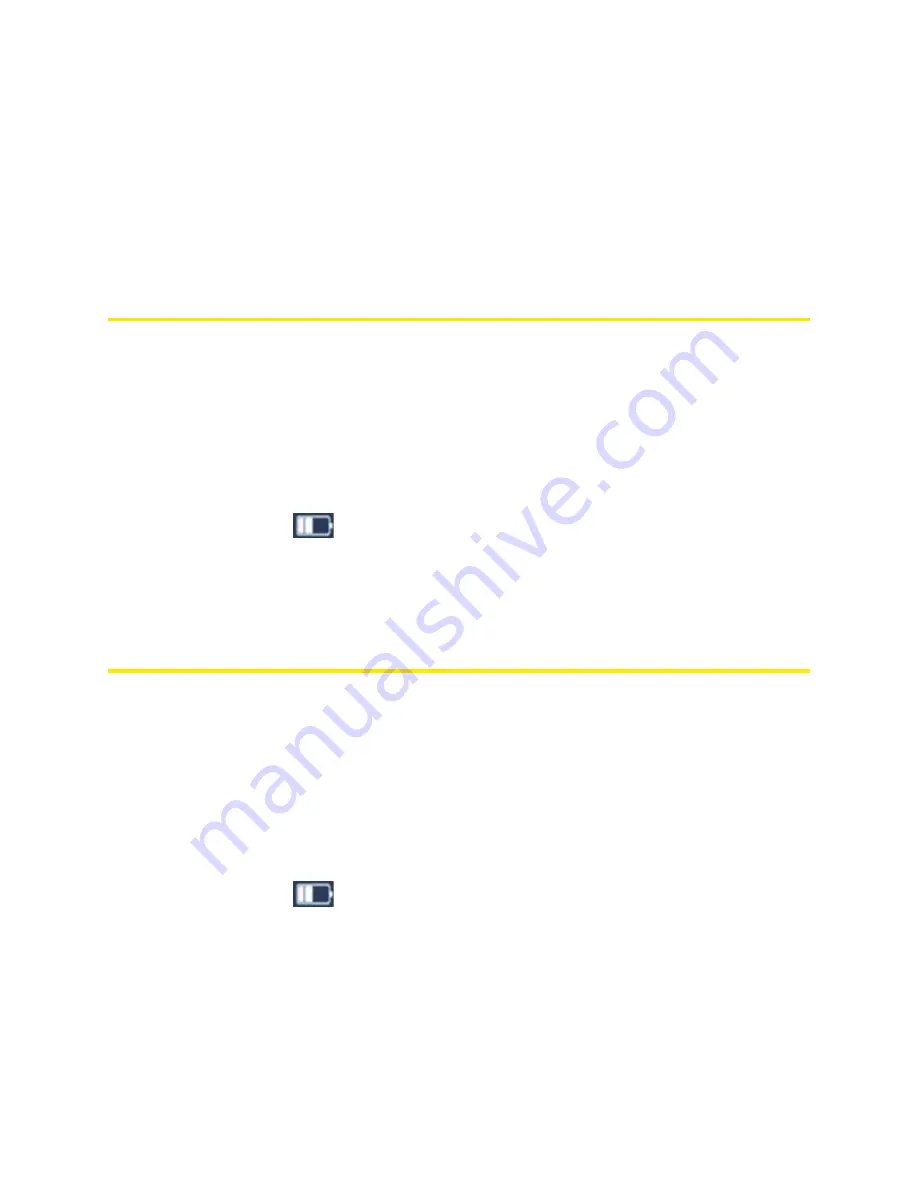
66 Settings
Section 5A
Power Settings
⽧
Battery and USB Power Settings (page 66)
⽧
AC Power Settings (page 66)
Battery and USB Power Settings
You can specify the settings for battery power and USB power:
●
Short Range
— This setting improves battery life, at the cost of a shorter Wi-Fi range.
●
Long Range
— This setting allows you to use your wireless devices farther from your Overdrive Pro
3G/4G Mobile Hotspot, at the cost of shorter battery life and the increased possibility of interference
with/from other nearby WiFi devices.
To choose an option:
1.
Make sure you’re logged in to the home page.
2.
Click the battery icon
. The Battery Information and Settings window opens.
— or —
Click
Advanced Settings > Wi-Fi > Network
.
3.
Select an option in the
Battery or USB Powered
section.
AC Power Settings
You can specify the settings for AC power:
●
Short Range
— Choose this setting if you have a designated wireless area and you need to
minimize the effect of your network on other networks in the vicinity.
●
Long Range
— This setting allows you to use your wireless devices farther from your Overdrive Pro
3G/4G Mobile Hotspot but increases the possibility of interference with or from nearby wireless
networks.
To choose an option:
1.
Make sure you’re logged in to the home page.
2.
Click the battery icon
. The Battery Information and Settings window opens.
— or —
Click
Advanced Settings > Wi-Fi > Network
.
3.
Select an option in the
AC Powered
section.
Summary of Contents for Overdrive Pro 3G
Page 2: ...Document 2131389 Revision 3 ...
Page 8: ......
Page 9: ...Section 1 Getting Started ...
Page 12: ......
Page 13: ...Section 2 Your Device ...
Page 26: ...18 Your Device ...
Page 27: ...Section 3 Getting Your Device Ready ...
Page 33: ...Section 4 Using Your Device ...
Page 72: ...64 Using Your Device 4 Replace the battery compartment cover ...
Page 73: ...Section 5 Settings ...
Page 121: ...Section 6 Resources ...
Page 139: ...Section 7 Technical Specifications Safety Information and Regulatory Information ...
Page 174: ......






























