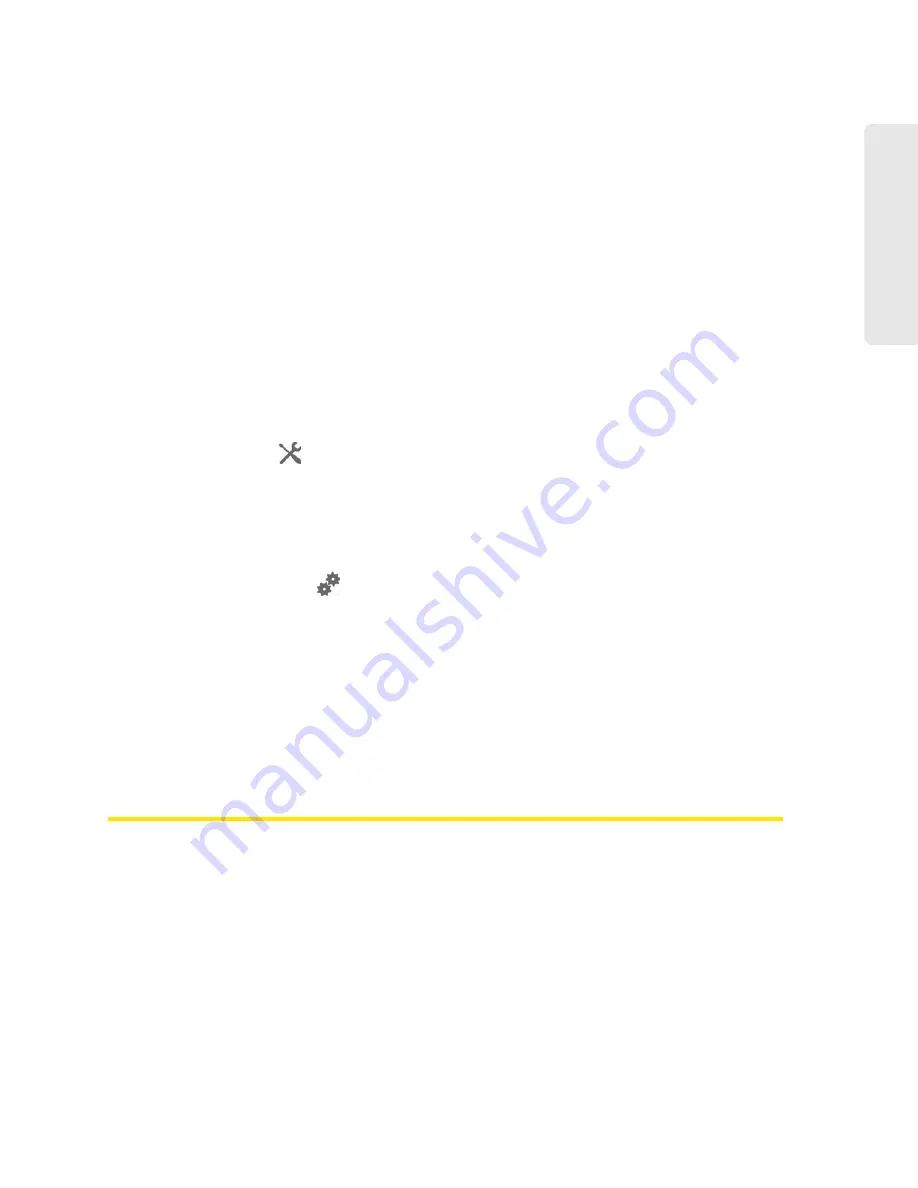
Settings 83
Setti
ngs
Section 5G
Configuring the Wi-Fi Network
⽧
SSID (Wi-Fi Network Name) (page 83)
⽧
Wi-Fi Security (page 85)
⽧
Host Name (Device Name) (page 88)
⽧
Setting the Maximum Number of Wi-Fi Users (page 89)
⽧
Wi-Fi Channel (page 89)
⽧
Disabling Wi-Fi When Connected Through USB (page 90)
You can configure basic settings of the Wi-Fi network through the setup pages. To display the
setup pages:
1.
Make sure you’re logged in to the home page.
2.
Click
Admin Setup
(
).
For more information, see “Changing the Password and Settings” on page 22.
You can configure basic and advanced settings of the Wi-Fi network through the
Advanced
Settings
window. To display the
Advanced Settings
window:
1.
Log in to the home page.
2.
Click
Advanced Settings
(
).
3.
Click
Wi-Fi > Network
.
For more information, see “Network Panel” on page 79.
See also:
●
“Disabling Wi-Fi When Connected Through USB” on page 90.
●
“Battery and USB Power Settings” on page 66.
●
“AC Power Settings” on page 66.
SSID (Wi-Fi Network Name)
The SSID identifies your Wi-Fi network and is visible to other Wi-Fi-enabled devices. It appears on
your device’s LCD screen; if more than one Overdrive Pro 3G/4G Mobile Hotspot is available, you
can use this name to tell the devices apart.
You can display the home page by typing the SSID in your Web browser (if
Link SSID and
Hostname
is selected. (See “Linking the SSID and the Host Name” on page 84.)
You should make the SSID unique and change it on a regular basis for optimal security.
To change the SSID:
1.
Log in to the home page.
2.
Click
Advanced Settings > Wi-Fi > Network
.
Summary of Contents for Overdrive Pro 3G
Page 2: ...Document 2131389 Revision 3 ...
Page 8: ......
Page 9: ...Section 1 Getting Started ...
Page 12: ......
Page 13: ...Section 2 Your Device ...
Page 26: ...18 Your Device ...
Page 27: ...Section 3 Getting Your Device Ready ...
Page 33: ...Section 4 Using Your Device ...
Page 72: ...64 Using Your Device 4 Replace the battery compartment cover ...
Page 73: ...Section 5 Settings ...
Page 121: ...Section 6 Resources ...
Page 139: ...Section 7 Technical Specifications Safety Information and Regulatory Information ...
Page 174: ......






























