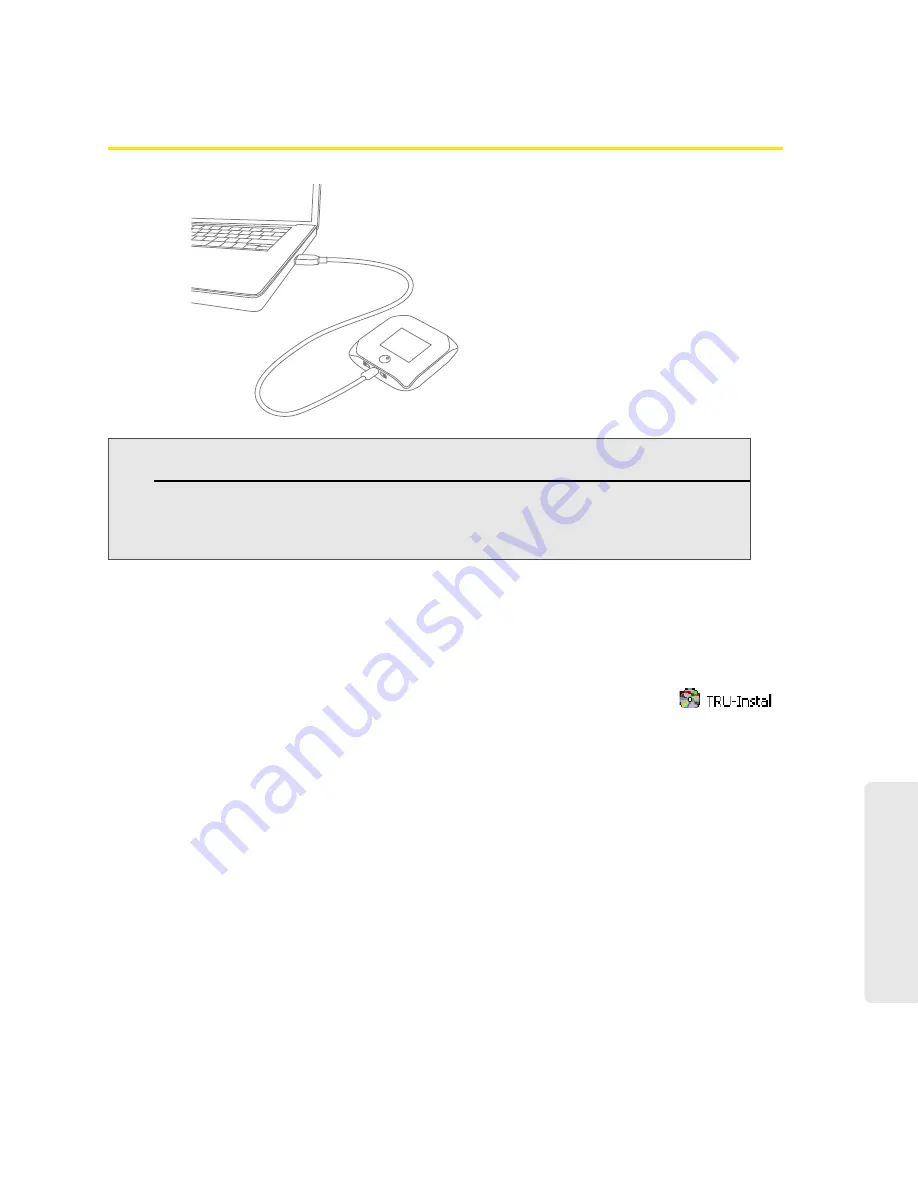
Using Your Device 27
Using Y
o
ur Device
Making a Tethered Connection
Windows
To install the device driver on Windows:
1.
Make sure the device is turned on.
2.
Connect the device to your computer through the micro-USB cable.
3.
If the TRU-Install window is not displayed, in Windows Explorer browse to the
entry (under My Computer), then browse to the Win folder and run
Setup.exe
.
— or —
If you’re running Windows Vista and the AutoPlay window opens, click
Run setup.exe
.
4.
In the TRU-Install window, click
OK
.
5.
Install the Sierra Wireless USB driver. (Follow the onscreen instructions.)
Mac
To install the device driver on Mac:
1.
Make sure the device is turned on.
2.
Connect the device to your computer through the micro-USB cable.
3.
In the window that appears, double-click the
.pkg
file.
4.
Install the Sierra Wireless USB driver. (Follow the onscreen instructions.)
5.
When prompted for your password, enter your Mac password.
Note:
If you’ll be using USB for data transfer (and not just for charging the device), you must install the
device driver (see below). No installation CD is required — the device supports the TRU-Install feature.
If you’re using Mac OS X 10.4.x, after you connect the device you may see a warning message that
your computer is running on UPS backup battery and that you should perform a computer
shutdown. You can continue with your work. To prevent this message from being displayed, install the
device driver (see “Mac” on page 27).
Summary of Contents for Overdrive Pro 3G
Page 2: ...Document 2131389 Revision 3 ...
Page 8: ......
Page 9: ...Section 1 Getting Started ...
Page 12: ......
Page 13: ...Section 2 Your Device ...
Page 26: ...18 Your Device ...
Page 27: ...Section 3 Getting Your Device Ready ...
Page 33: ...Section 4 Using Your Device ...
Page 72: ...64 Using Your Device 4 Replace the battery compartment cover ...
Page 73: ...Section 5 Settings ...
Page 121: ...Section 6 Resources ...
Page 139: ...Section 7 Technical Specifications Safety Information and Regulatory Information ...
Page 174: ......






























