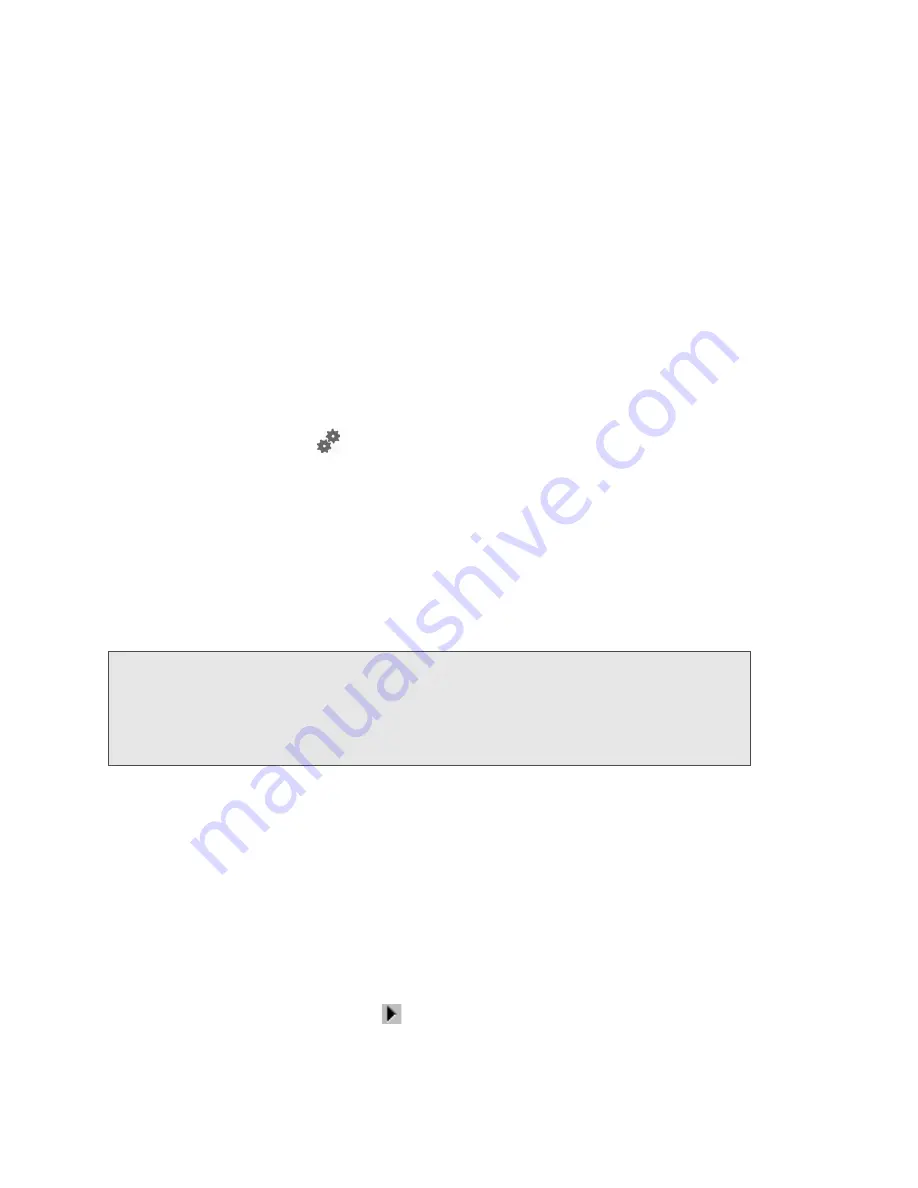
74 Settings
●
SD-Card Slot
— Before you can use the microSD Card slot, you must enable it. (See “Enabling the
microSD Card Slot” on page 51.)
●
microSD Shared Folder Name
— This is the name of the folder that the microSD card shows up as
(in the file browser program). (See “microSD Shared Folder Name” on page 52.)
●
Username and Password Security
— You can specify whether a username and password are
required to access the microSD Card. (See “Setting Up Access to the microSD Card” on page 51.)
●
Guest Username
— This is the username that non-administrators must enter before using the card.
●
Guest Password
— This is the password that non-administrators must enter before using the card.
Sounds Panel
From the
Sounds
panel of the
Device
tab, you can enable or disable sounds for specific types of
events. To enable or disable sounds:
1.
Log in to the home page.
2.
Click
Advanced Settings
(
).
3.
Click
Device > Sounds
.
4.
Next to each of the event types, select
Enable
or
Disable
.
Sounds for the following events can be individually enabled or disabled:
●
Low Battery
— A sound is played when the battery is low. This is useful as a reminder to charge the
device. In the
Alert When
list, you can select a battery level to trigger the alert.
●
System Alerts
— A sound is played when a system alert occurs. You can then use the device LCD
or the Alerts window to get information about the alert. (See “Alert Information” on page 42.)
●
Internet Connected
— A sound is played when you connect to the Internet.
●
Internet Disconnected
— A sound is played when you lose the connection to the Internet.
●
Wi-Fi User Has Joined
— Useful, for example, if you’re the only one using the device, to detect an
intruder.
●
Wi-Fi User Has Left
— A sound is played when a Wi-Fi user disconnects from your network.
●
Last User Has Left
— A sound is played when the last Wi-Fi user disconnects from your network.
You can turn the device off if nobody will be using it for awhile.
●
Enter Standby Mode
— A sound is played when the device enters standby mode. See “Standby
(Low Power) Mode” on page 45.
To play the sound for an event, click its
button.
Note:
System alerts include several types of events, for example:
• Critical battery
• Critical temperature
• Software update available
• Routing hardware settings reset
• Device startup failure
Summary of Contents for Overdrive Pro 3G
Page 2: ...Document 2131389 Revision 3 ...
Page 8: ......
Page 9: ...Section 1 Getting Started ...
Page 12: ......
Page 13: ...Section 2 Your Device ...
Page 26: ...18 Your Device ...
Page 27: ...Section 3 Getting Your Device Ready ...
Page 33: ...Section 4 Using Your Device ...
Page 72: ...64 Using Your Device 4 Replace the battery compartment cover ...
Page 73: ...Section 5 Settings ...
Page 121: ...Section 6 Resources ...
Page 139: ...Section 7 Technical Specifications Safety Information and Regulatory Information ...
Page 174: ......






























