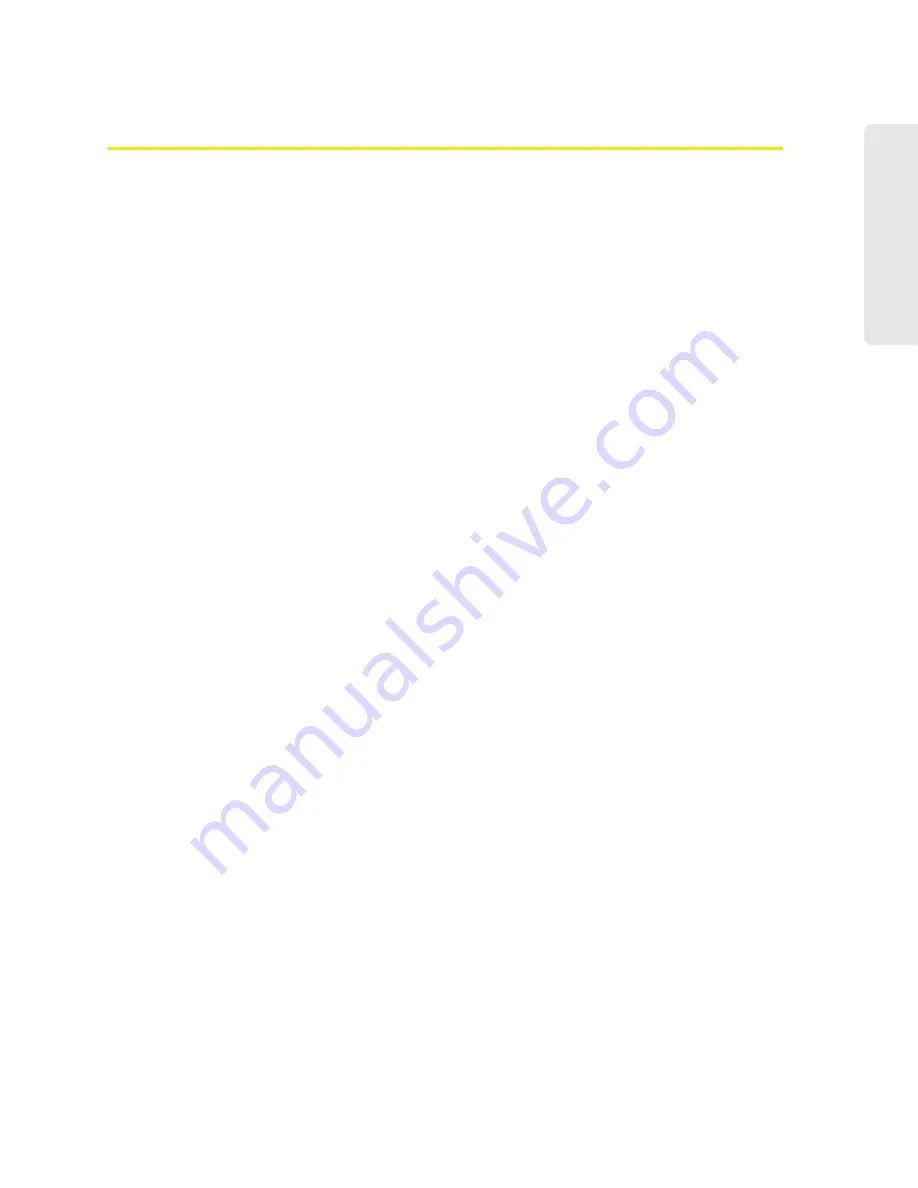
Settings 103
Setti
ngs
Port Trigger Panel
Some applications require multiple ports open for communication, many of which may be initiated
by a computer on the WAN. Examples of this include video conferencing, VoIP (Internet
telephony), and Internet gaming.
With port triggering, the device monitors outgoing data on specific port numbers (trigger ports).
The device keeps track of the IP address of the computer that sends data on these trigger ports,
so that when incoming data on the forward ports arrives, the device sends the incoming data to
the same computer.
Before you can use or configure port triggering, you must enable it, as explained in “Enabling Port
Triggering” below.
From the
Port Trigger
panel of the
Router
tab of the
Advanced Settings
window, you can:
●
Enable port triggering for specified protocols and ports. (See “Enabling Port Triggering for
Specified Protocols and Ports” below.)
●
Remove protocols and ports from the port triggering list. (See “Removing Ports From the Port
Triggering List” on page 104.)
Enabling Port Triggering
Before you can use or configure Port Triggering, you must enable it.
1.
Log in to the home page.
2.
Click
Advanced Settings > Router > Basic
.
3.
Next to
Port Triggering
, select
Enable
.
Enabling Port Triggering for Specified Protocols and Ports
1.
Make sure you've enabled port triggering. (See “Enabling Port Triggering” [above].)
2.
Click
Advanced Settings > Router > Port Trigger
.
3.
In the last row of the table, in the first
Protocol
list, click the protocol(s) used by the application
for outgoing traffic (to the Internet, sent through the trigger ports).
4.
In the
Trigger Ports
field, enter the port number(s) used to determine that the application is in
use. (That is, specify the port number or range of port numbers that the application uses for
outgoing traffic. Check the user documentation for the application.)
To specify a range of port numbers, separate the start and end port number with a hyphen.
5.
In the second
Protocol
list, click the protocol(s) used by the application for incoming traffic
(from the Internet).
6.
In the
Forward Ports
field, enter the ports to forward to the computer that triggered the rule.
(That is, specify the port number or range of port numbers that the application uses for
incoming traffic. Check the user documentation for the application.)
7.
To specify a range of port numbers, separate the start and end port number with a hyphen.
8.
Make sure
Enable
is selected.
Summary of Contents for Overdrive Pro 3G
Page 2: ...Document 2131389 Revision 3 ...
Page 8: ......
Page 9: ...Section 1 Getting Started ...
Page 12: ......
Page 13: ...Section 2 Your Device ...
Page 26: ...18 Your Device ...
Page 27: ...Section 3 Getting Your Device Ready ...
Page 33: ...Section 4 Using Your Device ...
Page 72: ...64 Using Your Device 4 Replace the battery compartment cover ...
Page 73: ...Section 5 Settings ...
Page 121: ...Section 6 Resources ...
Page 139: ...Section 7 Technical Specifications Safety Information and Regulatory Information ...
Page 174: ......






























