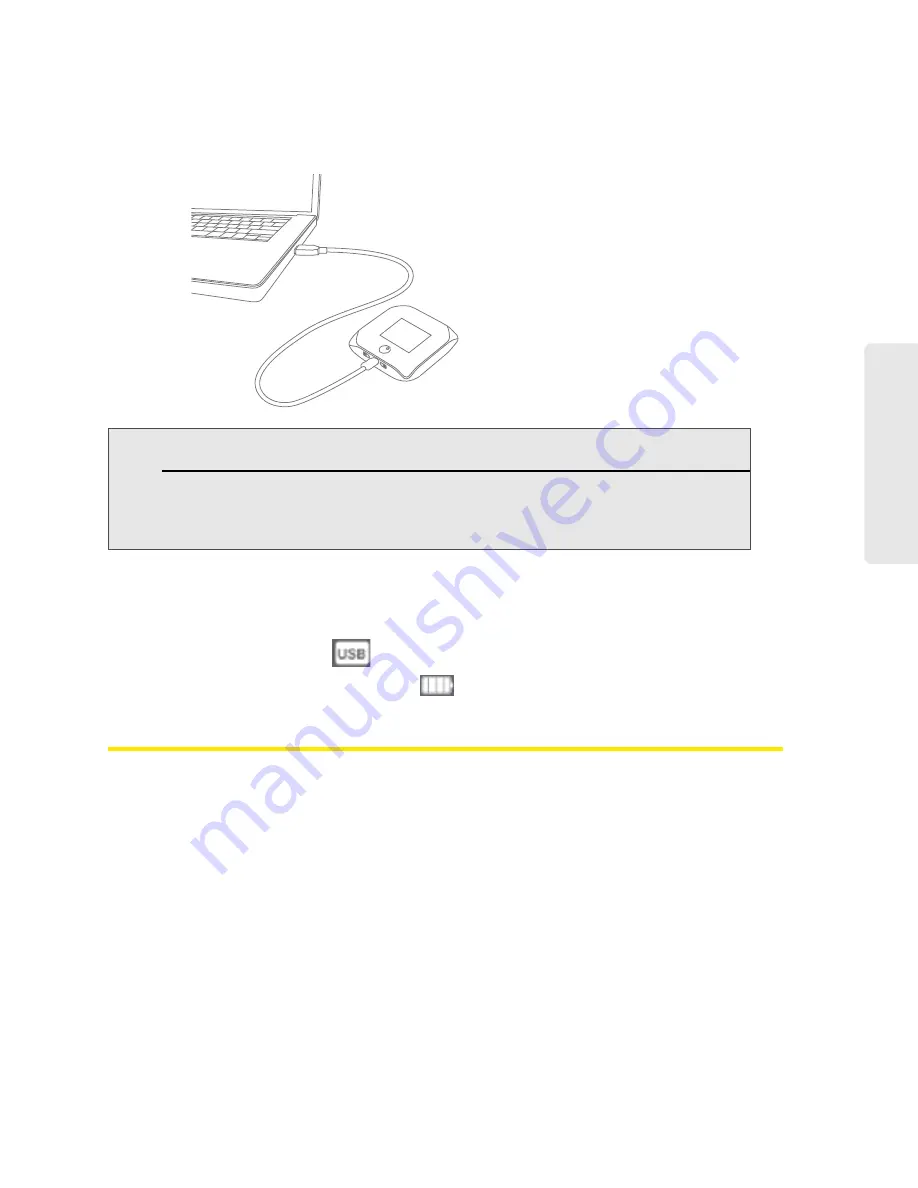
Your Device 13
Yo
u
r D
e
v
ic
e
Charging Through Your Computer
1.
Make sure your computer is turned on.
2.
Insert the larger end of the micro-USB cable into your computer.
3.
Insert the other end of the cable into the micro-USB port on the side of your device.
When charging, the LCD shows
.
When the device is charged, the LCD shows
.
Power Button
Turning Your Device On and Off
Turning Your Device On
1.
Make sure that:
䡲
The device has a charged battery inserted.
— or —
䡲
The device is connected to the AC charger or a computer (through the micro-USB cable),
as explained above.
Notes:
If you’ll be using USB for data transfer (and not just for charging the device), you must install the
device driver. (See “Making a Tethered Connection” on page 27.)
If you’re using Mac OS X 10.4.x, after you connect the device you may see a warning message that
your computer is running on UPS backup battery and that you should perform a computer
shutdown. You can continue with your work. To prevent this message from being displayed, install
the device driver. (See “Making a Tethered Connection” on page 27.)
Summary of Contents for Overdrive Pro 3G
Page 2: ...Document 2131389 Revision 3 ...
Page 8: ......
Page 9: ...Section 1 Getting Started ...
Page 12: ......
Page 13: ...Section 2 Your Device ...
Page 26: ...18 Your Device ...
Page 27: ...Section 3 Getting Your Device Ready ...
Page 33: ...Section 4 Using Your Device ...
Page 72: ...64 Using Your Device 4 Replace the battery compartment cover ...
Page 73: ...Section 5 Settings ...
Page 121: ...Section 6 Resources ...
Page 139: ...Section 7 Technical Specifications Safety Information and Regulatory Information ...
Page 174: ......






























