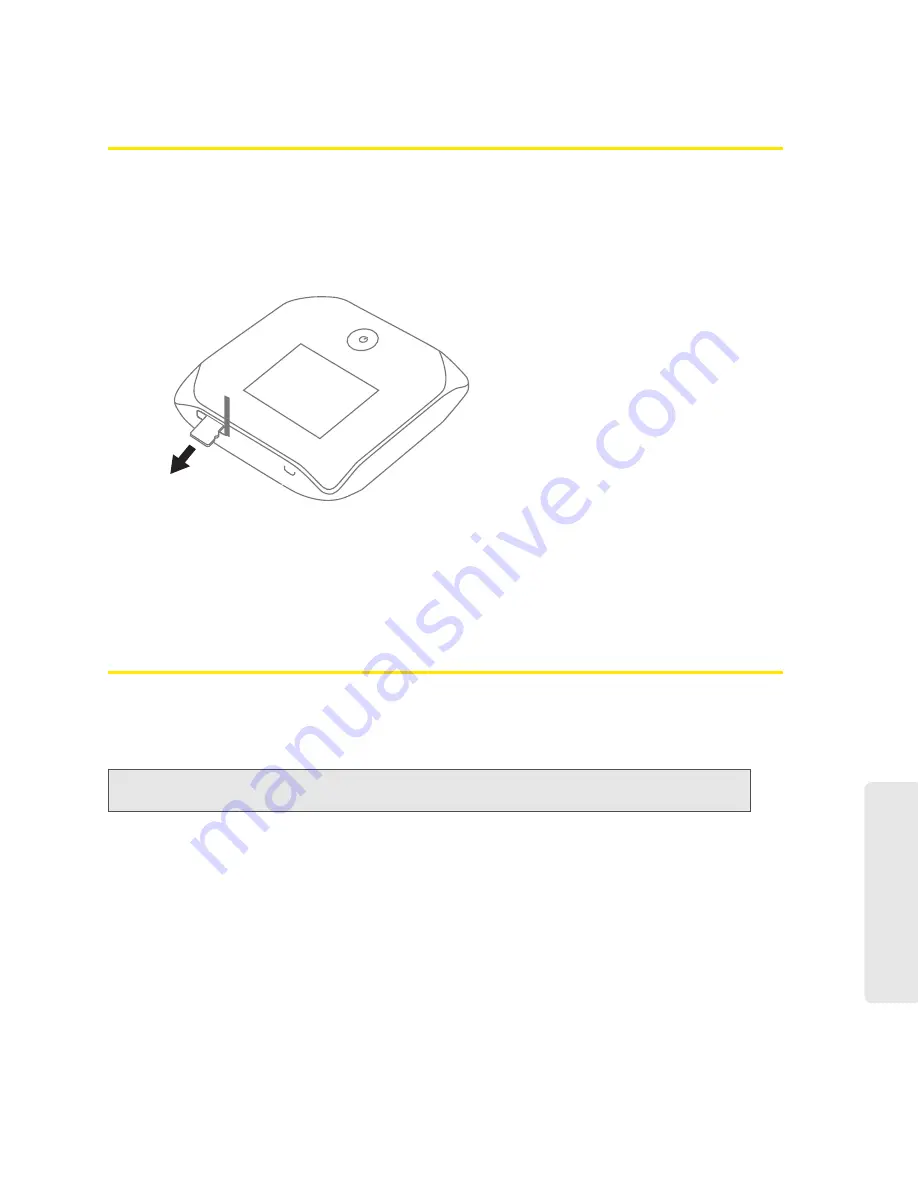
Using Your Device 53
Using Y
o
ur Device
Removing a microSD Card
1.
Make sure you and other users have completed any file transfers.
2.
In the microSD Card Information and Settings window (page 46), click
Safe-Eject SD Card
and wait until a message is displayed, stating it is safe to remove the card.
3.
Gently open the tab labeled “microSD” on the side of your device.
4.
Using your fingernail or a thin blunt object, gently press the microSD card in and then
release; it should partially pop out of its slot, as shown in the drawing above.
5.
Remove the microSD card and store it in a safe place.
6.
Close the tab over the microSD slot of the device.
Accessing the microSD Card
If the microSD slot is enabled, an inserted card appears in your file browser as a shared network
drive.
The way to access the card varies, depending on your operating system.
Windows
1.
In Windows Explorer or Internet Explorer, type one of the following:
䡲
\\virginmobile.hotspot\
䡲
\\<Router IP Address>\
(field in
Advanced Settings > Router > LAN
)
For example, \\192.168.0.1\
䡲
\\<Hostname>\
(For example, \\MyDeviceName\)
— or —
Note:
In the information that follows,
<Hostname>
is the value of the Hostname field (in
Advanced
Settings > Wi-Fi > Network
and also in
Advanced Settings > Router > LAN
).
Summary of Contents for Overdrive Pro 3G
Page 2: ...Document 2131389 Revision 3 ...
Page 8: ......
Page 9: ...Section 1 Getting Started ...
Page 12: ......
Page 13: ...Section 2 Your Device ...
Page 26: ...18 Your Device ...
Page 27: ...Section 3 Getting Your Device Ready ...
Page 33: ...Section 4 Using Your Device ...
Page 72: ...64 Using Your Device 4 Replace the battery compartment cover ...
Page 73: ...Section 5 Settings ...
Page 121: ...Section 6 Resources ...
Page 139: ...Section 7 Technical Specifications Safety Information and Regulatory Information ...
Page 174: ......






























