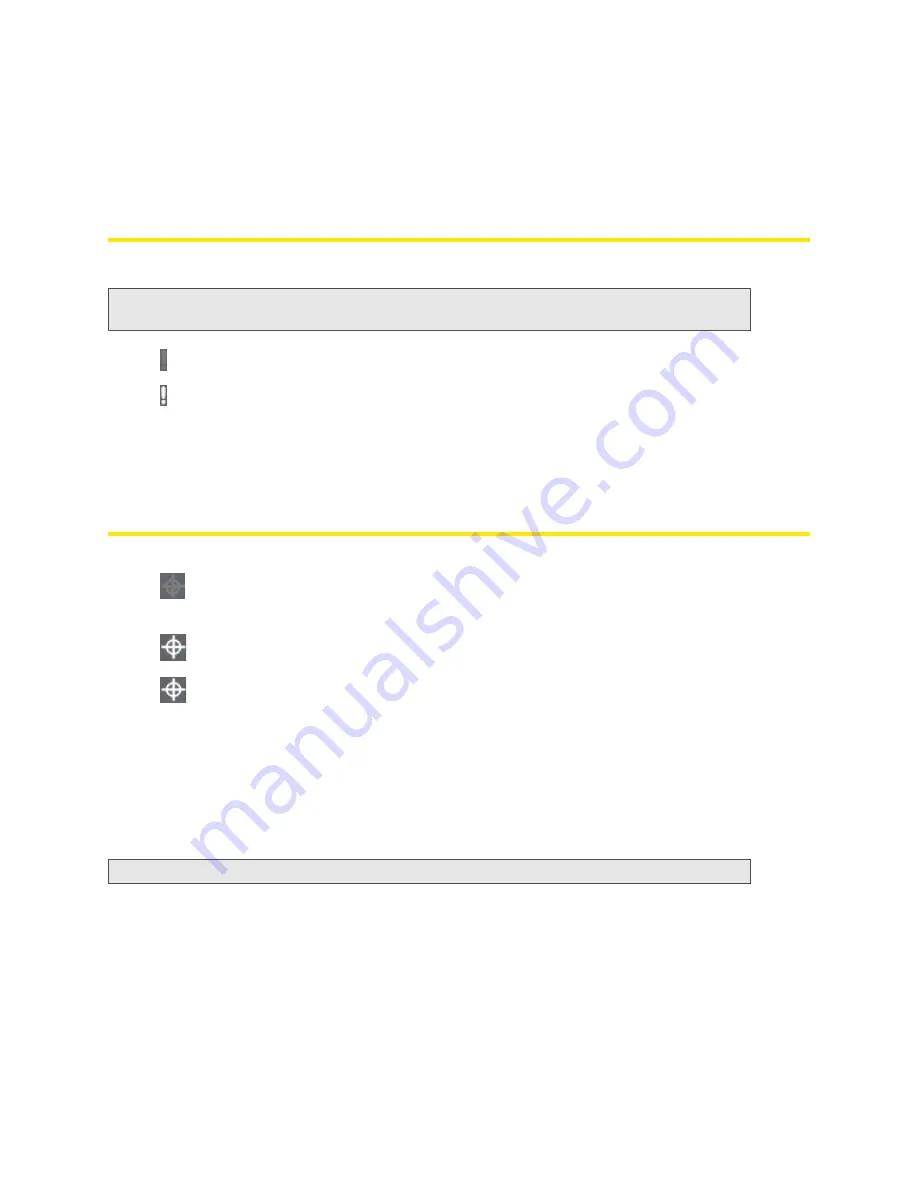
42 Using Your Device
If you don’t have 4G coverage, you can save power by selecting
3G Only
.
To automatically connect to the network upon loss of connection or when the device powers on,
select
Connect Automatically
.
Alert Information
The alerts icon indicates whether there are any alerts (situations that require your attention).
The text next to the icon indicates the number of alerts.
Click the icon to display the Alert window. (For more information, see “Alerts” on page 34.)
GPS Information and Settings
The text next to the icon displays the GPS status, for example, “GPS not enabled” or “GPS searching
for satellites.”
Click the icon to display the GPS Information and Settings window. The window shows the GPS status
and, if available, location information, including:
●
HEPE
— The Horizontal Estimated Position Error reflects accuracy (horizontal/vertical precision).
●
Timestamp
— This indicates the time of the last fix.
Note:
To view alert information, you must be logged in. New alerts are checked upon device power-up.
That is, if an event occurs, you won’t be notified until the device is restarted.
No alerts are available.
One or more alerts are available.
GPS is off (not enabled).
Before you can use GPS, you must accept the GPS privacy agreement and
enable GPS. (See “GPS Privacy Agreement” on page 35 and “Enabling
GPS” on page 55.)
GPS is on and available. (The GPS privacy agreement has been accepted,
and GPS is enabled.)
(flashing)
GPS is active (acquiring a location fix).
Note:
For best results, minimize the number of obstructions between your device and the GPS satellites.
Summary of Contents for Overdrive Pro 3G
Page 2: ...Document 2131389 Revision 3 ...
Page 8: ......
Page 9: ...Section 1 Getting Started ...
Page 12: ......
Page 13: ...Section 2 Your Device ...
Page 26: ...18 Your Device ...
Page 27: ...Section 3 Getting Your Device Ready ...
Page 33: ...Section 4 Using Your Device ...
Page 72: ...64 Using Your Device 4 Replace the battery compartment cover ...
Page 73: ...Section 5 Settings ...
Page 121: ...Section 6 Resources ...
Page 139: ...Section 7 Technical Specifications Safety Information and Regulatory Information ...
Page 174: ......






























