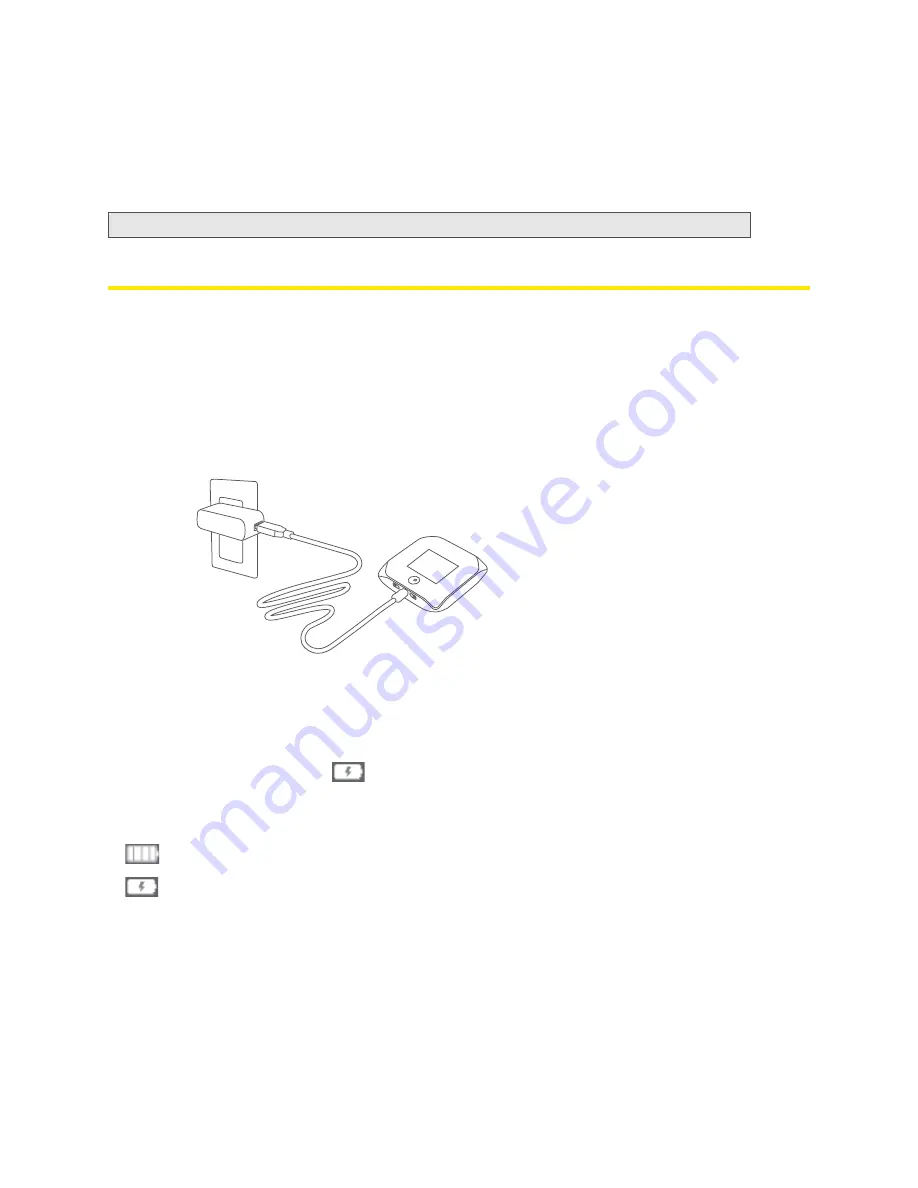
12 Your Device
To connect the device to your computer:
1.
Insert the larger end of the micro-USB cable into your computer.
2.
Insert the other end of the cable into the micro-USB port on the side of your device.
Charging the Device
You need to recharge your device’s battery periodically. You can continue using your device while it is
charging.
The faster method is to connect the device to the AC charger. (See “Using the AC Charger with Your
Device’s micro-USB Port” below.) Alternatively, you can connect the device to your computer, although
this charges more slowly. (See “Charging Through Your Computer” on page 13.)
Using the AC Charger with Your Device’s micro-USB Port
1.
Insert the larger end of the micro-USB cable into the AC charger.
2.
Insert the other end of the cable into the micro-USB port on the side of your device.
3.
Insert the AC charger into an electrical outlet.
When charging, the LCD shows
and, if the device is off, displays a message “Charging...
xx% complete” (where “xx” is a number value).
When the device is charged, the LCD shows:
●
(if the device is on)
●
and the message “Fully charged” (if the device is off).
Note:
If you’re having problems, see “Cannot Connect Through USB” on page 128.
Summary of Contents for Overdrive Pro 3G
Page 2: ...Document 2131389 Revision 3 ...
Page 8: ......
Page 9: ...Section 1 Getting Started ...
Page 12: ......
Page 13: ...Section 2 Your Device ...
Page 26: ...18 Your Device ...
Page 27: ...Section 3 Getting Your Device Ready ...
Page 33: ...Section 4 Using Your Device ...
Page 72: ...64 Using Your Device 4 Replace the battery compartment cover ...
Page 73: ...Section 5 Settings ...
Page 121: ...Section 6 Resources ...
Page 139: ...Section 7 Technical Specifications Safety Information and Regulatory Information ...
Page 174: ......






























