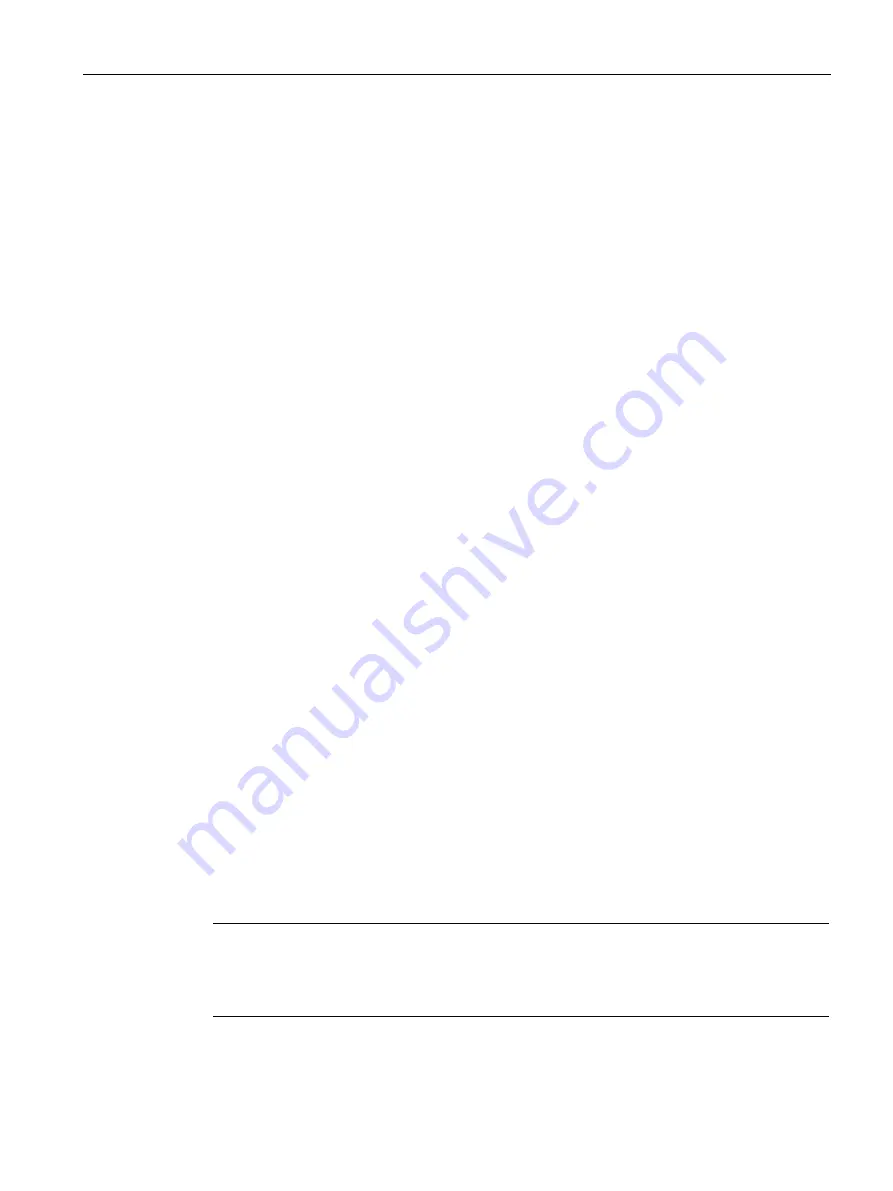
Commissioning
7.4 Connecting and setting up the reader
SIMATIC MV500
Operating Instructions, 03/2021, C79000-G8976-C494-05
133
Step 2: Switch on power supply
Disconnect the power supply of the optical reader. The optical reader is supplied with power
either via a connected CM cable or via the Power IO RS232 cable or PoE cable. You can find
more detailed information on the connection in the section "Connecting the reader
(Page 117)".
Note that a self-test is performed each time the optical reader is started. The self-test is
indicated by the power LED flashing and lasts from a few seconds to 2 minutes. Once the test
is completed, the power LED lights up in constant green and the optical reader is ready.
Step 3: Configure the Ethernet connection between reader and PC
To configure the Ethernet connection between the reader ("X1 LAN1" interface) and the PC,
follow these steps:
1.
Start SINEC PNI.
2.
In the "Settings" menu, select the "network adapter" via which the reader is connected to the
PC.
3.
Make sure that the "Scan protocol > PROFINET devices" is activated.
Note: Note that the function "Fetch additional information" can take some time when the
network includes many devices.
4.
Click the "Save" button.
5.
Switch to the "Device list" menu.
6.
Click on the "Start network scan" button in the toolbar.
Reaction: The network is scanned for connected devices and all recognized devices are
displayed in the device list.
7.
Select the desired reader in the device list.
8.
Click on the "Configure device" button in the toolbar.
Reaction: The "Device configuration" window opens.
9.
Enter a new, unique IP address for the reader in the "IP address" input box.
10.Enter the subnet mask of your network in the "Subnet mask" input box.
11.Switch to the "PROFINET" tab.
12.Enter a device name in the "PROFINET device name" input box.
13.Click the "Load" symbol to transfer the settings to the reader.
Result: The reader is assigned the new IP address, subnet mask, and a new device name.
Note
Restart may be required
Depending on the mode being used, you may need to restart the reader by turning the power
off and on again.
Summary of Contents for SIMATIC MV500
Page 10: ...Preface SIMATIC MV500 10 Operating Instructions 03 2021 C79000 G8976 C494 05 ...
Page 16: ......
Page 28: ......
Page 32: ......
Page 92: ......
Page 114: ......
Page 148: ......
Page 244: ......
Page 254: ......
Page 260: ......
Page 292: ......
Page 294: ...Service Support SIMATIC MV500 294 Operating Instructions 03 2021 C79000 G8976 C494 05 ...






























