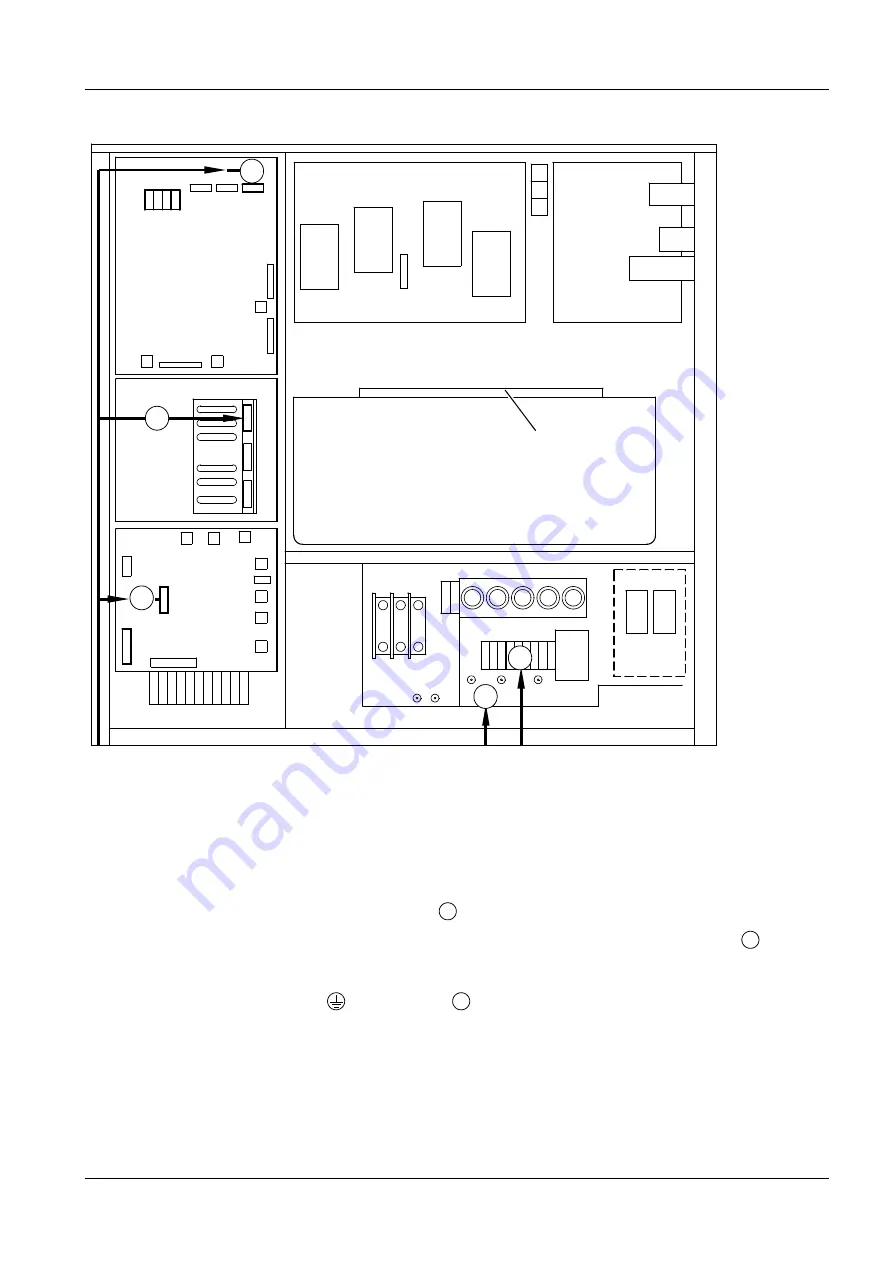
Connections with POLYDOROS LX 30
3 - 3
Siemens AG
RXL2-120.812.01
Page 3 of 20
LITHOSTAR Multiline
Medical Solutions
Rev. 02
10.04
CS PS 24
System
Connections/cable locations in the generator cabinet (Part A)
3
•
Route the cable harnesses in the generator cabinet as shown in Fig. 3 above,
and connect them as indicated in Tables 1 and 2:
Multiline power line connections
•
Connect the power harness for the Multiline in the M16 at terminal strip K30 (
/Fig. 3)
(see also the POLYDOROS LX Wiring Diagram, X2169-11):
- K30.L1, L2, L3 (is switched over the GS breaker with generator ON).
- K30. N and K30.
terminal pins (
/Fig. 3).
•
Strain-relieve the power harness (shielding under the clamp).
Fig. 3
X5
X4
X3
D110
D115
D100
D200
D220
H1
D165
M16
D160
SNT
K32/K31
K30
K20
F1 F2 F3
X9
X6
E
C
A
D
B
X41
X200
A.. D
B
B
D
















































