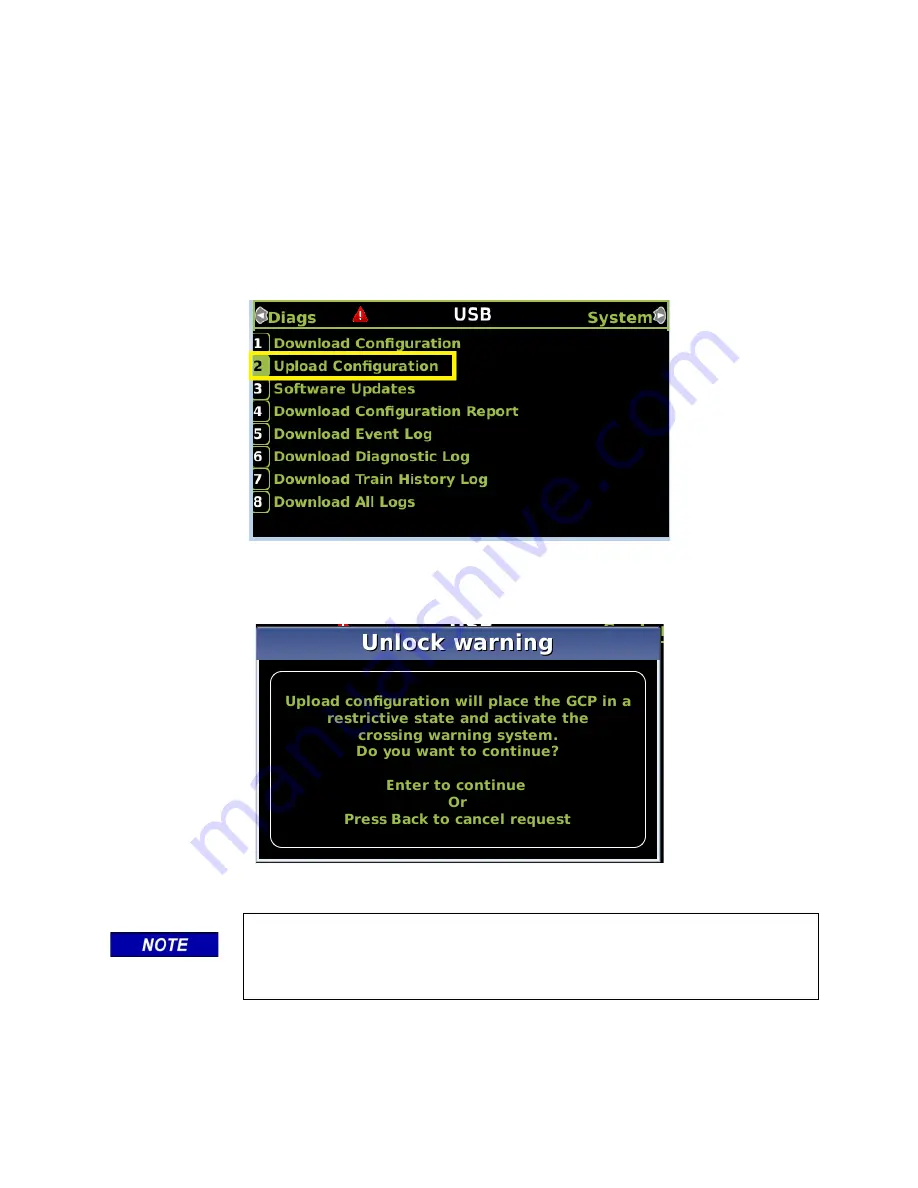
DISPLAY MODULE AND OFFICE CONFIGURATION EDITOR
_________________________________________________________________________________________________________
3-34
SIG-00-22-02 JUNE 2022 (Revised September 2022)
Version: B.1
3.3.2 Upload Configuration File to GCP
The PAC file to be loaded first needs to be put on the USB stick in a folder called
Safetran\GCP4000\Applications as described in Section 3.2.1.1.
Perform the following actions:
1. Insert USB Drive in the USB slot on the front of the Display
2. If Maintainer security has been enabled, enter the password. The password is case
sensitive. If security is not enabled, proceed to step 3.
3. Select
2) Upload Configuration
.
Figure 3-46 Upload Configuration
4. The
Unlock Warning
window opens, displaying the message shown in Figure 3-47.
Figure 3-47 Unlock Warning Message Window
NOTE
Selecting the BACK button on the Save Configuration window skips saving
the current configuration but does continue with the process of uploading the
new configuration.






























