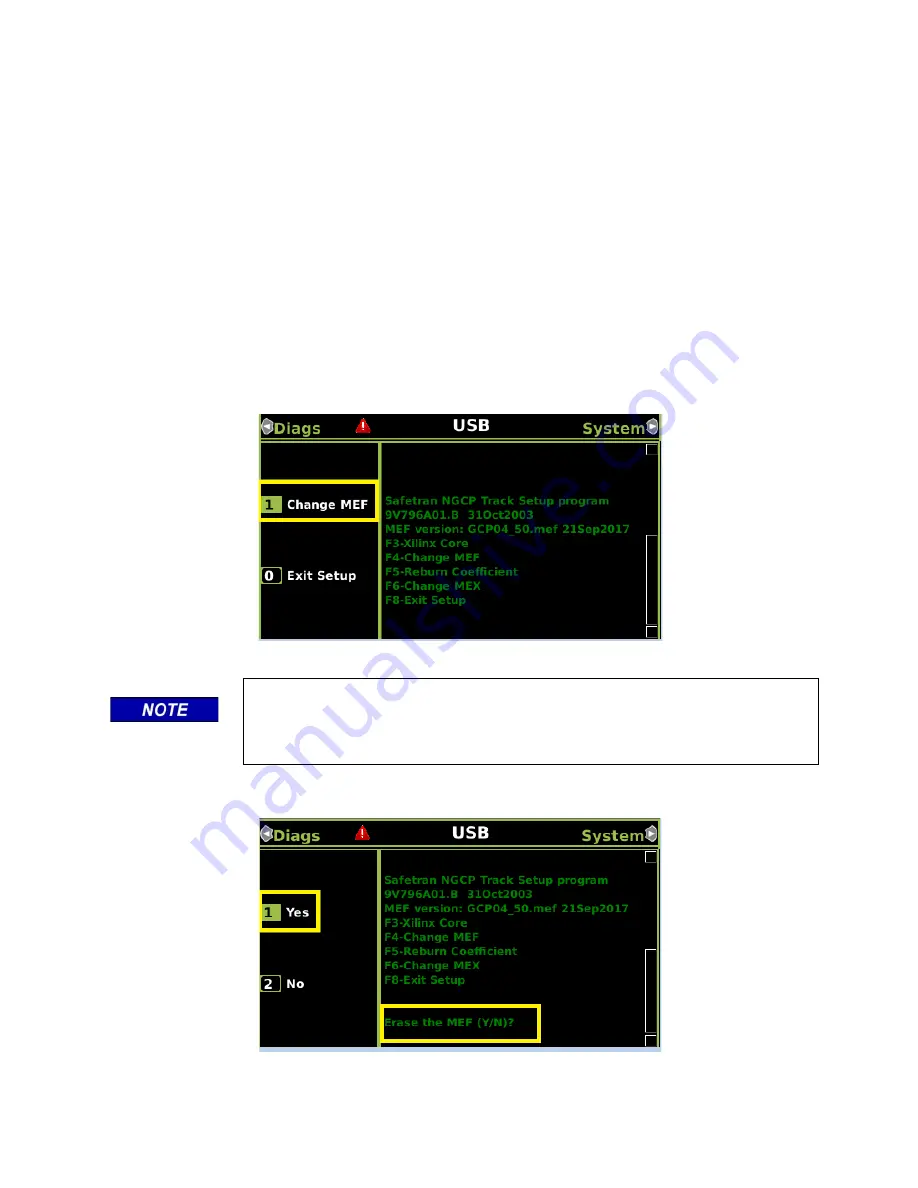
DISPLAY MODULE AND OFFICE CONFIGURATION EDITOR
_________________________________________________________________________________________________________
3-52
SIG-00-22-02 JUNE 2022 (Revised September 2022)
Version: B.1
3.4.3 Installing Software on PSO Module
To install the MEF files on the PSO Modules.
Perform the following actions:
1. Insert USB Drive in the USB slot on the front of the Display
2. If Maintainer security has been enabled, enter the password. The password is case
sensitive. If security is not enabled, proceed to step 3.
3. Connect the serial cable between the Diag port on the Display and the DIAG port of the
Track module to be updated.
4. From the USB menu, select
1) Software Updates > 1) Module Updates
.
The Upload to System window opens stating:
Please check the serial cable connection before uploading
.
5. Verify that the serial cable is well seated on both ends, then press any key. The Setup
program begins loading.
6. Select
1) Change MEF
.
Figure 3-83 Change MEF
NOTE
The setup code menu shows more menu options that are available on the
left. These options are for Siemens R&D use only and are not available
using the Display module.
7. When asked by the Setup program to Erase the MEF, select
1) Yes
.
Figure 3-84 Erase MEF






























