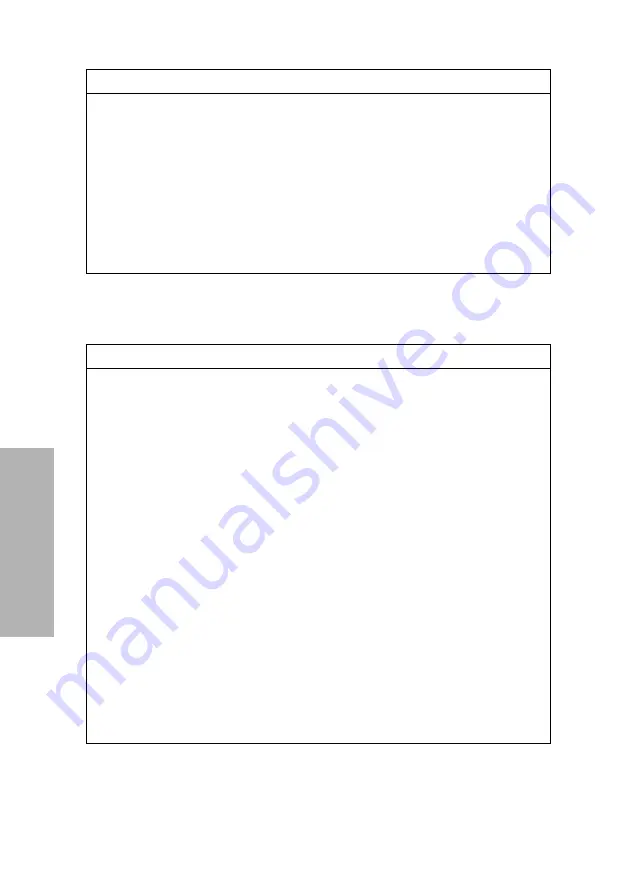
88
CLINITEK Analyzer Operator’s Guide
System C
onf
iguration
If you connect a CLINITEK analyzer to a CLINITEK Status
connector, the following configuration options are available.
System Settings
Printer – Automatic
Test Type
Quick Test
Test Sequence Number
0001
Time Format
12 hour
Urine Colors
Light Yellow, Yellow, Dark Yellow,
Amber, Brown, Red, Orange, Pink Green,
Blue, Other
Urine Colors Customized
None
Configuration Option
Default Setting
Bar-code reader
Disabled
Connectivity Platform
Disabled
Network connection
Serial connection
QC Cassette Level
1 – Positive
2 – Negative
QC Strip
•
QC Test Prompts – Disabled
•
Type of Prompt – Required
•
QC Confirmed by – Instrument
•
QC Strip Lock-Out – No
•
Tests per QC – 2
•
Test Interval – Days
•
Hours – 8
•
Days – 1
•
Number of Shifts – 3
QC Times
•
Shift 1 – 06:00
•
Shift 2 – 14:00
•
Shift 3 – 22:00
Configuration Option
Default Setting
Summary of Contents for CLINITEK Status+
Page 28: ...28 CLINITEK Status Analyzer Operator s Guide ...
Page 50: ...50 CLINITEK Status Analyzer Operator s Guide Operations ...
Page 56: ...56 CLINITEK Status Analyzer Operator s Guide Calibration QC ...
Page 84: ...84 CLINITEK Status Analyzer Operator s Guide File Management ...
Page 128: ...128 CLINITEK Status Analyzer Operator s Guide System Configuration ...






























