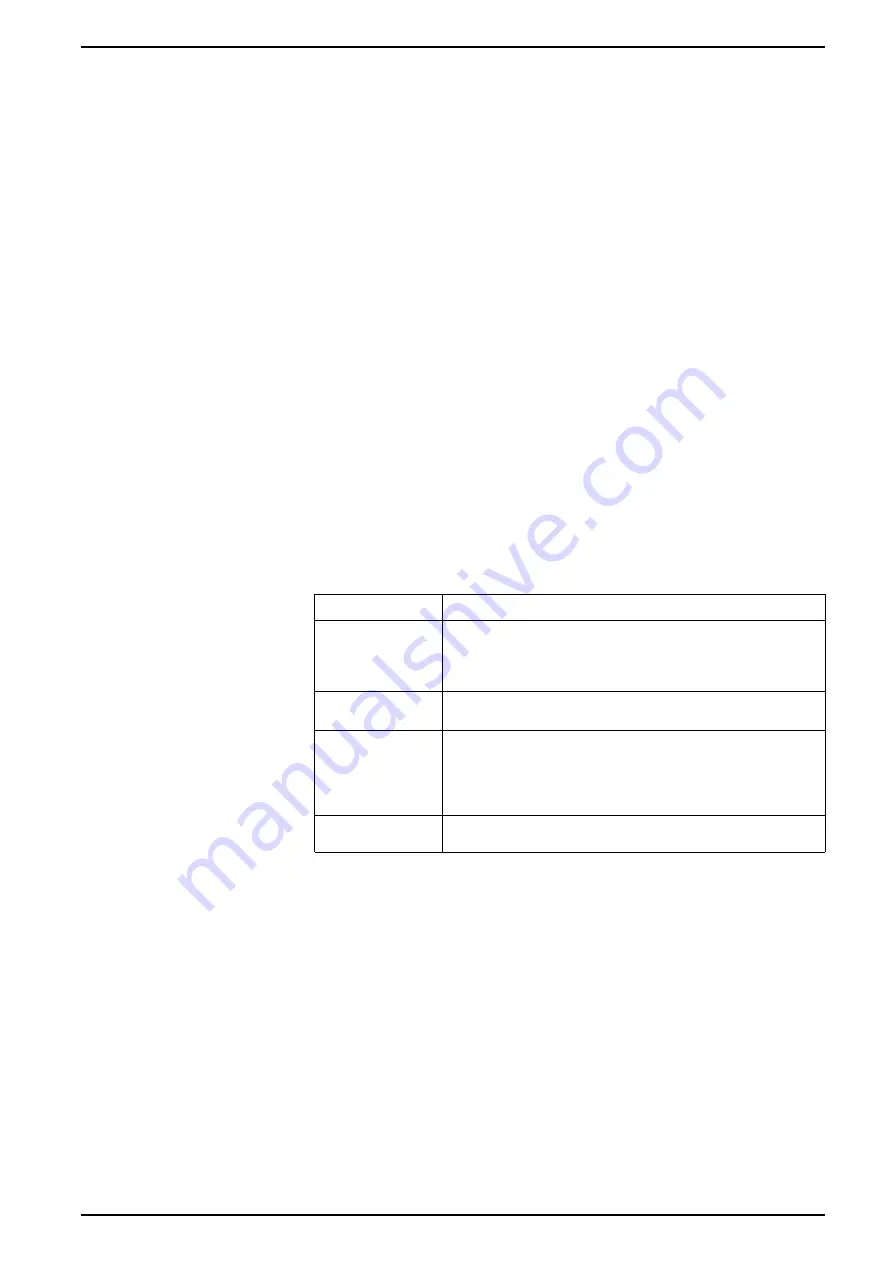
You can add extra Modbus information or duplicate information that is already in
the fixed map to different Modbus registers using Modbus Slave modules.
See the ION Reference available from www.usa.siemens.com/pds for detailed
information about Data Mapping modules and Modbus Slave modules.
Configuring custom Modbus data using ION Setup
You can add custom data to your meter's default Modbus map, completely
customize your meter's Modbus map, or revert your meter's Modbus map back to
its default configuration using ION Setup.
You can download your meter’s Modbus map information from
www.usa.siemens.com/pds.
1. Start ION Setup.
2. Open the Setup Assistant for your meter.
3. Navigate to
Communications > 3rd party protocols
and click on the
Modbus Slave
tab.
The name of the meter’s current Modbus map is displayed, along with the
quantity of custom registers and their start and end addresses.
4. Select the map name and click
Edit
.
The
Modbus Slave Mode Setup
screen is displayed.
5. Select your meter’s method of Modbus slave mapping. If you select
Default
or
Disabled
, click
Finish
to configure your meter and return to the Setup
Assistant, otherwise select
Next
to access the
Modbus Slave Map Setup
screen.
Option
Description
Default
Sets your meter to use the default Modbus map. Any custom Modbus
slave data is removed.
NOTE:
You can download your meter’s Modbus map information
from www.usa.siemens.com/pds.
Modified
Add Modbus information in addition to the meter’s default Modbus
map.
Custom
Removes the meter’s default Modbus map so that all registers are
available so you can create a completely custom Modbus map.
NOTE:
Use this option if you want to make your meter’s Modbus
map identical to a device that it is replacing, for example in a
retrofit application.
Disabled
Removes your meter’s Modbus data map. Modbus functions are
unaffected but no meter Modbus data is available.
6. In the
Modbus Slave Map Setup
screen, you can modify parameters by
clicking
Edit
, or add parameters by clicking
Add
.
The
Modbus Register
screen is displayed.
7. Configure the Modbus register information and click
OK
to return to the
Modbus Slave Map Setup
screen.
a.
Source
: click
Select
and chose a source from the
Parameter Selection
screen. Select
Show all available registers
to see a complete list of the
parameters available on your meter. Click
OK
.
b.
Address
: enter the Modbus address that will hold the Source data.
NOTE:
If you hover your mouse over the Address field, a tooltip
indicates the Modbus function code and start address to send for
retrieving the data.
c.
Format
: select the Modbus data format from the list.
d.
Scaling
: select the scaling value from the list, or select
Custom
and click
Scales
to configure custom scaling.
7EN05-0390-00
53
Summary of Contents for 9810 Series
Page 1: ...9810 series User manual 7EN05 0390 00 09 2018 www usa siemens com pds ...
Page 4: ......
Page 12: ......






























