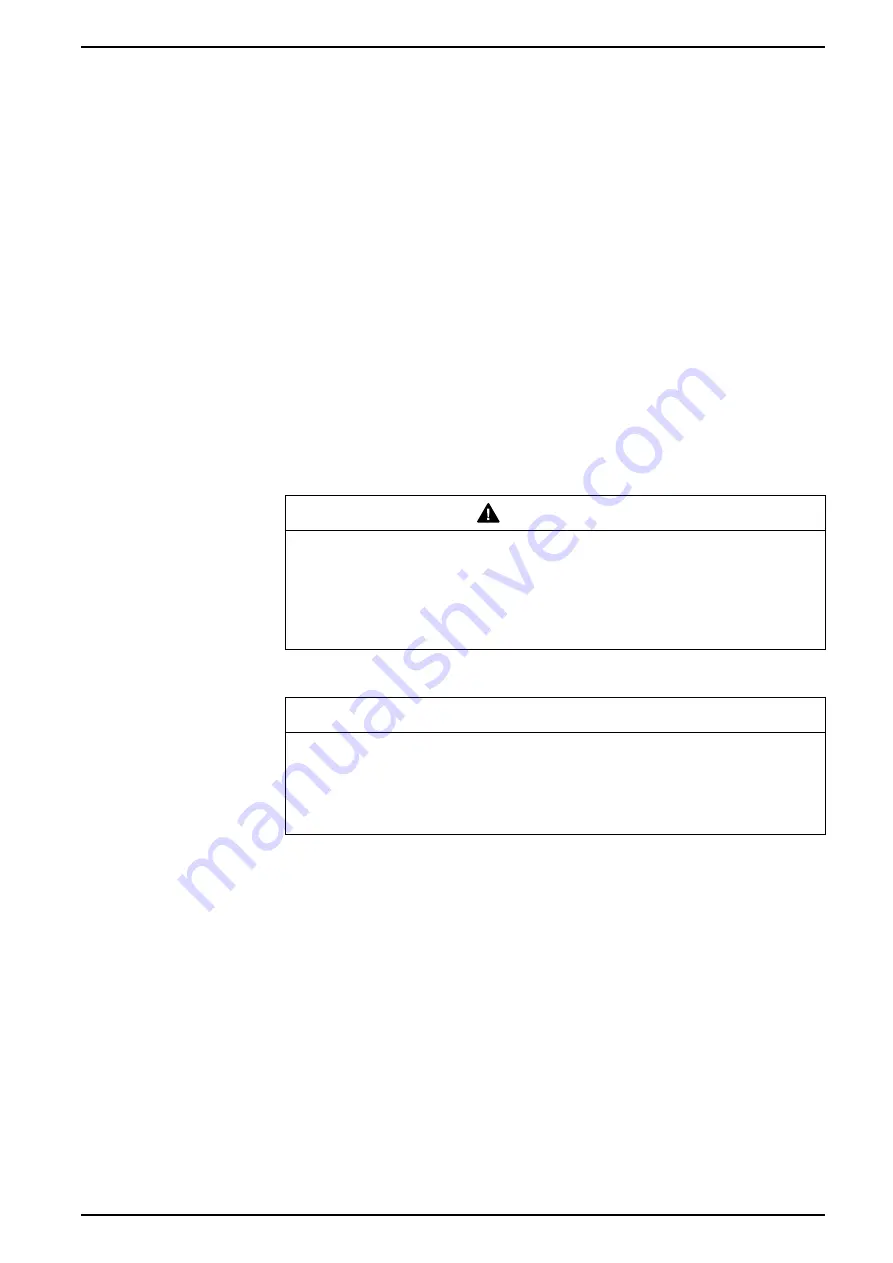
6. Enter values for kWh, kVAh and kVARh as required. Click
Send
to finish.
NOTE:
Only values that have the checkbox selected will be sent to the
meter.
7. Click
Close
to close the Register Editor screen.
Loading meter firmware using ION Setup
You can load firmware onto your meter using ION Setup.
You can download firmware for your meter from www.usa.siemens.com/pds.
You must load a meter template as part of the firmware upgrade process. You can
save your meter’s existing template by navigating to
Template
>
Save to PC
in
the ION Setup Assistant and clicking
Save
to save your meter’s template as a .
DCF file. You can also use a template that you have saved from another meter of
the same type, or download a factory template from www.usa.siemens.com/pds.
Ensure that you record your meter’s user and password information in a secure
location before upgrading the meter’s firmware. If your meter’s user and password
information is lost, you must return the meter for factory reconfiguration, which
resets your meter to its factory defaults and destroys all logged data.
Any digital and analog outputs associated with your device may change state
during a firmware upgrade.
WARNING
UNINTENDED OPERATION
Failure to follow these instructions can result in death, serious injury, or
equipment damage.
Do not use this device for critical control or protection applications where human
or equipment safety relies on the operation of the control circuit.
Loading firmware or template onto your meter clears the meter’s recorded data.
NOTICE
DATA LOSS
Failure to follow these instructions can result in data loss.
Ensure that all important data has been recorded before uploading firmware or
a template to your device.
1. Obtain the meter firmware (.UPG) and framework (.DCF or .FWN) that you
want to load onto your meter. Save the files where they can be accessed by
the computer running ION Setup.
2. Start ION Setup.
3. Open the Setup Assistant for your meter.
4. Select the
Template
screen.
5. Click the
Firmware Upgrade
tab, then click
Upgrade
. Enter your meter’s
password (if prompted) and click
OK
.
NOTE:
If you want to retain customized meter template settings, other
than those listed in the Template Paste Options dialog box (see Step 8),
click on the
Save to PC
tab and click
Save
. Save your template as a
.DCF file. Select this file in Step 7 instead of the file obtained from the
website.
6. Navigate to the meter firmware (.UPG) file and click
Open
. Enter your ION
Setup password when prompted and click
OK
.
7EN05-0390-00
195
Summary of Contents for 9810 Series
Page 1: ...9810 series User manual 7EN05 0390 00 09 2018 www usa siemens com pds ...
Page 4: ......
Page 12: ......






























