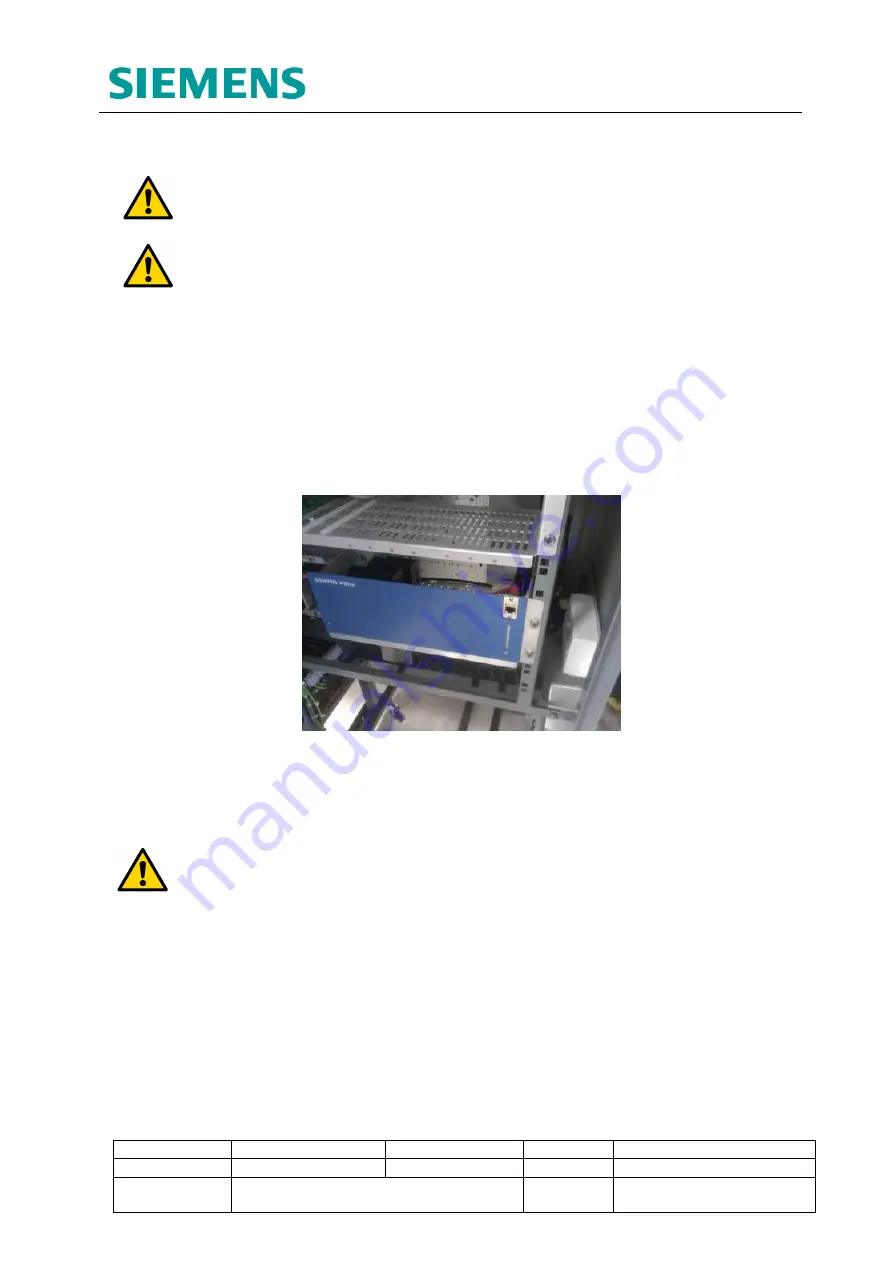
Siemens Mobility Limited
Sopers Lane, Poole, Dorset
BH17 7ER
Version
11
Page 41 of 117
Status
Issued
Last Editor
Jeerh, Manpreet
Date
March 2020
Document
Name
WIMAG GENERAL HANDBOOK
Doc. No.
667/HB/47200/000
Copyright
©
Siemens Mobility Limited 2012. All Rights Reserved.
7.1.1
Standard Interface Card : Configuration
Note:
The following actions require that the interface card and communications
rack are suitably powered.
Note:
During the first configuration cycle ensure only one interface card is
connected to the rack. This is achieved by temporarily disconnecting the Ethernet
connection from the front of any interface card that may be fitted within the rack
assembly but is not being configured.
1. Configure the laptop/pc to the same IP address range of the interface card. The
factory default IP address of the interface card is
10.10.10.10
. Subnet mask
255.0.0.0
.(e.g. set the laptop IP address to 10.10.10.9)
2. Connect the PC/laptop to the WiMag Communications rack maintenance Ethernet
port.
Figure 26 : WiMag Communications Rack Maintenance Port
3.
Type the card’s IP address into the address bar of Internet Explorer. The factory
default IP address for the interface card is
10.10.10.10
WARNING:
When browsing to WiMag Interface Cards using Internet Explorer,
IE
must be set to Compatibility Mode
for configuration changes to be accepted
correctly (see section 16.4.1). Alternatively, use Firefox to complete the following
instructions.
a. If you are not able to connect to the interface card, this could be because
the interface card’s IP address may have been changed. To return the IP
address to the factory default (10.10.10.10) power cycle the card with the
‘configuration link’ removed. The ‘configuration link’ in pictured in Figure
27, it may be necessary to remove the cards front panel to gain access to
this link.






























