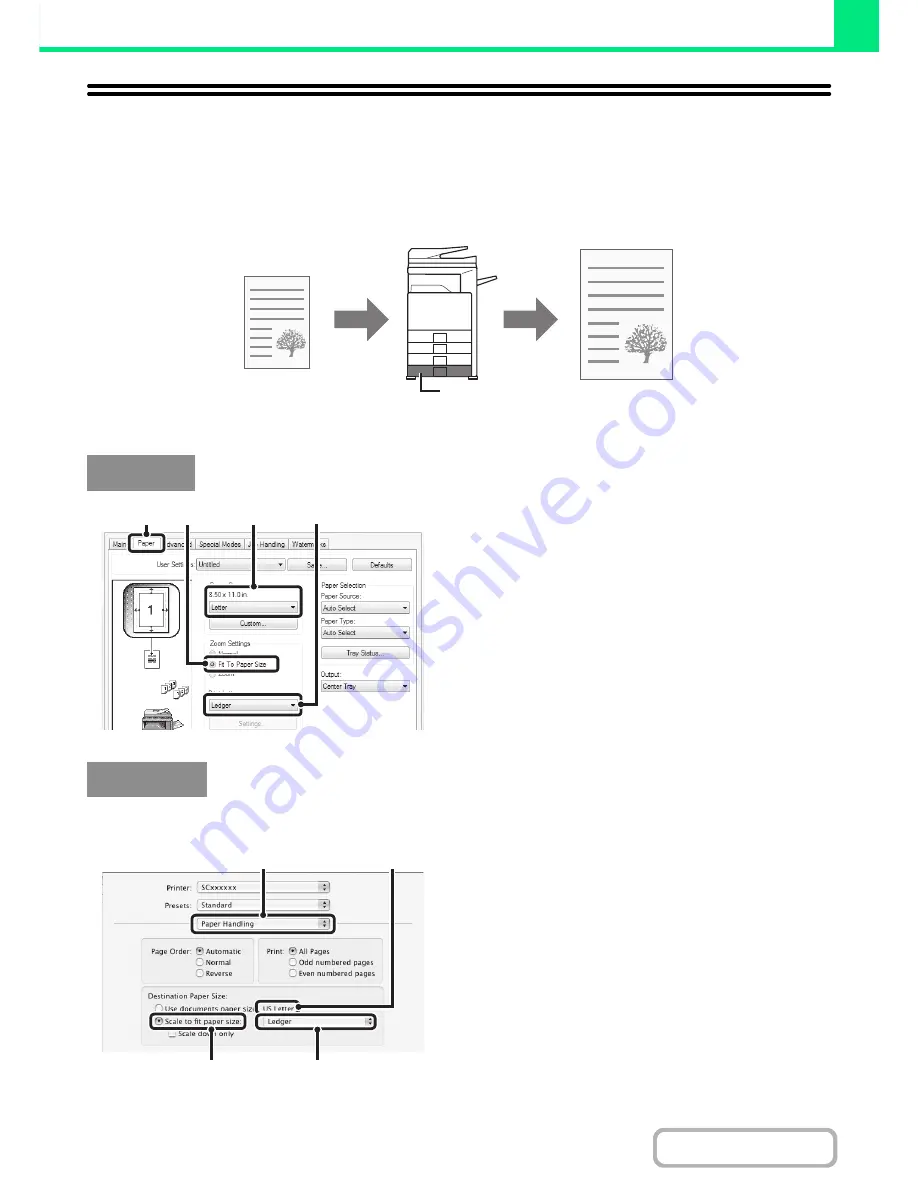
3-27
PRINTER
Contents
FITTING THE PRINT IMAGE TO THE PAPER
This function is used to automatically enlarge or reduce the printed image to match the size of the paper loaded in the
machine.
This is convenient for such purposes as enlarging a letter or A4 size document to ledger or A3 size to make it easier to
view, and to print when the same size of paper as the document image is not loaded in the machine.
The following example explains how to print a letter size document on ledger size paper.
(1) Click the [Paper] tab.
(2) Select the size of the print image (for
example: Letter).
(3) Select [Fit To Paper Size].
(4) Select the actual paper size to be used for
printing (for example: Ledger).
(This function can only be used in Mac OS X v10.4.11 and v10.5 to 10.5.5.)
(1) Select [Paper Handling].
(2) Check the size of the print image (for
example: Letter).
To change the print image size, use the "Paper Size"
menu that appears when [Page Setup] is selected.
(3) Select [Scale to fit paper size].
(4) Select the actual paper size to be used for
printing (for example: Ledger).
Windows
Letter or A4
Ledger or A3
(1)
(2)
(3)
(4)
Macintosh
(1)
(2)
(3)
(4)
Summary of Contents for MX-M283
Page 11: ...Conserve Print on both sides of the paper Print multiple pages on one side of the paper ...
Page 35: ...Organize my files Delete a file Delete all files Periodically delete files Change the folder ...
Page 277: ...3 18 PRINTER Contents 4 Click the Print button Printing begins ...
Page 850: ......
Page 851: ......
Page 882: ......
Page 883: ......
















































