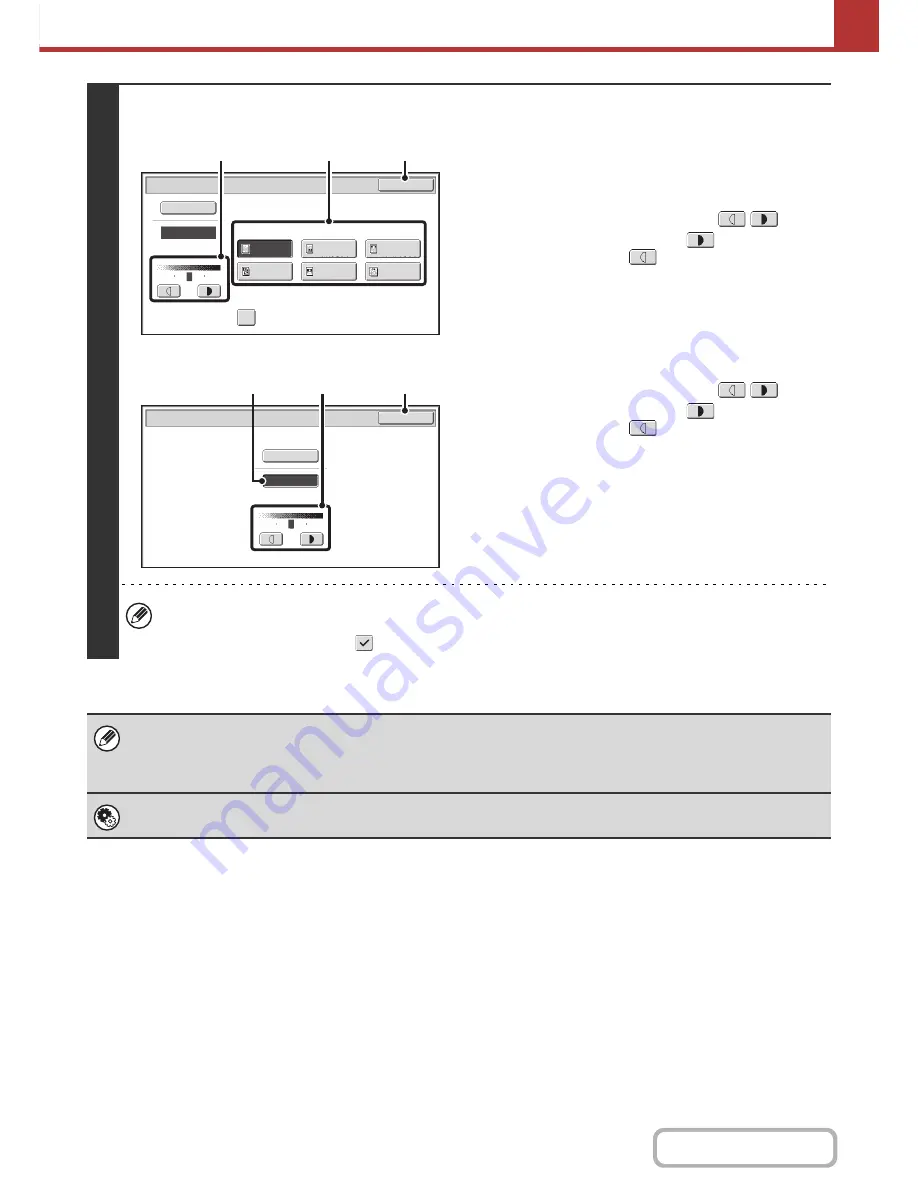
5-62
SCANNER/INTERNET FAX
Contents
3
Scan mode, USB memory mode, Data entry mode
Internet fax mode
Select the exposure and original image
type.
(1) Select the original image type.
Touch the original image type key that matches the
original image type.
(2) Adjust the exposure with the
keys.
The exposure darkens when the
key is touched,
and lightens when the
key is touched.
(3) Touch the [OK] key.
(1) Touch the [Manual] key.
(2) Adjust the exposure with the
keys.
The exposure darkens when the
key is touched,
and lightens when the
key is touched.
(3) Touch the [OK] key.
• In Internet fax mode, the original image type and moiré reduction cannot be selected.
• To reduce the occurrence of line patterns (moiré effect) when scanning printed matter, touch the [Moiré Reduction]
checkbox so that a checkmark
appears.
When using the document glass to scan multiple original pages, the exposure setting can be changed each time you change
pages. When using the automatic document feeder, the exposure setting cannot be changed once scanning has begun.
(However, when "Job Build" is used in the special modes, the exposure can be changed each time a new set of originals is
inserted.)
System Settings (Administrator): Default Exposure Settings
This is used to change the default exposure setting.
Moiré Reduction
Scan/Exposure
OK
Original Image Type
Text/
Prtd.Photo
Text/Photo
Photo
Printed
Photo
Text
Map
Auto
Manual
3
1
5
(3)
(2)
(1)
Internet Fax/Exposure
OK
Auto
Manual
3
1
5
(3)
(2)
(1)
Summary of Contents for MX-M283
Page 11: ...Conserve Print on both sides of the paper Print multiple pages on one side of the paper ...
Page 35: ...Organize my files Delete a file Delete all files Periodically delete files Change the folder ...
Page 277: ...3 18 PRINTER Contents 4 Click the Print button Printing begins ...
Page 850: ......
Page 851: ......
Page 882: ......
Page 883: ......
















































