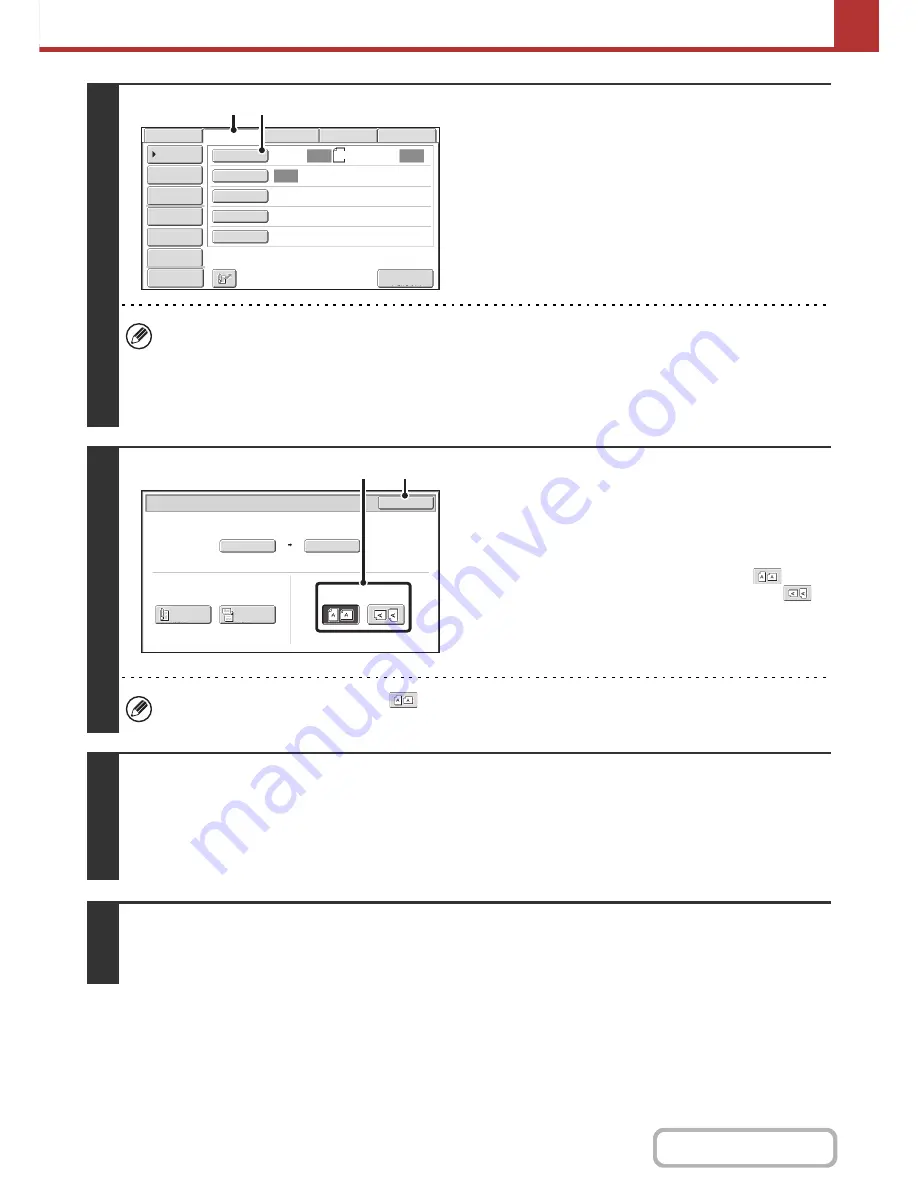
5-42
SCANNER/INTERNET FAX
Contents
3
Switch to Internet fax mode and display
the image settings screen.
(1) Touch the [Internet Fax] tab.
(2) Touch the [Original] key.
The current settings for [Original], [Exposure], [Resolution], and [File Format] are indicated at the right of each key. To
change a setting, touch the appropriate key.
☞
AUTOMATICALLY SCANNING BOTH SIDES OF AN ORIGINAL (2-Sided Original)
(page 5-54),
SPECIFYING
THE ORIGINAL SCAN SIZE AND SEND SIZE (Enlarge/Reduce)
(page 5-55),
CHANGING THE EXPOSURE
AND ORIGINAL IMAGE TYPE
(page 5-61),
CHANGING THE RESOLUTION
(page 5-63),
CHANGING THE FILE
FORMAT
(page 5-64),
SPECIAL MODES
(page 5-71)
4
Specify the orientation in which the
original is placed.
When specifying the orientation of the image to be transmitted,
specify the orientation of the original placed in step 1.
(1) Touch the appropriate orientation key.
If the top edge of the original is up, touch the
key. If
the top edge of the original is to the left, touch the
key.
(2) Touch the [OK] key.
You will return to the screen of step 2.
The original orientation is initially set to
. If the original was placed with the top edge up, this step is not
necessary.
5
Press the [START] key.
Scanning begins.
• If the original is placed on the document glass, the [Read-End] key appears in the touch panel. If the original is only one page,
go to step 7. To scan more pages, go to the next step.
• If the original was inserted in the document feeder tray, a beep will sound when scanning is completed and transmission
will take place.
6
If the original was placed on the document glass, replace it with the next original
and press the [START] key.
Repeat until all originals have been scanned.
Auto
Auto
Auto
File
Quick File
I
-
Fax Manual
Reception
Address Review
Send Settings
Address Entry
Address Book
USB Mem. Scan
Fax
Internet Fax
PC Scan
Special Modes
File Format
Resolution
Exposure
Original
Scan
:
Scan
Send
:
200X100dpi
TIFF
-
F
8
½
x11
(1)
(2)
Preview
Internet Fax/Original
OK
Auto
Auto 8
½
x11
Scan Si
z
e
2
-
Sided
Tablet
2
-
Sided
Booklet
Send Si
z
e
100
%
Image Orientation
(2)
(1)
Summary of Contents for MX-M283
Page 11: ...Conserve Print on both sides of the paper Print multiple pages on one side of the paper ...
Page 35: ...Organize my files Delete a file Delete all files Periodically delete files Change the folder ...
Page 277: ...3 18 PRINTER Contents 4 Click the Print button Printing begins ...
Page 850: ......
Page 851: ......
Page 882: ......
Page 883: ......






























