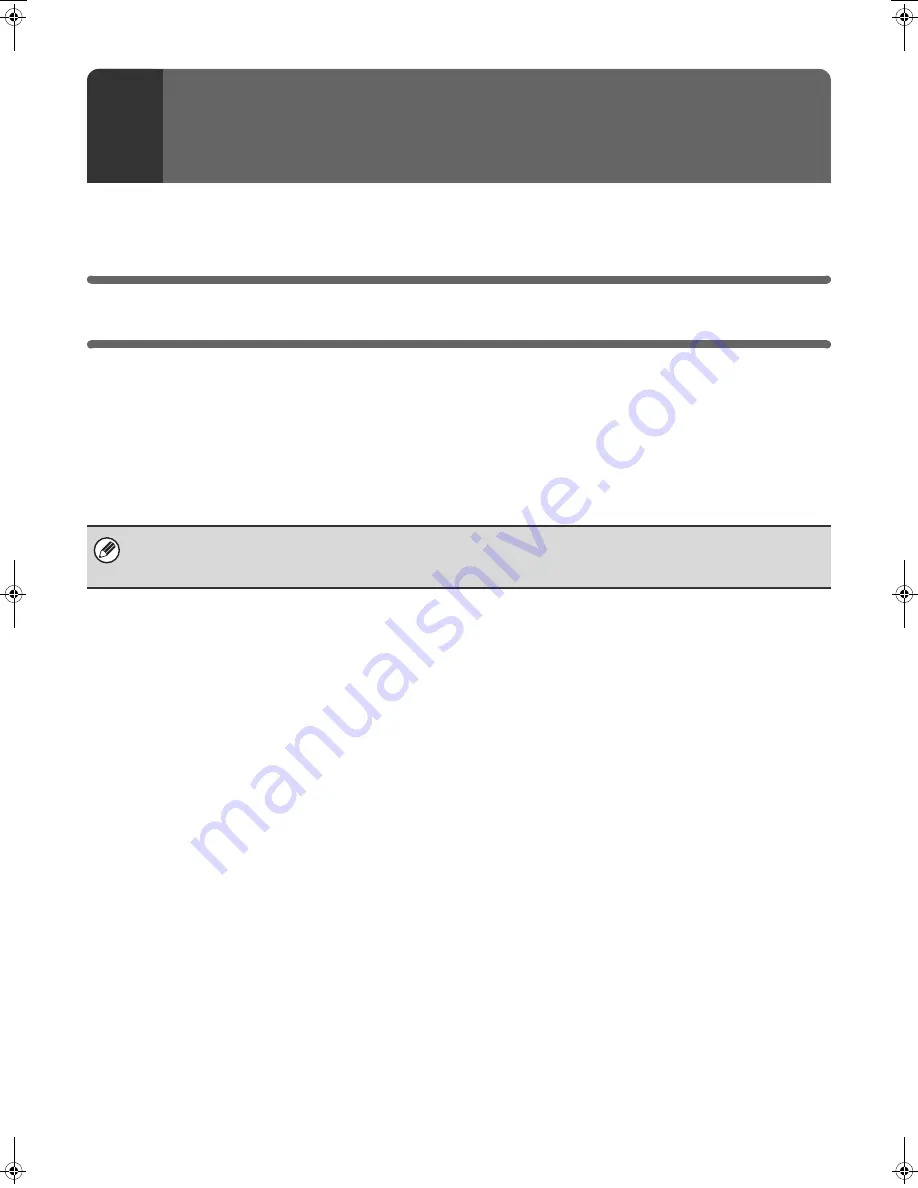
2
This chapter describes the software programs that allow you to use the printer and scanner functions of the machine,
the CD-ROMs that contain the software, and the pages where the installation procedures can be found.
CD-ROMS AND SOFTWARE
The software that can be used with the machine is on the CD-ROMs that accompany the machine and the expansion kits.
Before installing the software, make sure that your computer and the machine meet the system requirements described
in "VERIFYING SYSTEM REQUIREMENTS" (page 5).
SOFTWARE CD-ROM
The "Software CD-ROM" that accompanies the machine contains the printer driver and other software. The "Software
CD-ROM" consists of 2 discs.
Disc 1
Software for Windows
•
Printer driver
These allow the machine to be used as a printer.
-
PCL6 and PCL5e printer driver
The machine supports the Hewlett-Packard PCL6 and PCL5e printer control languages. It is recommended
that you use the PCL6 printer driver. If you have a problem printing from older software using the PCL6
printer driver, use the PCL5e printer driver.
-
PS printer driver
The PS printer driver supports the PostScript 3 page description language developed by Adobe Systems
Incorporated.
-
PPD driver
The PPD driver enables the machine to use the standard Windows PS printer driver.
☞
WHEN THE MACHINE IS CONNECTED TO A NETWORK (page 9)
☞
WHEN THE MACHINE WILL BE CONNECTED WITH A USB CABLE (page 16)
•
Printer Status Monitor (can only be used when the machine is connected to a network)
This allows you to monitor the status of the machine on your computer screen.
☞
INSTALLING THE PRINTER STATUS MONITOR (page 25)
1
BEFORE INSTALLING THE
SOFTWARE
For users of Windows 98/Me/NT 4.0
The CD-ROM does not include software for Windows 98/Me/NT 4.0.
Contact your dealer or nearest authorized service representative if you want software for Windows 98/Me/NT 4.0.
!mxm503_us_ins.book 2 ページ 2009年1月22日 木曜日 午後2時21分
Summary of Contents for MX-M283
Page 11: ...Conserve Print on both sides of the paper Print multiple pages on one side of the paper ...
Page 35: ...Organize my files Delete a file Delete all files Periodically delete files Change the folder ...
Page 277: ...3 18 PRINTER Contents 4 Click the Print button Printing begins ...
Page 850: ......
Page 851: ......
Page 882: ......
Page 883: ......
















































