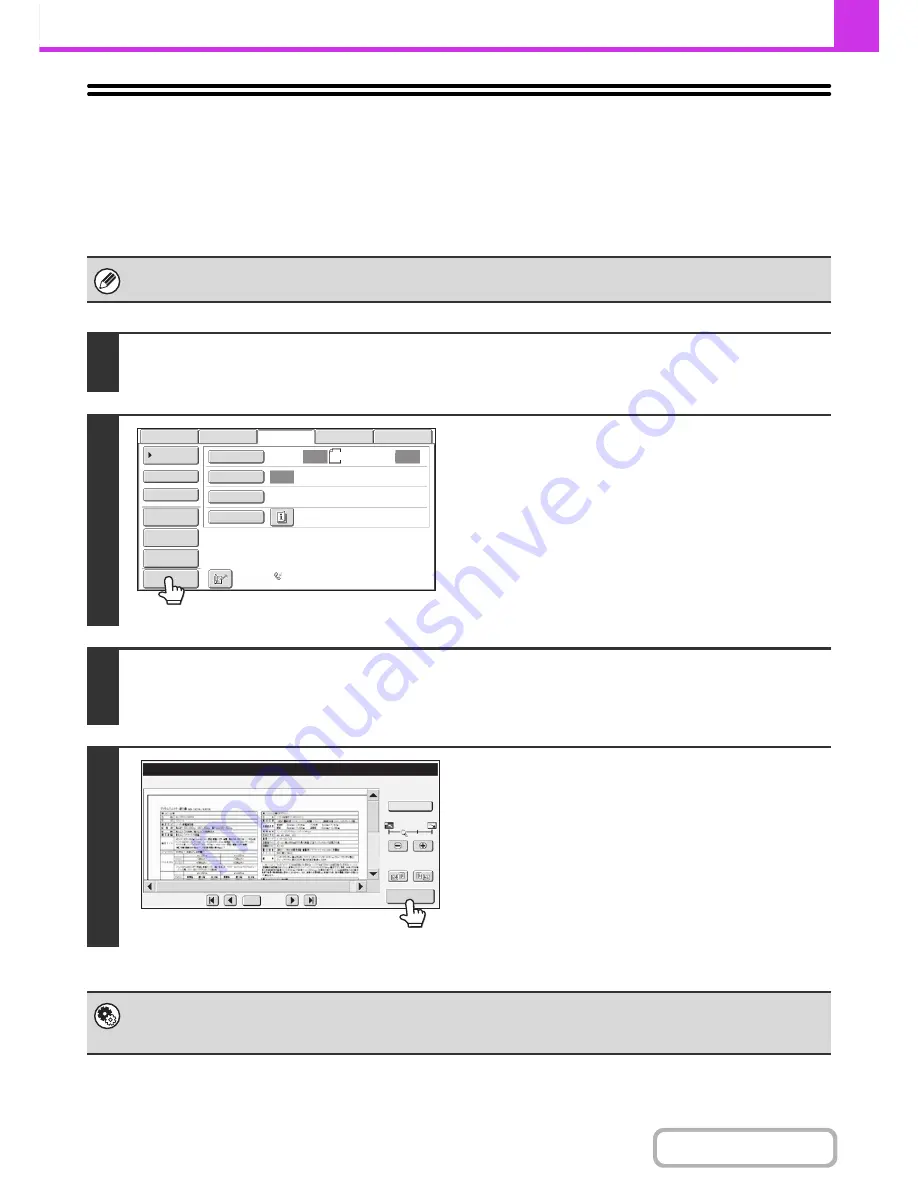
4-56
FACSIMILE
Contents
CHECKING THE IMAGE TO BE
TRANSMITTED (Preview)
If you touch the [Preview] key before scanning the original, you can check the scanned image in the touch panel before
sending the image.
* The factory default setting is disabled.
Depending on the size of the transmission data, part of the preview image may not appear in the preview screen in the touch
panel.
1
Place the original.
Place the original face up in the document feeder tray, or face down on the document glass.
2
Touch the [Preview] key to highlight it.
3
Select transmission settings and press the [START] key.
"Originals are being read" appears while the originals are being scanned, and when scanning is finished, the preview screen
appears on the touch panel. Transmission will not take place until you touch the [Start Sending] key in the preview screen.
4
Check the preview image and then touch
the [Start Sending] key.
Transmission begins.
For information on the preview screen, see "
PREVIEW CHECK
SCREEN
" (page 4-57).
System settings (administrator): Default Preview
You can specify whether or not the [Preview] key function will be enabled in the base screens of the image send modes and
in the address book.
Auto
Auto
Auto
USB
Mem.
Scan
Fax
Scan
Standard
Auto
Reception
Fax
Memory
:
100
%
Internet
Fax
PC
Scan
Scan
:
Send
:
8
½
x11
File
Quick
File
Preview
Address
Review
Direct
TX
Sub
Address
Address
Book
Special
Modes
Resolution
Exposure
Original
Preview
Display Rotation
B/W
Start
Sending
/0010
0001
Function Rev.
Summary of Contents for MX-M283
Page 11: ...Conserve Print on both sides of the paper Print multiple pages on one side of the paper ...
Page 35: ...Organize my files Delete a file Delete all files Periodically delete files Change the folder ...
Page 277: ...3 18 PRINTER Contents 4 Click the Print button Printing begins ...
Page 850: ......
Page 851: ......
Page 882: ......
Page 883: ......






























