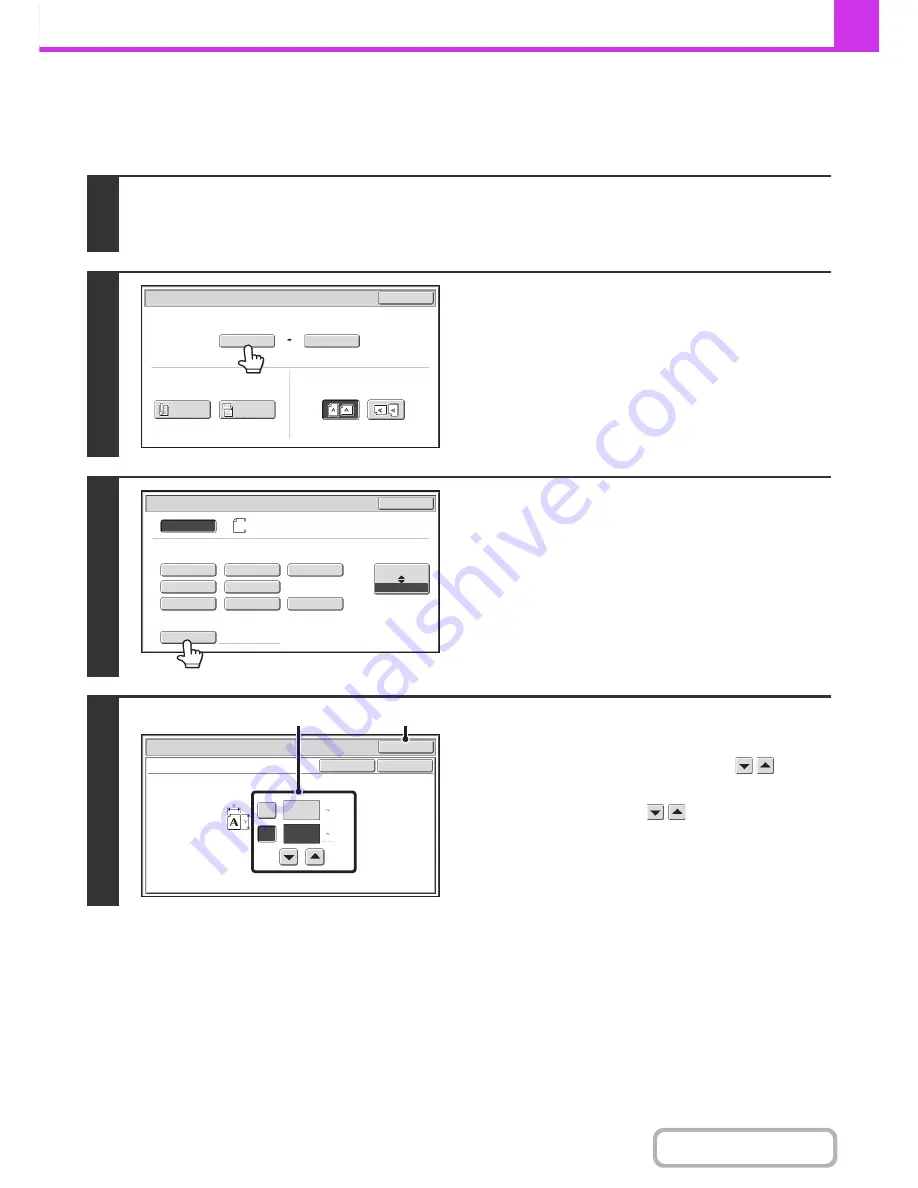
4-50
FACSIMILE
Contents
Specifying the original scan size (by numerical values)
When scanning a non-standard size original such as a postcard or card, follow these steps to specify the original size.
The width can be from 1" to 17" (25 mm to 432 mm), and the height can be from 1" to 11-5/8" (25 mm to 297 mm).
1
Touch the [Original] key.
The automatically detected original size appears to the right of the [Original] key.
☞
IMAGE SETTINGS
(page 4-45)
2
Touch the [Scan Size] key.
3
Touch the [Size Input] key.
4
Enter the scan size.
(1) Touch the [X] key and enter the X
(horizontal) dimension with the
keys.
(2) Touch the [Y] key and enter the Y (vertical)
dimension with the
keys.
(3) Touch the [OK] key.
To complete the setting and return to the screen of step 3,
touch the [OK] key next to the [Cancel] key.
Auto
Auto
8
½
x11
Scan
Si
z
e
Send
Si
z
e
100
%
Fax/Original
OK
2
-
Sided
Booklet
2
-
Sided
Tablet
Image
Orientation
Auto
Fax/Original
Manual
Long
Si
z
e
OK
Inch
AB
Si
z
e
Input
8
½
x11
8
½
x11R
5
½
x8
½
11x17
8
½
x13(213x330)
5
½
x8
½
R
8
½
x14
8
½
x11
Si
z
e Input
Fax/Original
OK
OK
Cancel
17
X
Y
11
(1 11 5/8)
inch
(1 17)
inch
(1), (2)
(3)
Summary of Contents for MX-M283
Page 11: ...Conserve Print on both sides of the paper Print multiple pages on one side of the paper ...
Page 35: ...Organize my files Delete a file Delete all files Periodically delete files Change the folder ...
Page 277: ...3 18 PRINTER Contents 4 Click the Print button Printing begins ...
Page 850: ......
Page 851: ......
Page 882: ......
Page 883: ......
















































