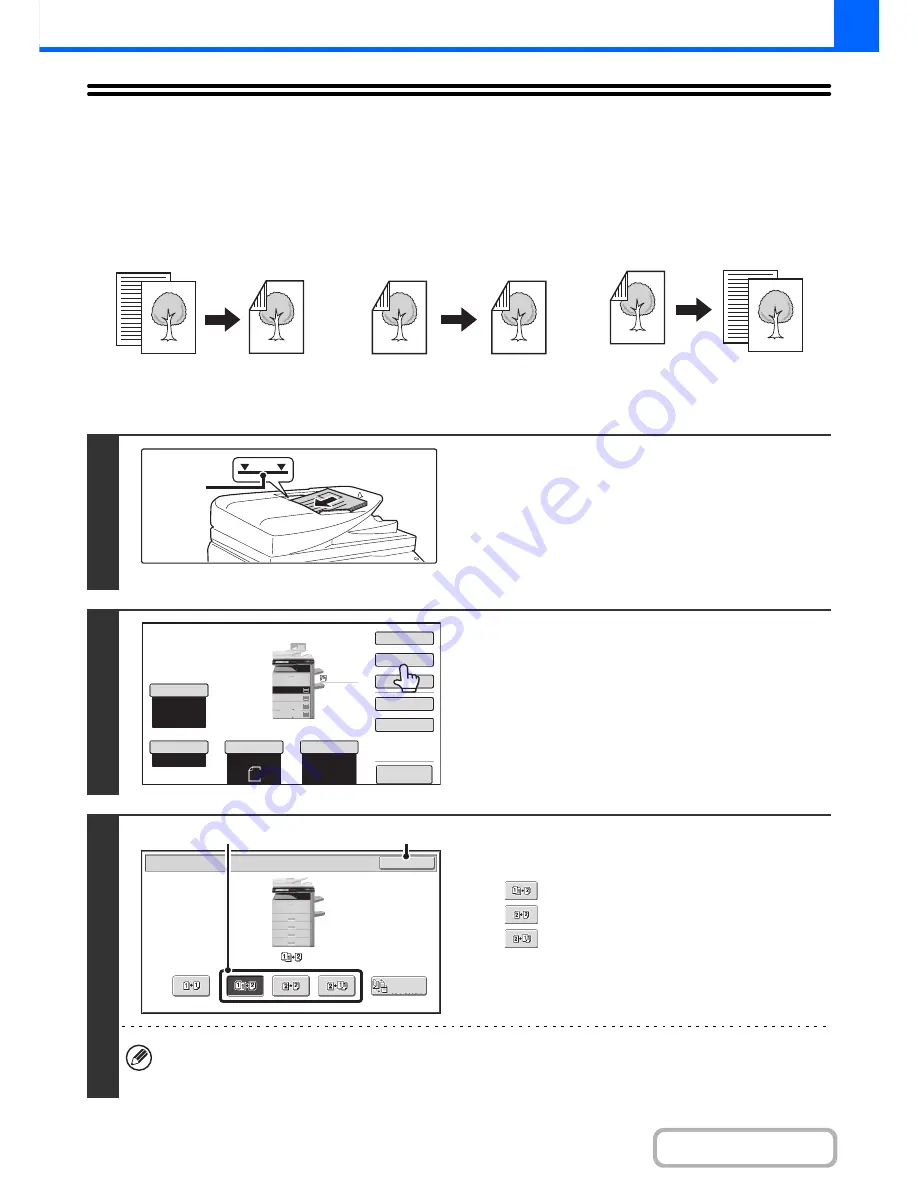
2-16
COPIER
Contents
AUTOMATIC 2-SIDED COPYING
USING THE AUTOMATIC DOCUMENT FEEDER TO
MAKE 2-SIDED COPIES
Automatic 2-sided copying of 1-sided
originals
Automatic 2-sided copying of 2-sided
originals
1-sided copying of 2-sided originals
1
Place the originals face up in the
document feeder tray with the edges
aligned evenly.
Insert the originals all the way into the document feeder tray.
Multiple originals can be placed in the document feeder tray.
The stack of originals must not be higher than the indicator line
on the tray.
2
Touch the [2-Sided Copy] key.
3
Select the 2-sided copy mode.
(1) Touch the key of the desired mode.
: Automatic 2-sided copying of 1-sided originals
: Automatic 2-sided copying of 2-sided originals
: 1-sided copying of 2-sided originals
(2) Touch the [OK] key.
To make 2-sided copies of a 1-sided portrait original placed horizontally, or to invert the reverse side with respect to
the front side when copying a 2-sided original, touch the [Binding Change] key.
☞
Using the [Binding Change] key
(page 2-17)
Originals
Copies
Originals
Copies
Originals
Copies
1
1
Indicator
line
11x17
8
½
x11
8
½
x11R
Auto
8
½
x11
Plain
8
½
x14
8
½
x11
8
½
x11
Special
Modes
Plain
2
-
Sided
Copy
Output
File
Quick
File
Copy
Ratio
100
%
3.
2.
1.
Original
Paper
Select
Auto
Exposure
Auto
4.
Preview
OK
2
-
Sided Copy
Binding
Change
(1)
(2)
Summary of Contents for MX-M283
Page 11: ...Conserve Print on both sides of the paper Print multiple pages on one side of the paper ...
Page 35: ...Organize my files Delete a file Delete all files Periodically delete files Change the folder ...
Page 277: ...3 18 PRINTER Contents 4 Click the Print button Printing begins ...
Page 850: ......
Page 851: ......
Page 882: ......
Page 883: ......
















































