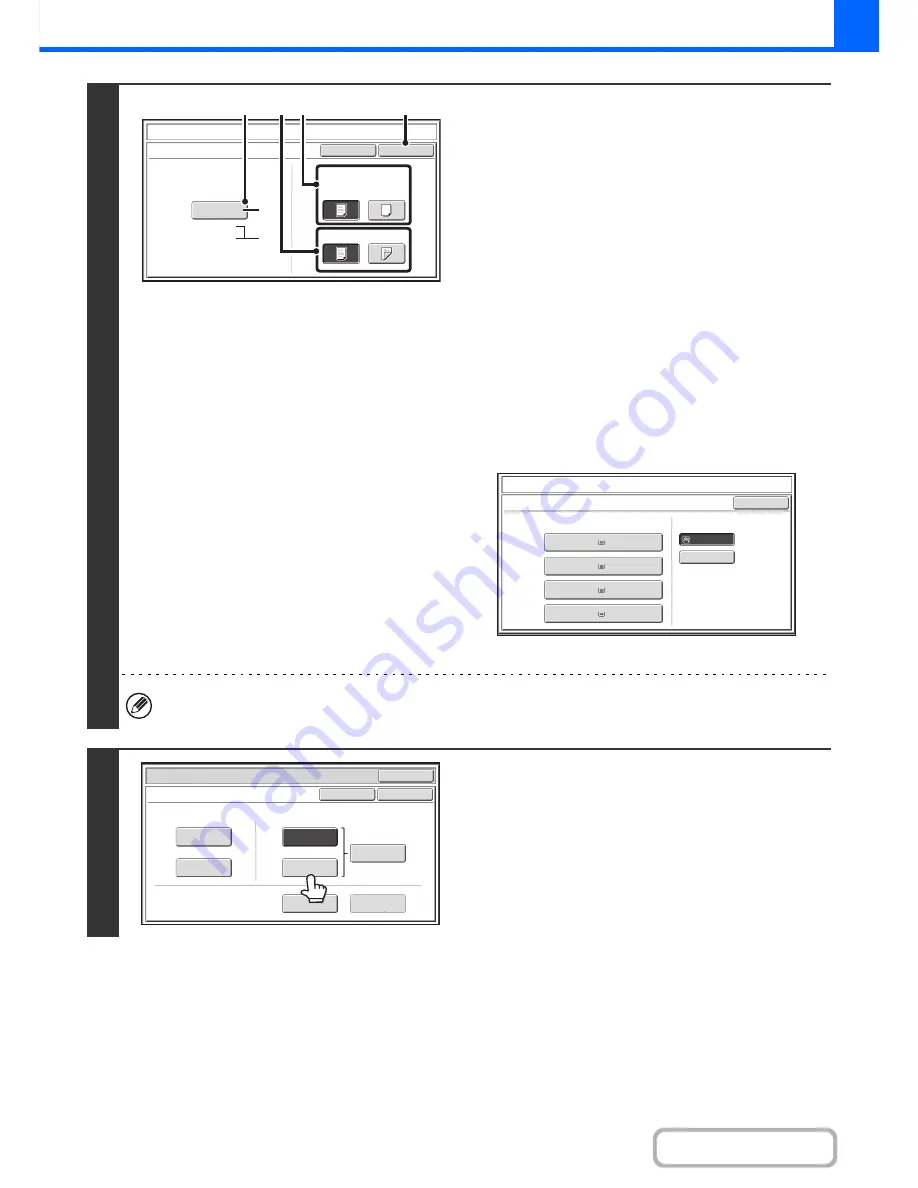
2-64
COPIER
Contents
4
Select insert settings.
(1) If the insert will be copied on, touch the
[Yes] key. Otherwise, touch the [No] key.
If the [No] key is touched, only insert sheet insertion will
be performed.
In this case, go to step (3).
(2) To copy on one side of the insert, touch the
[1-Sided] key. To copy on both sides, touch
the [2-Sided] key.
(3) Select insert paper settings.
(A) The currently selected paper tray for the insert is
displayed.
(B) The size and type of paper in the currently selected
tray is displayed.
To change the paper tray for the inserts, touch the "Paper
Tray" key.
When the "Paper Tray" key is touched, a tray selection
screen appears. Select the desired paper tray in the tray
selection screen and touch the [OK] key.
(4) Touch the [OK] key.
If both sides of the insert will be copied on, label sheets, transparency film, and tab paper cannot be used. If not copied
on, tab paper can be inserted.
5
If you wish to insert a different type of
insert sheet, touch the [Insertion Type B]
key.
The screen of step 4 appears. Settings are selected in the
same way as for insert type A. Follow the procedures in step 4.
When following the procedures, substitute "Insert Type B" for
"Insert Type A".
Covers/Inserts
Cancel
Insertion Type A Settings
OK
Paper Tray
Print on Insert Sheets
Yes
8
½
x11
Plain
No
2
-
Sided
1
-
Sided
Bypass
Tray
(3)
(4)
(1)
(2)
(B)
(A)
Covers/Inserts
Insertion
Type
A
OK
Paper
Tray
Bypass
Tray
Plain
Plain
8
½
x11
3. 8
½
x14
Plain
2. 8
½
x11R
Plain
1. 8
½
x11
4. 11x17
Plain
Special Modes
OK
OK
Cancel
Front
Cover
Back
Cover
Insertion
Type B
Insertion
Type A
Insertion
Settings
Tray Settings
Inserts Setting
Cover Setting
Covers/Inserts
Page Layout
Summary of Contents for MX-M283
Page 11: ...Conserve Print on both sides of the paper Print multiple pages on one side of the paper ...
Page 35: ...Organize my files Delete a file Delete all files Periodically delete files Change the folder ...
Page 277: ...3 18 PRINTER Contents 4 Click the Print button Printing begins ...
Page 850: ......
Page 851: ......
Page 882: ......
Page 883: ......
















































