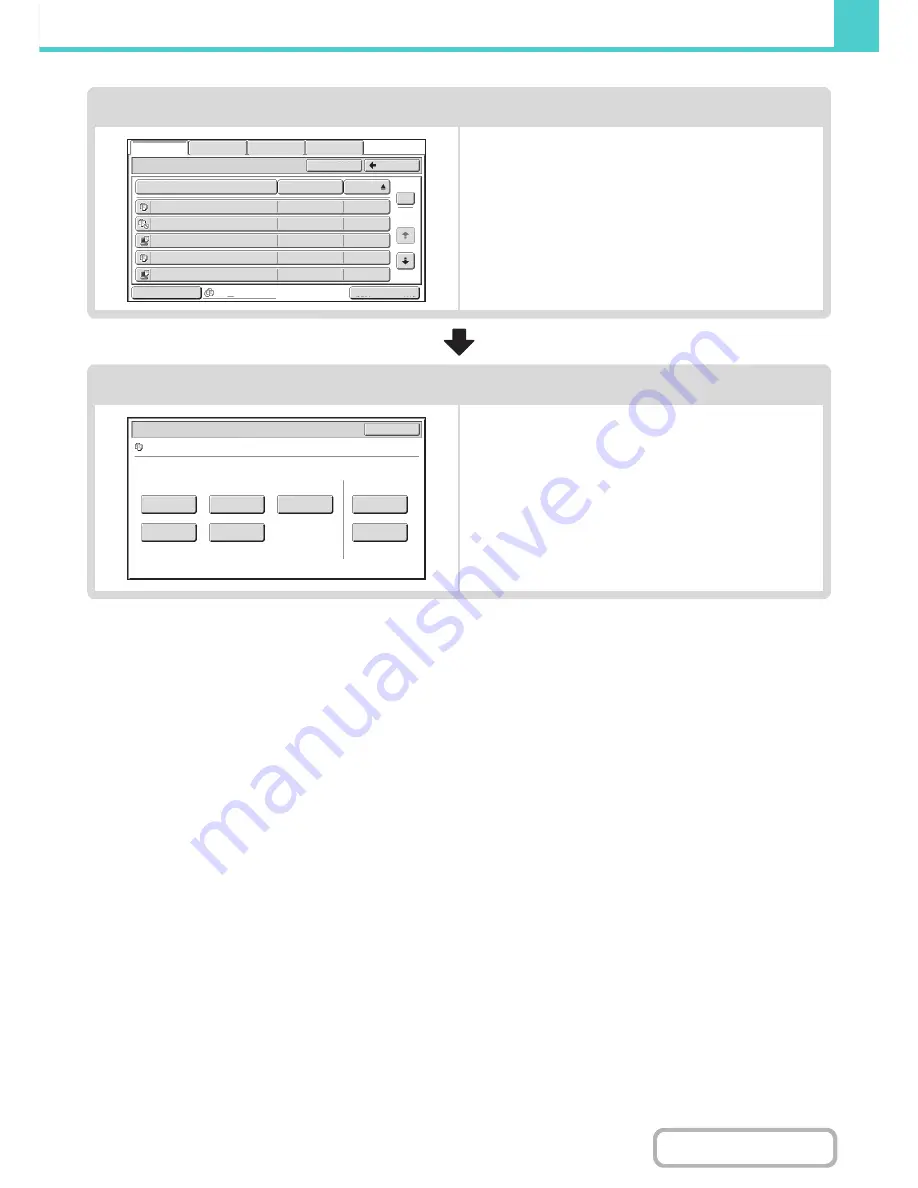
6-25
DOCUMENT FILING
Contents
Select the file that you wish to retrieve.
• Select the folder in the folder selection screen.
When the folder is selected, the files in the folder will
appear. Select the file that you wish to retrieve.
• Thumbnail images of the stored files can be displayed for
file selection.
☞
FILE SELECTION SCREEN
(page 6-27)
☞
SELECTING A FILE
(page 6-29)
• The search function can be used to retrieve a file.
☞
SEARCHING FOR A STORED FILE
(page 6-47)
Select the operation.
Select the desired operation and configure settings.
☞
JOB SETTINGS SCREEN
(page 6-30)
☞
PRINTING A STORED FILE
(page 6-31)
☞
SENDING A STORED FILE
(page 6-37)
☞
PROPERTIES OF STORED FILES
(page 6-39)
☞
MOVING A STORED FILE
(page 6-41)
☞
DELETING A STORED FILE
(page 6-43)
☞
CHECKING AN IMAGE OF A STORED FILE
(page 6-44)
Main Folder
File Name
file
-
01
Name 1
04/04/2010
file
-
02
Name 2
04/04/2010
file
-
03.tiff
Name 3
04/04/2010
file
-
04
Name 4
04/04/2010
file
-
05.tiff
Name 5
04/04/2010
User Name
Date
All Files
Switch Display
1
2
Back
Search
Multi
-
File Print
File Retrieve
Scan to HDD
HDD Status
Ex Data Access
Job Settings
Cancel
file
-
01
Name 1
8
½
x11
F. Color
Send
Image Check
Property
Change
Move
Delete
Detail
Select the job.
Summary of Contents for MX-M283
Page 11: ...Conserve Print on both sides of the paper Print multiple pages on one side of the paper ...
Page 35: ...Organize my files Delete a file Delete all files Periodically delete files Change the folder ...
Page 277: ...3 18 PRINTER Contents 4 Click the Print button Printing begins ...
Page 850: ......
Page 851: ......
Page 882: ......
Page 883: ......
















































