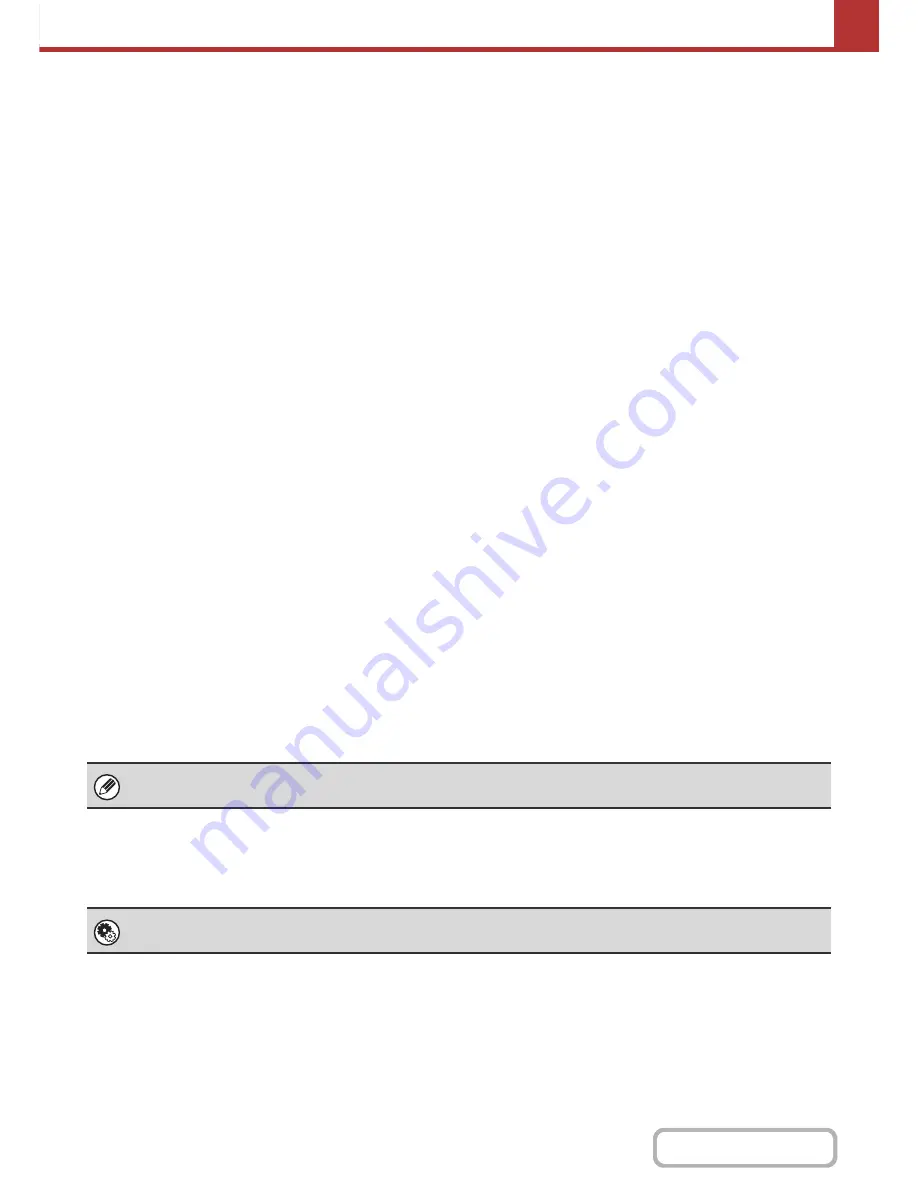
5-6
SCANNER/INTERNET FAX
Contents
SETTINGS REQUIRED IN THE WEB PAGES
To use scan mode and Internet fax mode, the basic network scanner settings, server settings such SMTP and DNS
server settings, and sender addresses must be configured in the Web pages.
•
Server settings
To configure server settings, click [Network Settings] and then [Services Settings] in the Web page menu.
(Administrator rights are required.)
•
Basic network scanner settings
To configure network scanner settings, click [Application Settings] and then [Network Scanner Settings] in the Web
page menu. (Administrator rights are required.)
•
Internet fax settings
To configure the network scanner settings, click [Application Settings] and then [Internet Fax Settings] in the Web
page menu. (Administrator rights are required.)
STORING DESTINATION ADDRESSES FOR EACH
SCAN MODE IN THE ADDRESS BOOK
To use Scan to FTP or Scan to Desktop, the destination must be stored in the address book. For Scan to E-mail,
Internet Fax, and Scan to Network Folder, the destination can be directly entered or looked up in a global address book
at the time of transmission, however, the procedure is simpler when the destination is stored in the address book. Store
each type of destination as explained below.
Types of transmission in scanner mode
• Scan to FTP:
Click [Address Book] in the Web page menu and then click the [Add] button. Select [FTP] in
[Address Type] and store an address.
• Scan to Network Folder: Click [Address Book] in the Web page menu and then click the [Add] button. Select [Network
Folder] in [Address Type] and store an address.
• Scan to E-mail:
Click [Address Book] in the Web page menu and then click the [Add] button. Select [E-mail]
in [Address Type] and store an address. Addresses can also be stored in the system
settings.
• Scan to Desktop:
See "
STORING A DESTINATION FOR SCAN TO DESKTOP
" (page 5-7). Scan to Desktop
destinations can also be stored in the Web pages. Click [Address Book] in the Web page
menu and then click the [Add] button. Select [Desktop] in [Address Type] and store an
address.
Transmission in Internet fax mode:
Click [Address Book] in the Web page menu and then click the [Add] button. Select [Internet
Fax] or [Direct SMTP] for the [Address Type], and store the address. Addresses can also be
stored in the system settings.
A total of 1000 addresses can be stored. Among these, a combined maximum of 200 Scan to Network Folder, Scan to FTP,
and Scan to Desktop addresses can be stored.
System Settings:
Address Book
(page 7-16)
This is used to store destination addresses for Scan to E-mail and Internet fax.
Summary of Contents for MX-M283
Page 11: ...Conserve Print on both sides of the paper Print multiple pages on one side of the paper ...
Page 35: ...Organize my files Delete a file Delete all files Periodically delete files Change the folder ...
Page 277: ...3 18 PRINTER Contents 4 Click the Print button Printing begins ...
Page 850: ......
Page 851: ......
Page 882: ......
Page 883: ......
















































