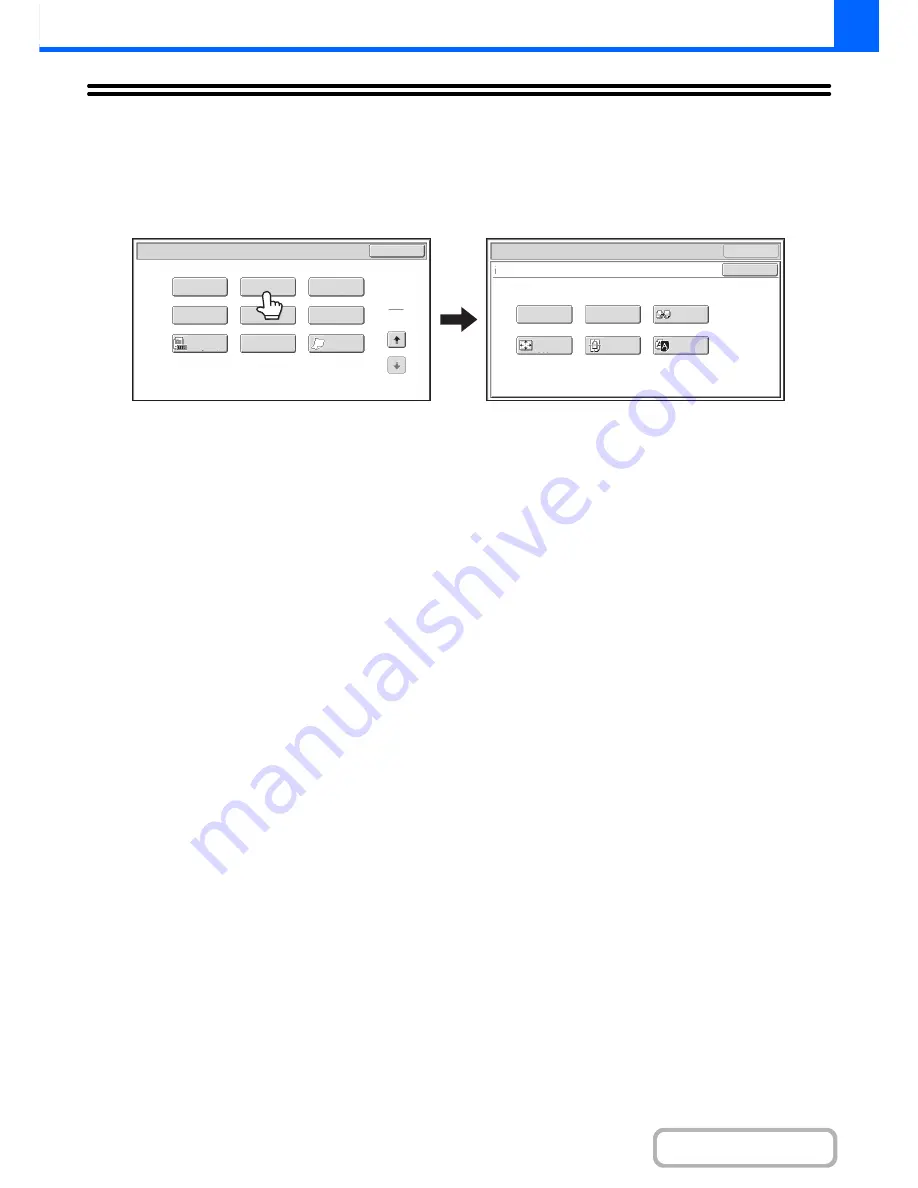
2-104
COPIER
Contents
[Image Edit] KEY
When the [Image Edit] key is touched in the 2nd special modes menu screen, the image edit menu screen opens.
Image edit menu screen
(1)
[Photo Repeat] key
☞
REPEATING PHOTOS ON A COPY (Photo Repeat)
(page 2-105)
(2)
[Multi-Page Enlargement] key
☞
CREATING A LARGE POSTER (Multi-Page
Enlargement)
(page 2-107)
(3)
[Mirror Image] key
☞
REVERSING THE IMAGE (Mirror Image)
(page
2-110)
(4)
[11x17 Full Bleed] key
☞
COPYING 11" x 17" ORIGINALS WITH NO EDGE
CUT-OFF (11" x 17" Full Bleed)
(page 2-111)
(5)
[Centering] key
☞
COPYING IN THE CENTER OF THE PAPER
(Centering)
(page 2-113)
(6)
[B/W Reverse] key
☞
REVERSING WHITE AND BLACK IN A COPY (B/W
Reverse)
(page 2-115)
OK
Mirror
Image
B/W
Reverse
Multi
-
Page
Enlargement
Centering
11x17
Full
Bleed
Photo
Repeat
OK
Special
Modes
Image
Edit
Special
Modes
2
2
OK
Image
Edit
Sharpness
Proof
Copy
Slow
Scan
Mode
Original
Count
Mixed
Si
z
e
Original
Stamp
Quick
File
File
(1)
(2)
(3)
(4)
(5)
(6)
Summary of Contents for MX-M283
Page 11: ...Conserve Print on both sides of the paper Print multiple pages on one side of the paper ...
Page 35: ...Organize my files Delete a file Delete all files Periodically delete files Change the folder ...
Page 277: ...3 18 PRINTER Contents 4 Click the Print button Printing begins ...
Page 850: ......
Page 851: ......
Page 882: ......
Page 883: ......
















































