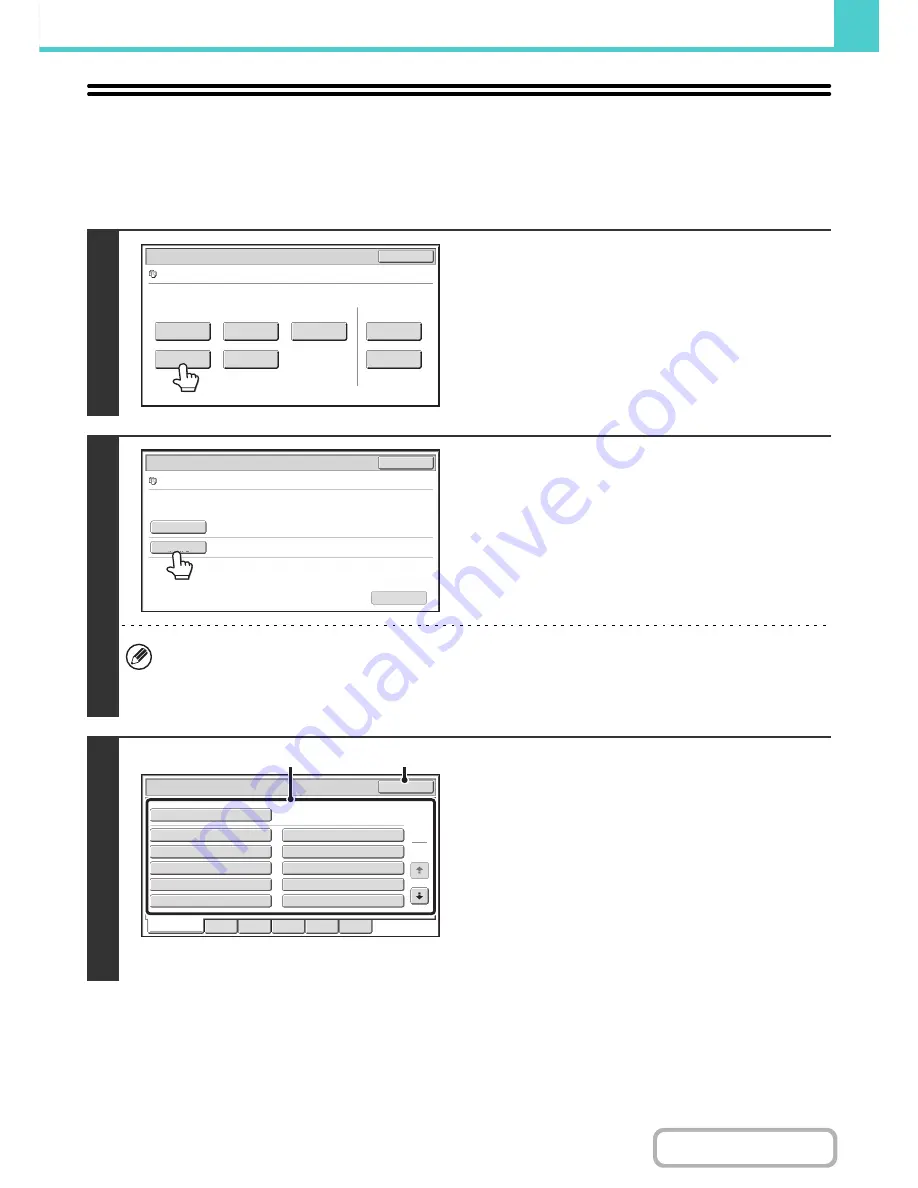
6-41
DOCUMENT FILING
Contents
MOVING A STORED FILE
Use this procedure to change the location of a file (move a file to a different folder).
After selecting the desired file, follow the steps below.
☞
SELECTING A FILE
(page 6-29)
1
Touch the [Move] key.
2
Touch the [Move to:] key.
• A file cannot be moved to the Quick File Folder. With this procedure, the original name is changed and the file is
moved to the specified folder. (Unlike the "Save As" command on a computer, the file is not copied to the specified
folder with the original file remaining in the original location.)
• To change the file name, touch the [File Name] key.
3
The above screen shows the custom folders as an
example.
Select the destination folder.
(1) Touch the key of the folder to which you
want to move the file.
If a password is set for the selected folder, a password
entry screen will appear.
Enter the password with the numeric keys (5 to 8 digits)
and touch the [OK] key.
(2) Touch the [OK] key.
Job Settings
Cancel
file
-
01
Name 1
8
½
x11
B/W
Send
Image Check
Property
Change
Move
Delete
Detail
Select the job.
Job Settings / Move
Cancel
file
-
01
Name 1
B/W
File Name
Move to
:
Select the folder the file is moved to.
file
-
01
Move
8
½
x11
Main Folder
OK
Job Settings / Move
1
2
All Folders
ABCD
EFGHI
JKLMN
OPQRST
UVWXYZ
User 1
User 3
User 5
User 7
User 9
User 2
User 4
User 6
User 8
User 10
(1)
(2)
Summary of Contents for MX-M283
Page 11: ...Conserve Print on both sides of the paper Print multiple pages on one side of the paper ...
Page 35: ...Organize my files Delete a file Delete all files Periodically delete files Change the folder ...
Page 277: ...3 18 PRINTER Contents 4 Click the Print button Printing begins ...
Page 850: ......
Page 851: ......
Page 882: ......
Page 883: ......
















































