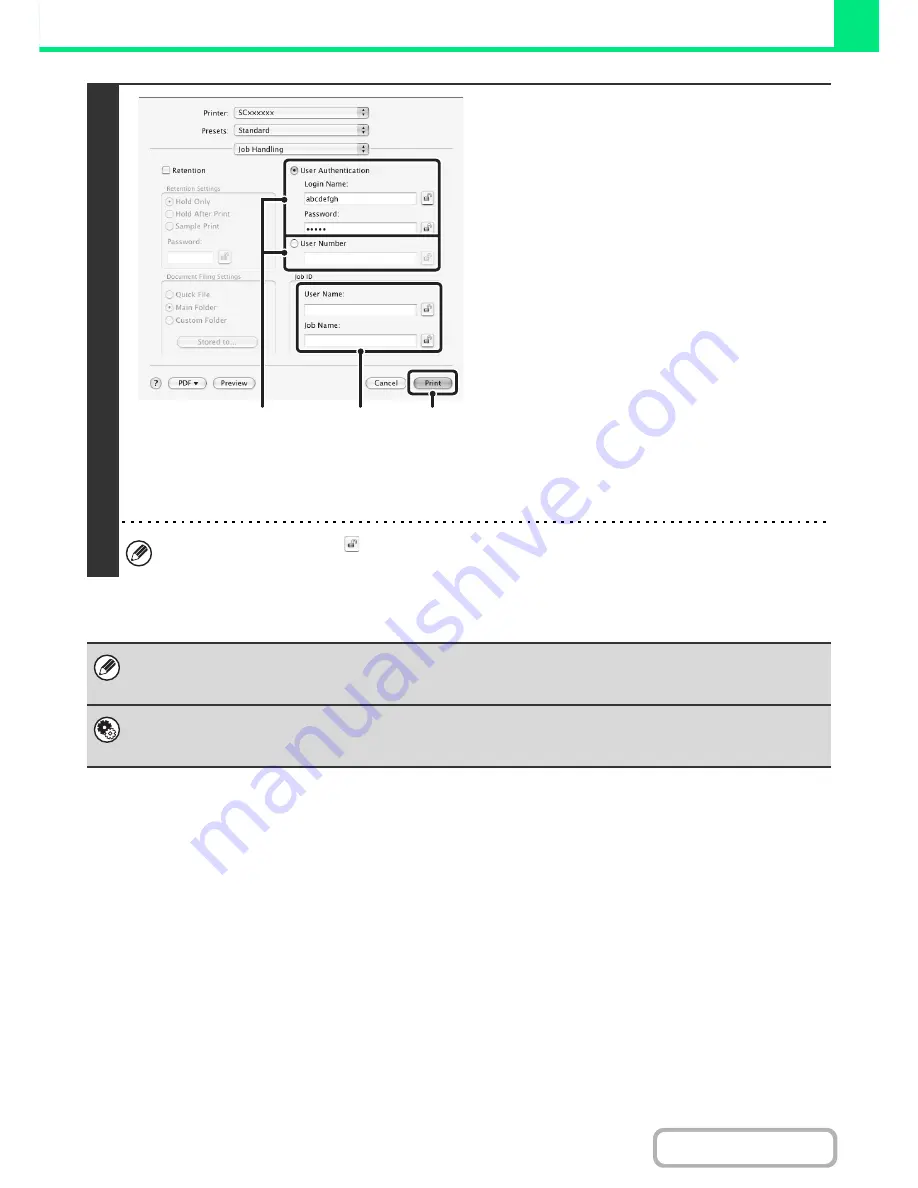
3-22
PRINTER
Contents
3
Start printing.
(1) Enter your user information.
•
When authentication is by login name/password
Enter your login name in "Login Name" and your
password in "Password" (1 to 32 characters).
•
When authentication is by user number
Enter your user number (5 to 8 digits) in "User
Number".
(2) Enter the user name and job name as
necessary.
•
User Name
Enter your user name (maximum of 32 characters).
Your entered user name will appear at the top of the
operation panel. If you do not enter a user name,
your computer login name will appear.
•
Job Name
Enter a job name (maximum of 30 characters). The
entered job name will appear at the top of the
operation panel as a file name. If you do not enter a
job name, the file name set in the software
application will appear.
(3) Click the [Print] button.
In Mac OS X, you can click the
(lock) button after entering your login name and password, or user number, to
simplify operation the next time you wish to print based on the same user authentication.
Even when user authentication is enabled in the system settings (administrator), normally printing is possible without
entering user information. The number of pages printed is added to the "Other User" count. In this case, other print functions
may be restricted. For more information, ask your administrator.
System Settings (Administrator): Disabling of Printing by Invalid User
This is used to prohibit printing of print jobs by users whose user information is not stored in the machine. When this function
is enabled, printing is not allowed when user information is not entered or incorrect information is entered.
(3)
(2)
(1)
Summary of Contents for MX-M283
Page 11: ...Conserve Print on both sides of the paper Print multiple pages on one side of the paper ...
Page 35: ...Organize my files Delete a file Delete all files Periodically delete files Change the folder ...
Page 277: ...3 18 PRINTER Contents 4 Click the Print button Printing begins ...
Page 850: ......
Page 851: ......
Page 882: ......
Page 883: ......
















































