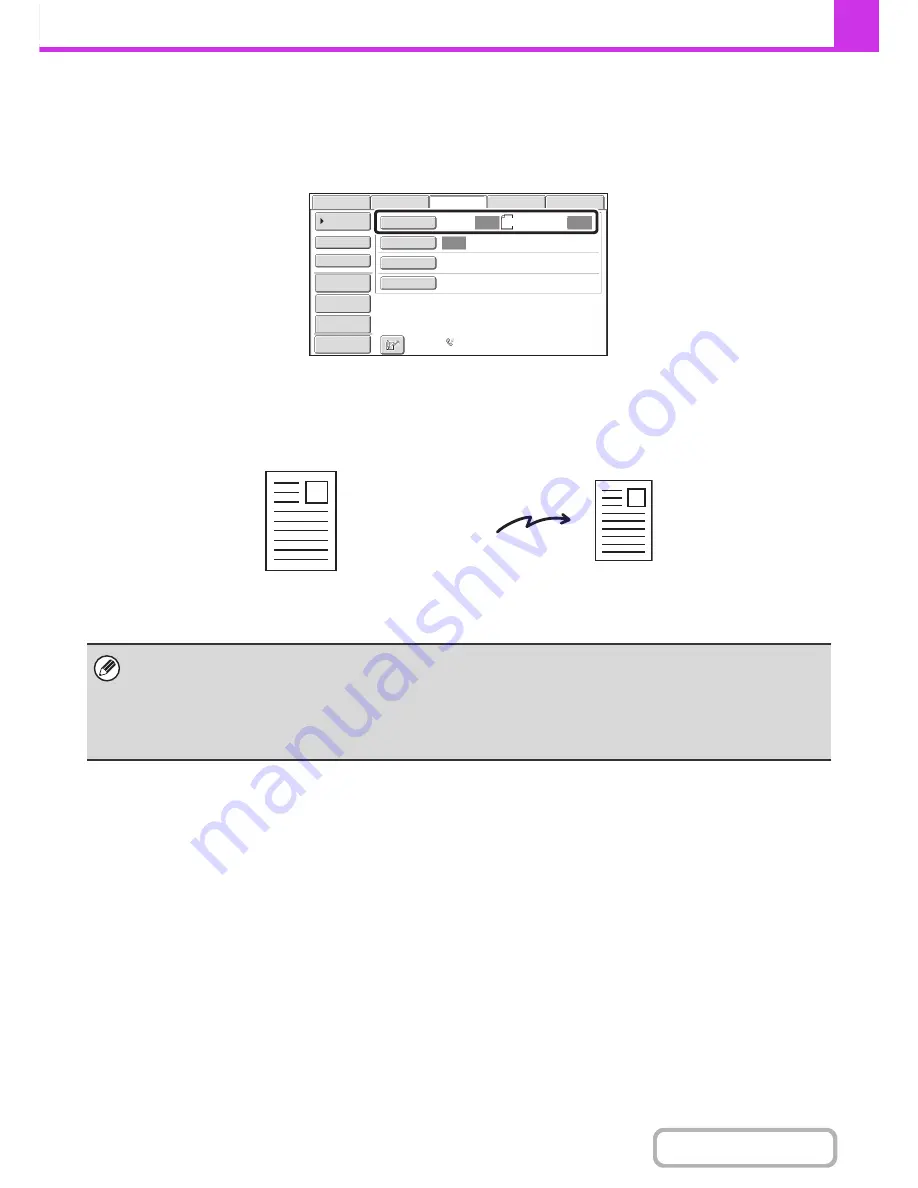
4-47
FACSIMILE
Contents
SPECIFYING THE SCAN SIZE AND SEND SIZE
(Enlarge/Reduce)
When the original is placed, its size is automatically detected and displayed in the base screen.
The size of the placed original is indicated as the scan size, and the size to be transmitted is indicated as the send size.
In the above screen, the scan size (the placed original) is 8-1/2" x 11" (A4) and the send size is auto. If, for example, the
scan size were 8-1/2" x 11" (A4) and the send size were 5-1/2" x 8-1/2" (B5), the image would be reduced before
transmission.
• Only standard original sizes can be automatically detected.
☞
STANDARD SIZES
(page 4-28)
• When the original size is a non-standard size, or if the size is not detected correctly, manually specify the original scan
size.
☞
Specifying the original scan size (Specify using a standard size.)
(page 4-48)
☞
Specifying the original scan size (by numerical values)
(page 4-50)
Auto
Auto
Auto
USB
Mem.
Scan
Fax
Scan
Standard
Auto
Reception
Fax
Memory
:
100
%
Internet
Fax
PC
Scan
Scan
:
Send
:
8
½
x11
File
Quick
File
Address
Review
Direct
TX
Sub
Address
Address
Book
Special
Modes
Resolution
Exposure
Original
Preview
8-1/2" x 11" (A4)
The image is reduced
to 5-1/2" x 8-1/2" (B5)
before transmission
"Scan Size"
"Send Size" is set to
5-1/2" x 8-1/2" (B5)
Transmission
Summary of Contents for MX-M283
Page 11: ...Conserve Print on both sides of the paper Print multiple pages on one side of the paper ...
Page 35: ...Organize my files Delete a file Delete all files Periodically delete files Change the folder ...
Page 277: ...3 18 PRINTER Contents 4 Click the Print button Printing begins ...
Page 850: ......
Page 851: ......
Page 882: ......
Page 883: ......
















































