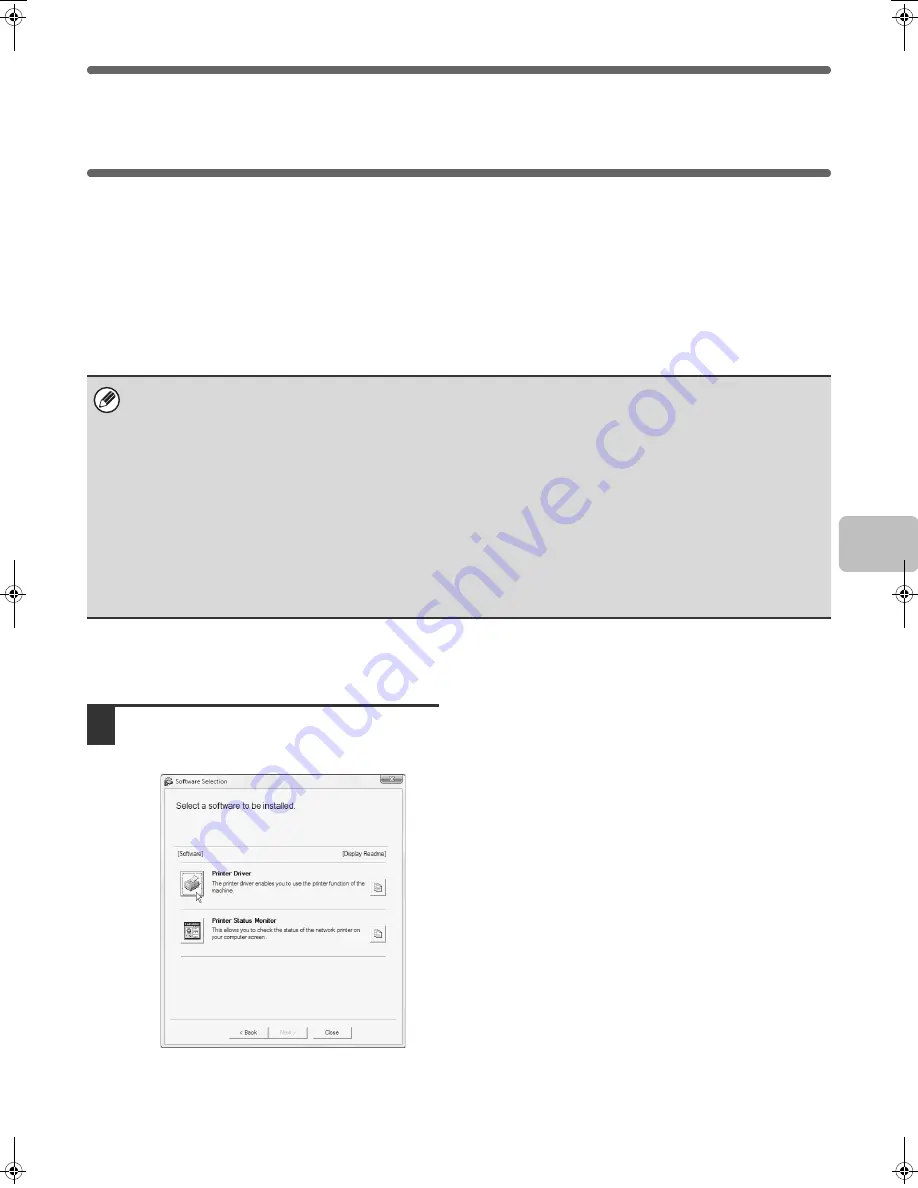
9
INSTALLING THE PRINTER DRIVER /
PC-FAX DRIVER
To install the printer driver or the PC-Fax driver, follow the appropriate procedure in this section depending on whether
the machine is connected to a network or connected by USB cable.
☞
WHEN THE MACHINE WILL BE CONNECTED WITH A USB CABLE (page 16)
WHEN THE MACHINE IS CONNECTED TO A NETWORK
This section explains how to install the printer driver and the PC-Fax driver when the machine is connected to a
Windows network (TCP/IP network).
Supported operating systems: Windows 98/Me/NT 4.0
*
/2000
*
/XP
*
/Server 2003
*
/Vista
*
/Server 2008
*
* Administrator's rights are required to install the software.
X
Standard installation
When the software selection screen appears in step 6 of "OPENING THE SOFTWARE SELECTION SCREEN (FOR
ALL SOFTWARE)" (page 8), perform the steps below.
1
Click the [Printer Driver] button.
To install the PC-Fax driver, click the [PC-Fax Driver]
button on the "Disc 2" CD-ROM.
* The above screen appears when using the
"Disc 1" CD-ROM.
• The PS3 expansion kit is required to use the PS printer driver or the PPD driver.
• To install the PPD driver when Windows 98/Me/NT 4.0 is used, see "USING THE STANDARD WINDOWS PS PRINTER
DRIVER (Windows 98/Me/NT 4.0)" (page 21) and install the driver using the Add Printer Wizard.
• To use the machine as a network printer in Windows NT 4.0, "TCP/IP Protocol" must be installed on your computer. If this
is not installed, see Windows NT 4.0 Help to install "TCP/IP Protocol".
• To print to the machine over the Internet using the IPP function when the machine is installed in a remote location, or to
print using the SSL (encrypted communication) function, see "Printing using the IPP function and the SSL function" (page
14) and install the printer driver or the PC-Fax driver.
•
If the machine is connected to an IPv6-only network
The software cannot be installed by detecting the machine's address from the installer. After installing the software as
explained in "Installation by specifying the machine's address" (page 12), change the port as explained in "Changing to a
Standard TCP/IP Port" (page 31).
• The installation procedure in this section is for both the printer driver and the PC-Fax driver, although the explanations are
centered on the printer driver.
!mxm503_us_ins.book 9 ページ 2009年1月22日 木曜日 午後2時21分
Summary of Contents for MX-M283
Page 11: ...Conserve Print on both sides of the paper Print multiple pages on one side of the paper ...
Page 35: ...Organize my files Delete a file Delete all files Periodically delete files Change the folder ...
Page 277: ...3 18 PRINTER Contents 4 Click the Print button Printing begins ...
Page 850: ......
Page 851: ......
Page 882: ......
Page 883: ......






























