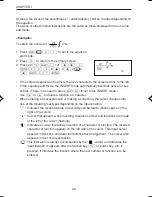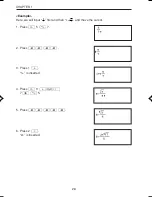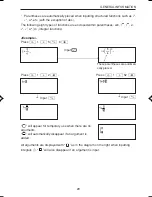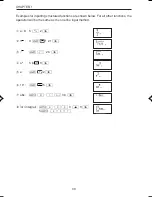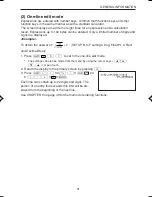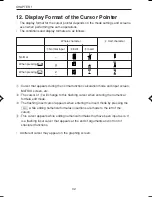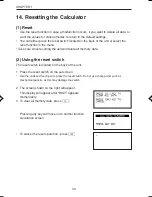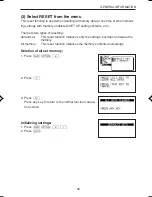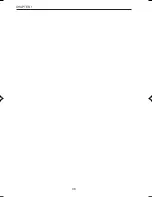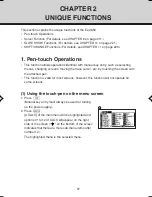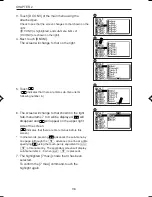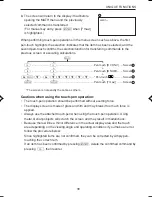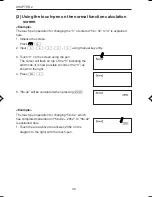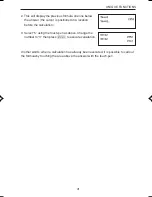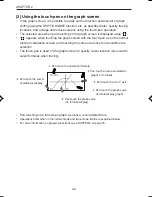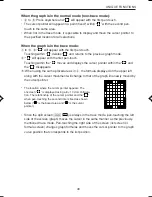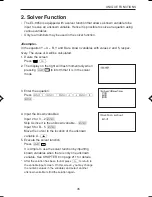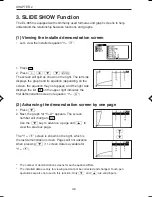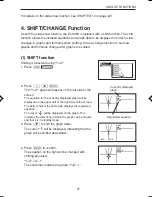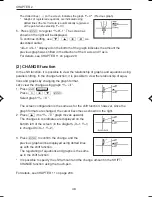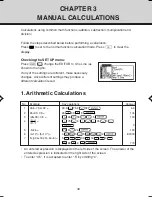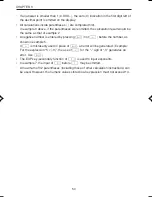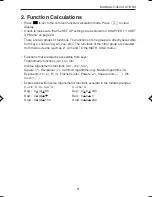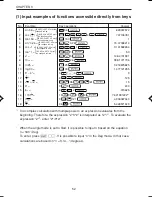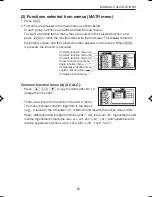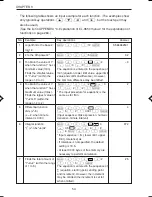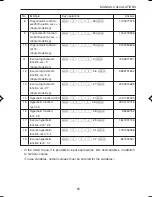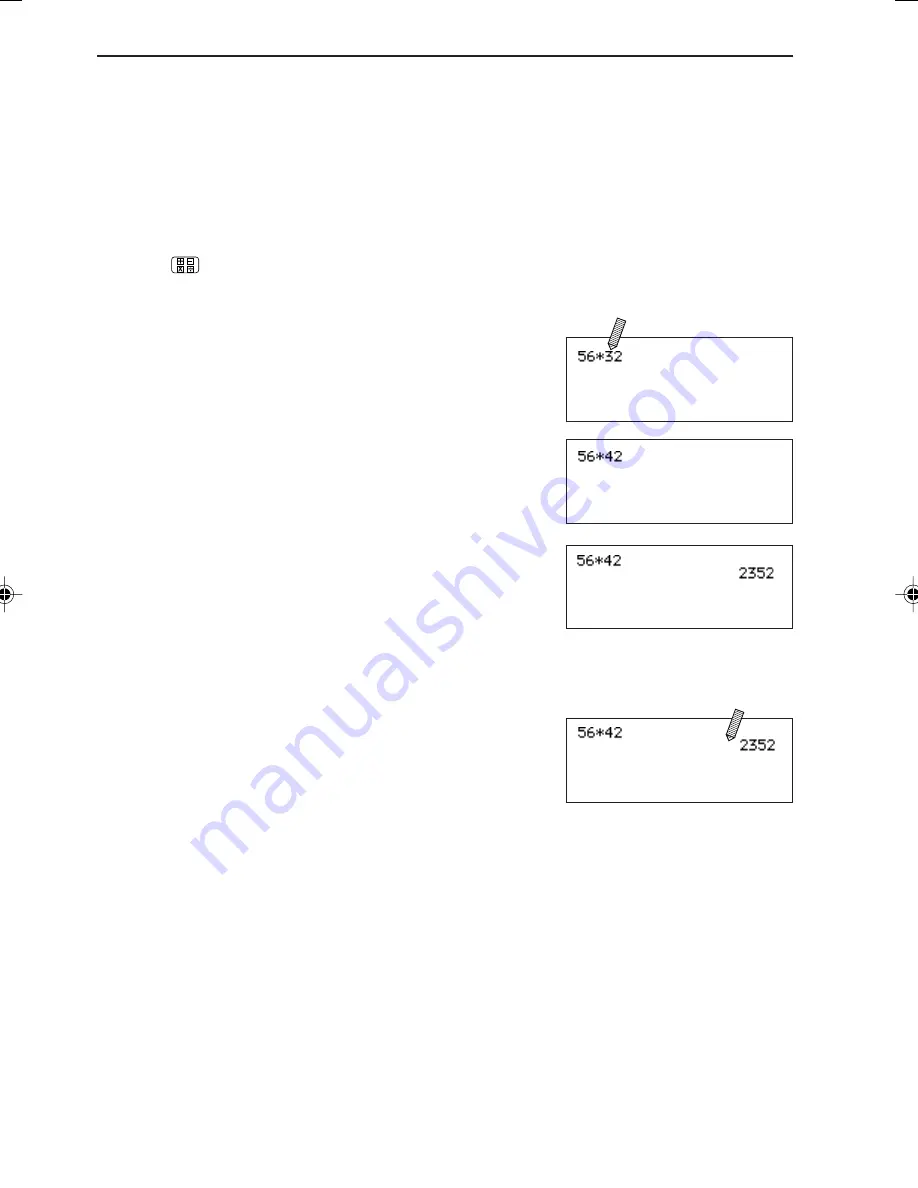
40
CHAPTER 2
(2) Using the touch-pen on the normal function calculation
screen
<Example>
The touch-pen operation for changing the “3” of entered “56
×
32” to “4” is explained
here.
1. Initialize the screen.
Press
¬
.
2. Input
5
,
6
,
j
,
3
,
2
using manual key entry.
3. Touch “3” on the screen using the pen.
The cursor will flash on top of the “3” indicating the
edit mode (it is now possible to correct the “3”) as
shown to the right.
4. Press
d4
.
5. “56
×
42” will be calculated when pressing
®
.
<Example>
The touch-pen operation for changing “56
×
42”, which
has completed calculation of “56
×
42 = 2352”, to “36
×
42”
is explained here.
1. Touch the area above the answer (2352 on the
diagram to the right) with the touch-pen.
Summary of Contents for EL-9650
Page 10: ...viii ...
Page 46: ...36 CHAPTER 1 ...
Page 230: ...220 CHAPTER 9 ...
Page 268: ...258 CHAPTER 12 ...
Page 349: ...339 APPENDIX When coordinate system is Rect param or polar ...
Page 350: ...340 APPENDIX When coordinate system is Seq F STYLE2 E STYLE1 ...
Page 352: ...342 APPENDIX ...
Page 353: ...343 APPENDIX on Program screen ...
Page 354: ...344 APPENDIX ...
Page 355: ...345 APPENDIX ...
Page 356: ...346 APPENDIX ...
Page 357: ...347 APPENDIX ...
Page 358: ...348 APPENDIX ...