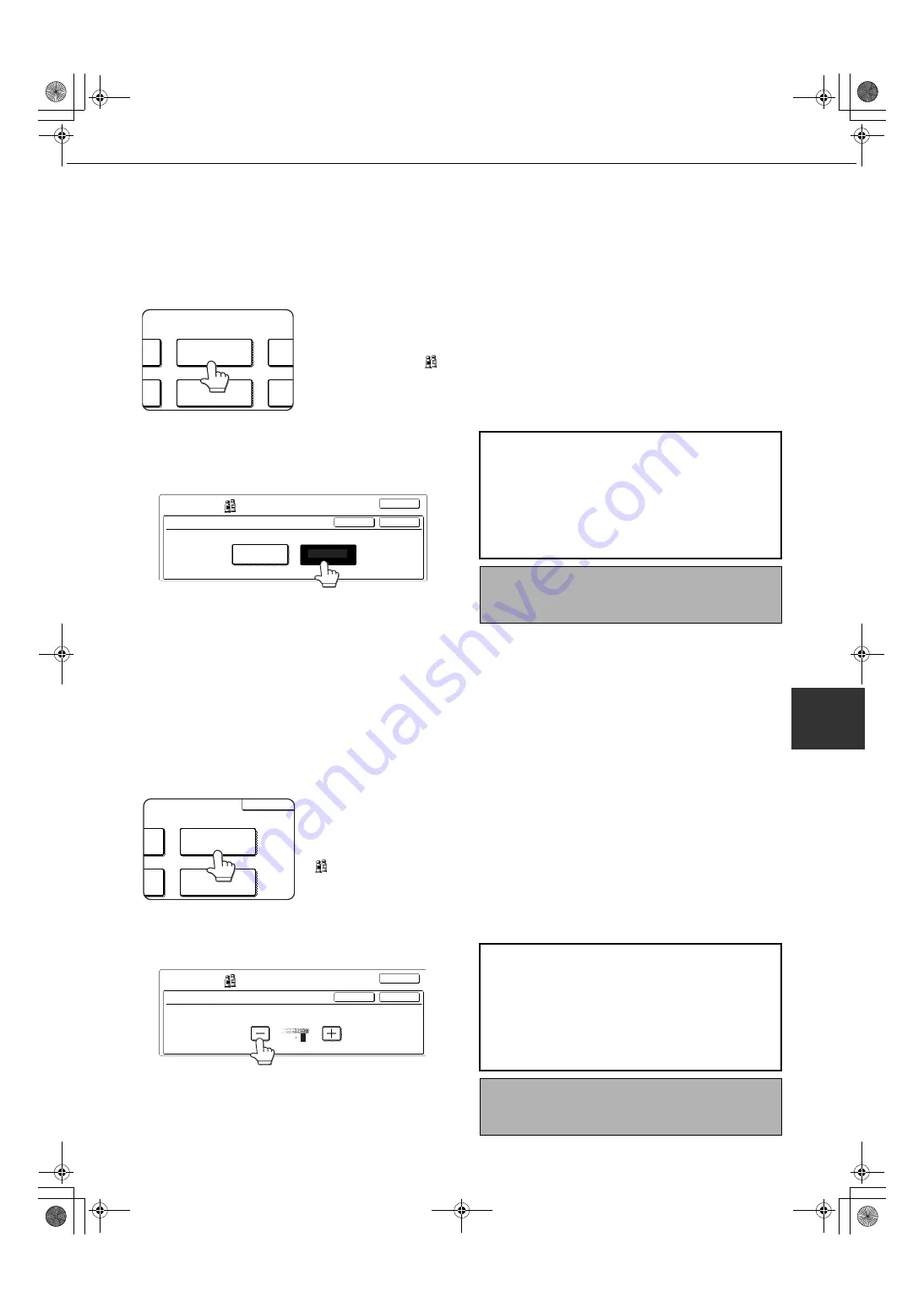
COLOR ADJUSTMENTS MENU
6-13
6
Sharpness
Sharpens or softens image outlines.
1
Touch the [SHARPNESS] key on the
COLOR ADJUSTMENTS menu screen.
The SHARPNESS
setting screen will
appear. The color
adjustments icon (
)
will also appear in the
upper left of the screen
to indicate that the
function is turned on.
2
Touch the [SOFT] key to soften image
outlines or touch the [SHARP] key to
sharpen them.
3
Touch the [OK] key (inside [OK] key) on
the SHARPNESS setting screen.
Return to the COLOR ADJUSTMENTS menu
screen.
4
Touch the [OK] key on the COLOR
ADJUSTMENTS menu screen.
Return to the SPECIAL MODES screen.
5
Touch the [OK] key on the SPECIAL
MODES screen.
Return to the main screen of copy mode.
Suppress background
This copier can suppress unwanted background areas on the original images when copying.
1
Touch the [SUPPRESS BACKGROUND]
key on the COLOR ADJUSTMENTS menu
screen.
The SUPPRESS
BACKGROUND setting
screen will appear. The
color adjustments icon
(
) will also appear in
the upper left of the
screen to indicate that
the function is turned on.
2
Use the [+] and [-] keys to select the
desired background suppression level.
If level 1 is selected, darker background areas will
be erased. The level can be adjusted in three
steps. The default setting is level 3.
3
Touch the [OK] key (inside [OK] key) on the
SUPPRESS BACKGROUND setting screen.
Return to the COLOR ADJUSTMENTS menu
screen.
4
Touch the [OK] key on the COLOR
ADJUSTMENTS menu screen.
Return to the SPECIAL MODES screen.
5
Touch the [OK] key on the SPECIAL
MODES screen.
Return to the main screen of copy mode.
T
SHARPNESS
BRIGHTNESS
SU
BAC
INT
OK
CANCEL
OK
COLOR
ADJUSTMENTS
SHARPNESS
SOFT
SHARP
About the steps that follow
If the reversing single pass feeder is being
used, see pages 5-2 through 5-6. If the
document glass is being used, see pages 5-7
through 5-9.
In either case, press the [COLOR COPY
START] key to begin copying.
To cancel the SHARPNESS function, select the
SHARPNESS function again and touch the
[CANCEL] key (step 2).
S
SS
SUPPRESS
BACKGROUND
INTENSITY
OK
OK
CANCEL
OK
COLOR
ADJUSTMENTS
SUPPRESS BACKGROUND
LIGHT AREAS OF THE ORIGINAL MAY BE SUPPRESSED AS BACKGROUND.
1
3
About the steps that follow
If the reversing single pass feeder is being
used, see pages 5-2 through 5-6. If the
document glass is being used, see pages 5-7
through 5-9.
In either case, press the [COLOR COPY
START] key to begin copying.
To cancel the SUPPRESS BACKGROUND function,
select the SUPPRESS BACKGROUND function
again and touch the [CANCEL] key (step 2).
ApollonII_general-copy_SEC.book 13
ページ
2004年9月6日 月曜日 午後4時57分
Summary of Contents for AR-BC260
Page 3: ...Part 1 General Information ApollonII_general copy_SEC book 1 ページ 2004年9月6日 月曜日 午後4時57分 ...
Page 4: ...ApollonII_general copy_SEC book 2 ページ 2004年9月6日 月曜日 午後4時57分 ...
Page 48: ...ApollonII_general copy_SEC book 26 ページ 2004年9月6日 月曜日 午後4時57分 ...
Page 66: ...ApollonII_general copy_SEC book 18 ページ 2004年9月6日 月曜日 午後4時57分 ...
Page 67: ...Part 2 Copier Operation ApollonII_general copy_SEC book 1 ページ 2004年9月6日 月曜日 午後4時57分 ...
Page 68: ...ApollonII_general copy_SEC book 2 ページ 2004年9月6日 月曜日 午後4時57分 ...
Page 78: ...ApollonII_general copy_SEC book 10 ページ 2004年9月6日 月曜日 午後4時57分 ...
Page 96: ...ApollonII_general copy_SEC book 18 ページ 2004年9月6日 月曜日 午後4時57分 ...
Page 124: ...ApollonII_general copy_SEC book 28 ページ 2004年9月6日 月曜日 午後4時57分 ...
Page 130: ...ApollonII_general copy_SEC book 6 ページ 2004年9月6日 月曜日 午後4時57分 ...
Page 138: ...ApollonII_general copy_SEC book 8 ページ 2004年9月6日 月曜日 午後4時57分 ...
Page 161: ...apollonII_inst_sec book 19 ページ 2004年9月10日 金曜日 午前8時52分 ...
Page 162: ...apollonII_inst_sec book 20 ページ 2004年9月10日 金曜日 午前8時52分 ...
Page 163: ...apollonII_inst_sec book 1 ページ 2004年9月10日 金曜日 午前8時52分 ...
Page 166: ...Apollon2_key_cover_sec fm 2 ページ 2004年9月2日 木曜日 午後2時51分 ...
Page 183: ...Apollon2_key_cover_sec fm 3 ページ 2004年9月2日 木曜日 午後2時51分 ...






























