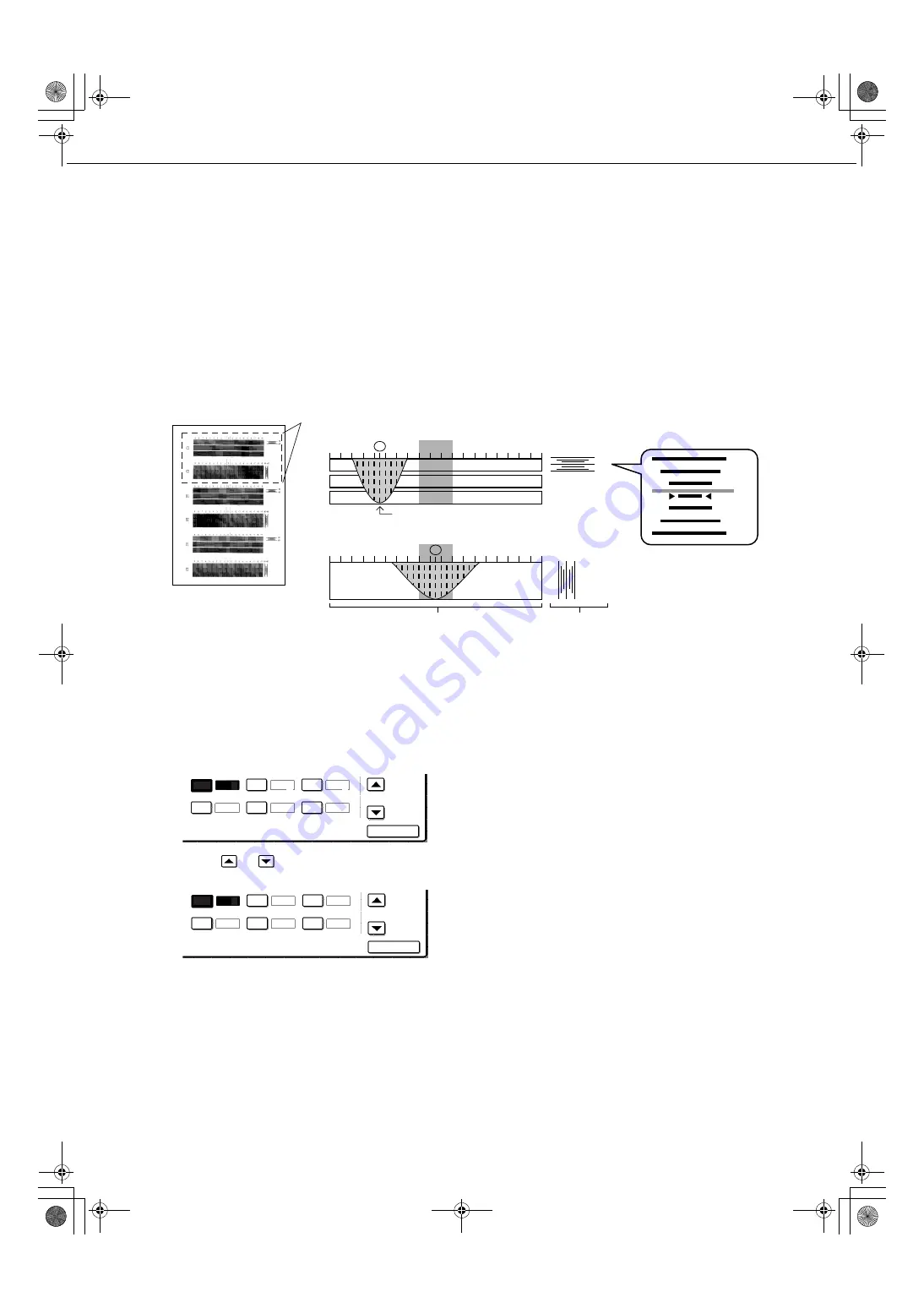
13
GENERAL PROGRAMS
●
Manually adjusting the registration
The procedure for manually adjusting the registration is explained here. This procedure is used when you select manual
adjustment in the [Registration adjustment] key operator program explained on page 12.
Touch the [MANUAL ADJUSTMENT] key and then the [EXECUTE] key to print the adjustment pattern for manual
registration adjustment. This pattern consists of scales that show how much each of the colors C (cyan), M (magenta),
and Y (yellow) are off. If a color deviates greatly from the reference value, it can be corrected by entering the deviation
value from the touch panel. Follow the steps below to manually adjust the registration.
Understanding the adjustment pattern
The amount of deviation is given within a range of -60 to 60, where 60 represents the maximum value and "0" represents
minimal deviation. (See the enlarged view of scale B.)
As shown in the diagrams, the scales indicating the range of deviation appear in pairs for each color, with one scale
showing the x1 component of the deviation, and the other scale showing the x10 component.
Scale A consists of two scales for each color (C1, M1, Y1 and C2, M2, Y2), and the peak value of the distribution range
of each color on the scale is the x1 component of the deviation.
Adjustment is performed by entering the deviation, which is the total value of scale A and scale B. However, in most cases
adjustment is possible using just the deviation value from scale A. Follow these steps to perform adjustment.
1
In the manual registration adjustment screen
of the touch panel, touch the key of the color
you wish to correct ([C1], [M1], [Y1], [C2], [M2],
or [Y2] key).
2
Use the
or
key to enter the scale A (x1)
value of the key selected in step 1.
●
Repeat steps 1 and 2 to adjust the other colors.
●
If the printed adjustment pattern is similar to the
example of C2 shown above (the peak in scale A
is between -1 and 1 and the value of scale B
overlaps "0"), correction is not necessary.
3
To print an adjustment pattern showing the
results of your entries, touch the [PRINT] key.
4
In the adjustment pattern printed in step 3,
verify that the peak of the distribution in
scale A is between -1 and 1 for each color,
and that the scale B value overlaps "0". If
this is the case for all colors, respond to the
display messages by touching the [YES]
key and end adjustment.
●
If the scale B value of one (or more) of the colors
does not overlap "0", touch the [NO] key to
return to the screen of step 1.
●
If a scale B value of a color does not overlap "0",
the value overlaps 20, 40, 60, -20, -40, or -60 as
shown above. In step 2, enter the number that
the value overlaps as a multiple of 10.
5
Repeat steps 1 to 4 to complete
adjustment.
●
You can touch the [OK] key at any time during
the adjustment procedure to store the
correction values entered to that point and end
manual registration.
●
To cancel all corrections entered to that point
and return to the previous screen (before
manual registration was executed), touch the
[CANCEL] key.
60
40
20
0
-20
-40
-60
60
-60
60
-60
9 8 7 6 5 4 3 2 1 0 -1 -2 -3 -4 -5 -6 -7 -8 -9
9 8 7 6 5 4 3 2 1 0 -1 -2 -3 -4 -5 -6 -7 -8 -9
C1
C2
Example: Adjusting cyan (deviation in the primary scanning direction)
Adjustment pattern
Registration adjustment pattern of cyan in the secondary scanning direction
Scale A
Scale B
(Enlarged view of scale B)
Registration adjustment pattern of cyan in the primary scanning direction
Identify the peak of the distribution
C2
0
M2
M1
0
0
Y2
Y1
0
0
C1
0
C2
0
M2
M1
0
0
Y2
Y1
0
0
C1
5
ApollonII_keyope_sec.fm 13
ページ
2004年9月2日 木曜日 午後2時50分
Summary of Contents for AR-BC260
Page 3: ...Part 1 General Information ApollonII_general copy_SEC book 1 ページ 2004年9月6日 月曜日 午後4時57分 ...
Page 4: ...ApollonII_general copy_SEC book 2 ページ 2004年9月6日 月曜日 午後4時57分 ...
Page 48: ...ApollonII_general copy_SEC book 26 ページ 2004年9月6日 月曜日 午後4時57分 ...
Page 66: ...ApollonII_general copy_SEC book 18 ページ 2004年9月6日 月曜日 午後4時57分 ...
Page 67: ...Part 2 Copier Operation ApollonII_general copy_SEC book 1 ページ 2004年9月6日 月曜日 午後4時57分 ...
Page 68: ...ApollonII_general copy_SEC book 2 ページ 2004年9月6日 月曜日 午後4時57分 ...
Page 78: ...ApollonII_general copy_SEC book 10 ページ 2004年9月6日 月曜日 午後4時57分 ...
Page 96: ...ApollonII_general copy_SEC book 18 ページ 2004年9月6日 月曜日 午後4時57分 ...
Page 124: ...ApollonII_general copy_SEC book 28 ページ 2004年9月6日 月曜日 午後4時57分 ...
Page 130: ...ApollonII_general copy_SEC book 6 ページ 2004年9月6日 月曜日 午後4時57分 ...
Page 138: ...ApollonII_general copy_SEC book 8 ページ 2004年9月6日 月曜日 午後4時57分 ...
Page 161: ...apollonII_inst_sec book 19 ページ 2004年9月10日 金曜日 午前8時52分 ...
Page 162: ...apollonII_inst_sec book 20 ページ 2004年9月10日 金曜日 午前8時52分 ...
Page 163: ...apollonII_inst_sec book 1 ページ 2004年9月10日 金曜日 午前8時52分 ...
Page 166: ...Apollon2_key_cover_sec fm 2 ページ 2004年9月2日 木曜日 午後2時51分 ...
Page 183: ...Apollon2_key_cover_sec fm 3 ページ 2004年9月2日 木曜日 午後2時51分 ...




















