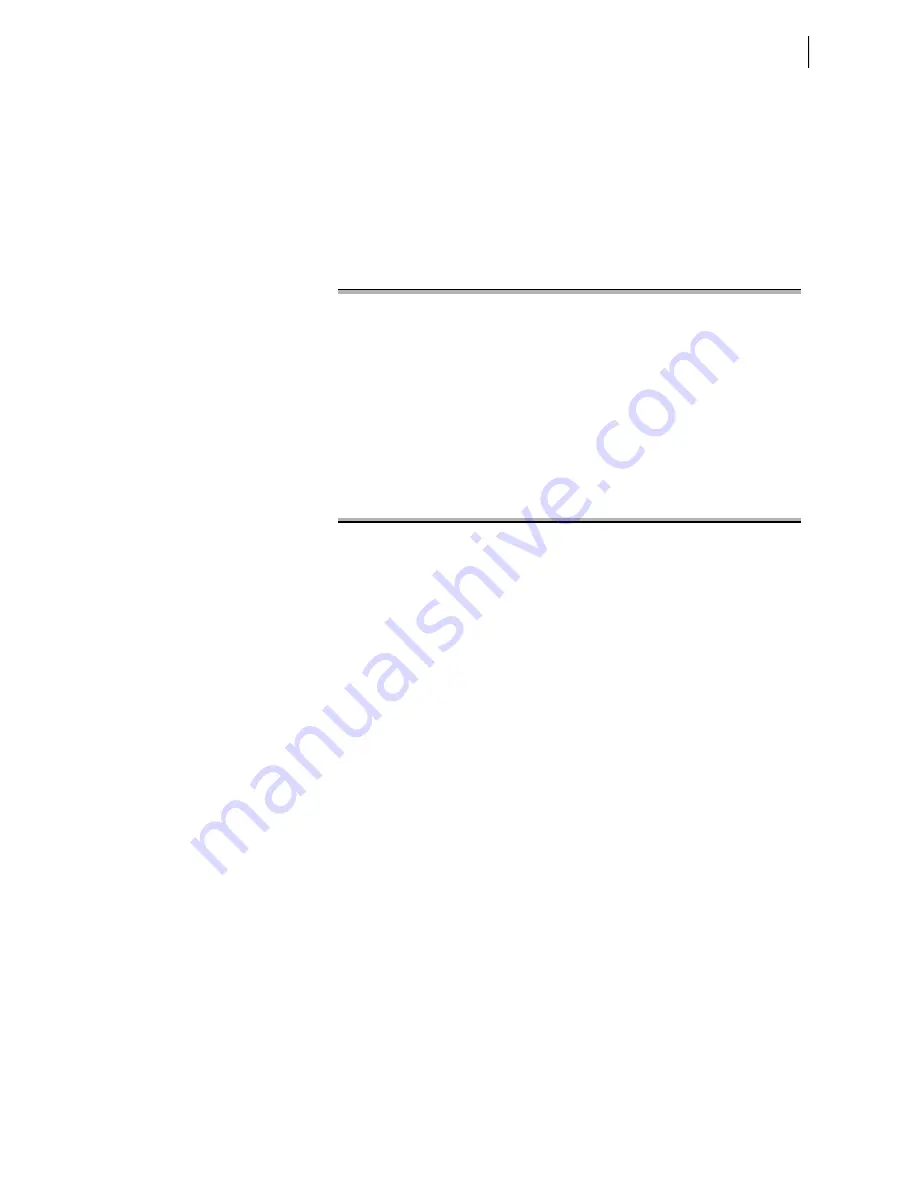
B.7
Date Code 20170814
Instruction Manual
SEL-700G Relay
Firmware Upgrade Instructions
Upgrade Firmware Using a Terminal Emulator
Step 9. Start the file transfer.
Select the send file option in your communications software.
Use the Xmodem protocol and send the file that contains the
new firmware (for example, r101xxx.s19 or r101xxx.z19).
The file transfer takes less than 5–15 minutes at 115200 bps,
depending on the product. After the transfer is complete, the
relay will reboot and return to Access Level 0.
Figure B.1 shows the entire process.
Step 10. The relay illuminates the
ENABLED
front-panel LED if the relay
settings were retained through the download.
If the
ENABLED
LED is illuminated, proceed to Step 11.
If the
ENABLED
LED is not illuminated or the front panel
displays
STATUS FAIL
or
Non_Vol Failure
, use the following
procedure to restore the factory-default settings:
a. Set the communications software settings to 9600 bps,
8 data bits, and 1 stop bit.
b. Enter Access Level 2 by issuing the 2AC command.
c. Issue the R_S command to restore the factory-default
settings.
The relay will then reboot with the factory-default
settings.
d. Enter Access Level 2.
e. Issue the STATUS command.
If the relay is
ENABLED
go to Step f.
If the STATUS report shows option card
FAIL
and
Relay Disabled
and the message:
Confirm Hardware Config
Accept & Reboot (Y/N)?
Enter
Y
. This will save the relay calibration settings.
The relay will respond:
Config Accepted
The relay will reboot and come up
ENABLED
.
f.
Restore relay settings back to the settings saved in
Step 3.
=>>
L_D <Enter>
Disable relay to receive firmware (Y,N)? Y
<Enter>
Are you sure (Y,N)? Y
<Enter>
Relay Disabled
BFID=BOOTLDR-R500-V0-Z000000-D20090925
!>BAU 115200
<Enter>
!>REC
<Enter>
This command uploads new firmware.
When new firmware is uploaded successfully, IED will erase old firmware,
load new firmware and reboot.
Are you sure you want to erase the existing firmware(Y,N)? Y
<Enter>
Press any key to begin transfer and then start transfer at the terminal.
<Enter>
Erasing firmware.
Erase successful.
Writing new firmware.
Upload completed successfully. Attempting a restart.
Figure B.1
Firmware File Transfer Process
Summary of Contents for SEL-700G Series
Page 14: ...This page intentionally left blank ...
Page 22: ...This page intentionally left blank ...
Page 32: ...This page intentionally left blank ...
Page 52: ...This page intentionally left blank ...
Page 106: ...This page intentionally left blank ...
Page 510: ...This page intentionally left blank ...
Page 560: ...This page intentionally left blank ...
Page 578: ...This page intentionally left blank ...
Page 588: ...This page intentionally left blank ...
Page 604: ...This page intentionally left blank ...
Page 634: ...This page intentionally left blank ...
Page 738: ...This page intentionally left blank ...
Page 802: ...This page intentionally left blank ...
















































