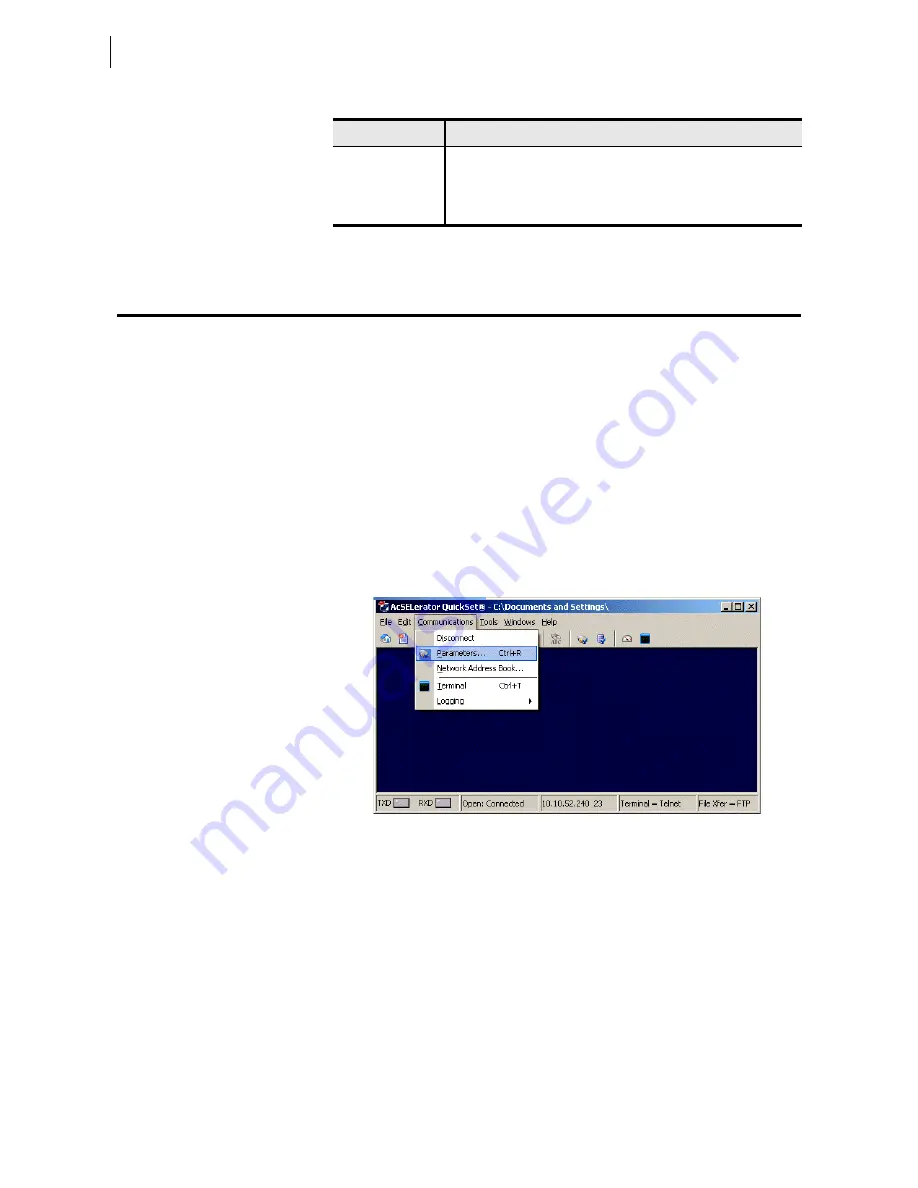
3.2
SEL-700G Relay
Instruction Manual
Date Code 20170814
PC Software
Setup
Setup
Follow the steps outlined in Section 2: Installation to prepare the SEL-700G
for use. Perform the following steps to initiate communications:
Step 1. Connect the appropriate communications cable between the
SEL-700G and the PC.
Step 2. Apply power to the SEL-700G.
Step 3. Start QuickSet.
Communications
QuickSet uses relay communications
Port 1
through
Port 4
, or
Port F
(front
panel) to communicate with the SEL-700G. Perform the following steps to
configure QuickSet to communicate effectively with the relay.
Step 1. Select Communications from the QuickSet main menu bar, as
shown in Figure 3.1.
Figure 3.1
Serial Port Communication Dialog Box
Step 2. Select the Parameters submenu to display the screen shown in
Step 3. Configure the PC port to match the relay communications
settings.
Step 4. Configure QuickSet to match the SEL-700G default settings by
entering the Access Level 1 and Access Level 2 passwords in
the respective text boxes.
Step 5. For network communications, select Network from the Active
Connection Type drop-down menu and enter the network
parameters as shown in Figure 3.3.
For the SEL-700G, always select FTP as the File Transfer
Option.
Terminal
Provides a direct connection to the SEL device. Use this feature to
ensure proper communications and directly interface with the
device.
Help
Provides general QuickSet and device-specific QuickSet context.
a
Available only in licensed versions of QuickSet.
Table 3.2
AC
SEL
ERATOR
QuickSet SEL-5030 Software
(Sheet 2 of 2)
Application
Description
Summary of Contents for SEL-700G Series
Page 14: ...This page intentionally left blank ...
Page 22: ...This page intentionally left blank ...
Page 32: ...This page intentionally left blank ...
Page 52: ...This page intentionally left blank ...
Page 106: ...This page intentionally left blank ...
Page 510: ...This page intentionally left blank ...
Page 560: ...This page intentionally left blank ...
Page 578: ...This page intentionally left blank ...
Page 588: ...This page intentionally left blank ...
Page 604: ...This page intentionally left blank ...
Page 634: ...This page intentionally left blank ...
Page 738: ...This page intentionally left blank ...
Page 802: ...This page intentionally left blank ...






























