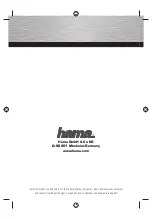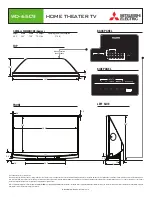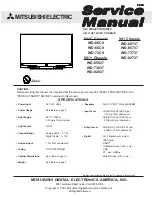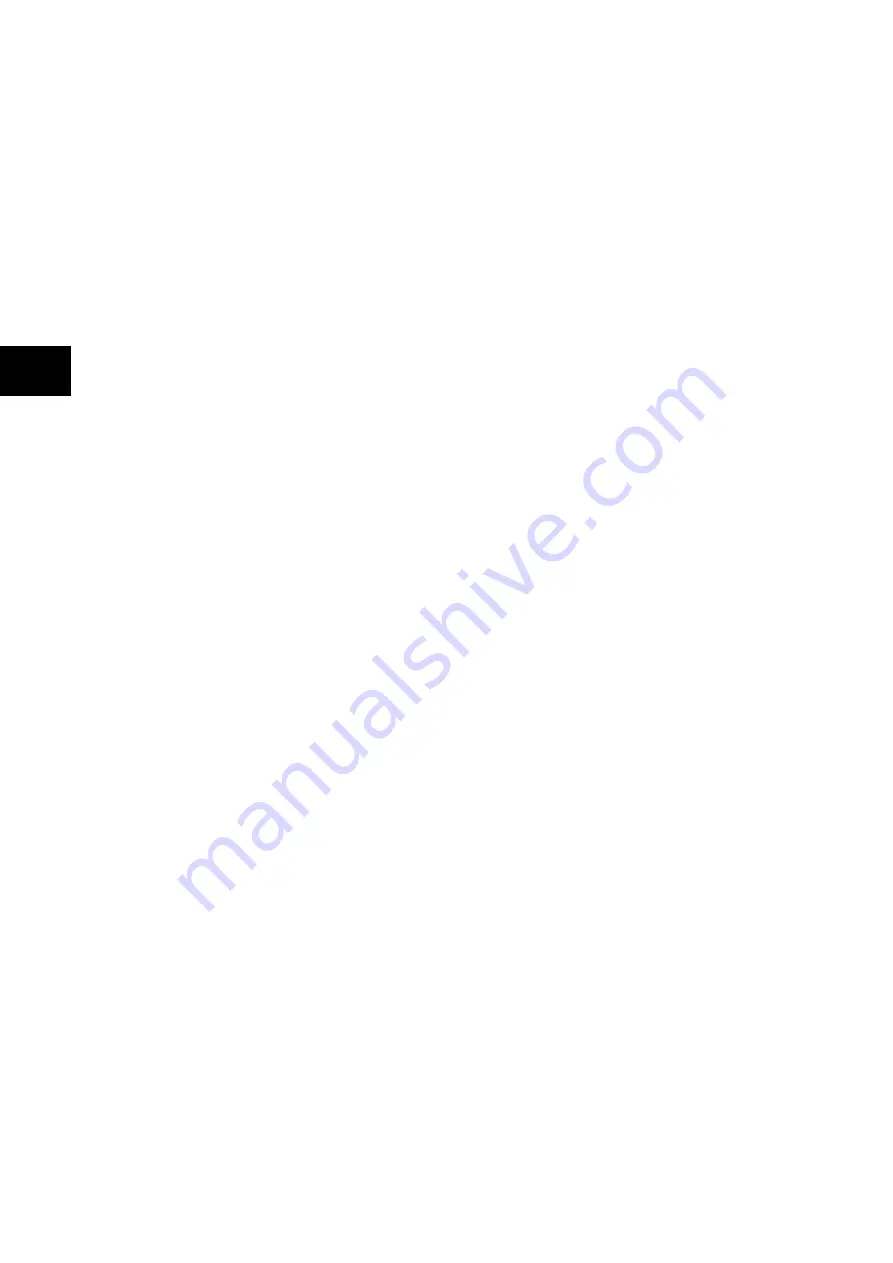
Getting Started
P746/EN GS/G31
(GS) 3-
4
MiCOM
P746
GS
Function key functionality:
−
The relay front panel features control pushbutton switches with programmable LEDs
that facilitate local control. Factory default settings associate specific relay functions
with these 10 direct-action pushbuttons and LEDs e.g. reset indications. Using
programmable scheme logic, the user can readily change the default direct-action
pushbutton functions and LED indications to fit specific control and operational needs.
−
Hotkey functionality: When the functionality is disabled:
−
SCROLL
Starts scrolling through the various default displays.
−
STOP
Stops scrolling the default display.
When the functionality is disabled:
−
For control of setting groups, control inputs and circuit breaker operation
−
22 LEDs; 4 fixed function LEDs, 8 tri-colour programmable function LEDs on the left
hand side of the front panel and 10 tri-colour programmable function LEDs on the right
hand side associated with the function keys
−
Under the top hinged cover:
−
The relay serial number, and the relay’s current and voltage rating information
−
Under the bottom hinged cover:
−
Battery compartment to hold the 1/2 AA size battery which is used for memory
back-up for the real time clock, event, fault and disturbance records
−
A 9-pin female D-type front port for communication with a PC locally to the relay (up to
15m distance) via an EIA(RS)232 serial data connection
−
A 25-pin female D-type port providing internal signal monitoring and high speed local
downloading of software and language text via a parallel data connection
1.2.1.1 LED
indications
Fixed Function
The 4 fixed function LEDs on the left-hand side of the front panel are used to indicate the
following conditions:
Trip (Red) indicates that the relay has issued a trip signal. It is reset when the associated
fault record is cleared from the front display.
Alarm (Yellow) flashes to indicate that the relay has registered an alarm. This may be
triggered by a fault, event or maintenance record. The LED will flash until the alarms have
been accepted (read), after which the LED will change to constant illumination, and will
extinguish, when the alarms have been cleared.
Out of service (Yellow) indicates that the relay’s protection is unavailable or a test mode is
selected.
Healthy (Green) indicates that the relay is in correct working order, and should be on at all
times. It will be extinguished if the relay’s self-test facilities indicate that there is an error with
the relay’s hardware or software. The state of the healthy LED is reflected by the watchdog
contact at the back of the relay.
To improve the visibility of the settings via the front panel, the LCD contrast can be adjusted
using the “LCD Contrast” setting in the CONFIGURATION column. This should only be
necessary in very hot or cold ambient temperatures.
Summary of Contents for MiCOM P746
Page 4: ......
Page 5: ...Pxxx EN SS G11 SAFETY SECTION...
Page 6: ......
Page 8: ...Pxxx EN SS G11 Page 2 8 Safety Section BLANK PAGE...
Page 16: ...P746 EN IT G31 Introduction MiCOM P746...
Page 18: ...P746 EN IT G31 Introduction IT 1 2 MiCOM P746 IT BLANK PAGE...
Page 26: ...P746 EN TD G31 Technical Data MiCOM P746...
Page 38: ...P746 EN GS G31 Getting Started MiCOM P746...
Page 78: ...P746 EN ST G31 Getting Started MiCOM P746...
Page 80: ...P746 EN ST G31 Settings ST 4 2 MiCOM P746 ST BLANK PAGE...
Page 112: ...P746 EN ST G31 Settings ST 4 34 MiCOM P746 ST BLANK PAGE...
Page 114: ...P746 EN OP G31 Operation MiCOM P746...
Page 136: ...P746 EN OP G31 Operation OP 5 22 MiCOM P746 OP BLANK PAGE...
Page 138: ...P746 EN AP G31 Application Notes MiCOM P746...
Page 142: ...P746 EN AP G31 Application Notes AP 6 4 MiCOM P746 AP BLANK PAGE...
Page 194: ...P746 EN AP G31 Application Notes AP 6 56 MiCOM P746 AP BLANK PAGE...
Page 196: ...P746 EN PL G31 Programmable Logic MiCOM P746...
Page 238: ...P746 EN MR A11 Measurements and Recording MiCOM P746...
Page 240: ...P746 EN MR A11 Measurements and Recording MR 8 2 MiCOM P746 MR BLANK PAGE...
Page 258: ...P746 EN FD G31 Firmware Design MiCOM P746...
Page 280: ......
Page 348: ...P746 EN MT A11 Maintenance MiCOM P746...
Page 350: ...P746 EN MT A11 Maintenance MT 11 2 MiCOM P746 MT BLANK PAGE...
Page 364: ...P746 EN MT A11 Maintenance MT 11 16 MiCOM P746 MT BLANK PAGE...
Page 366: ...P746 EN TS G31 Troubleshooting MiCOM P746...
Page 368: ...P746 EN TS G31 Troubleshooting TS 12 2 MiCOM P746 TS BLANK PAGE...
Page 382: ...P746 EN SC G31 SCADA Communications MiCOM P746...
Page 424: ...P746 EN SC G31 SCADA Communications SC 13 42 MiCOM P746 SC BLANK PAGE...
Page 426: ...P746 EN SG F21 Symbols and Glossary MiCOM P746...
Page 438: ......
Page 440: ...P746 EN IN G31 Installation IN 15 2 MiCOM P746 IN BLANK PAGE...
Page 468: ......
Page 470: ...P746 EN HI G31 Remote HMI HI 16 2 MiCOM P746 HI BLANK PAGE...
Page 500: ...P746 EN HI G31 Remote HMI HI 16 32 MiCOM P746 HI BLANK PAGE...
Page 502: ......
Page 504: ...P746 EN CS A11G31 Cyber Security CS 17 2 MiCOM P746 CS BLANK PAGE...
Page 524: ...P746 EN VH G31 Firmware and Service Manual Version History MiCOM P746...
Page 529: ......