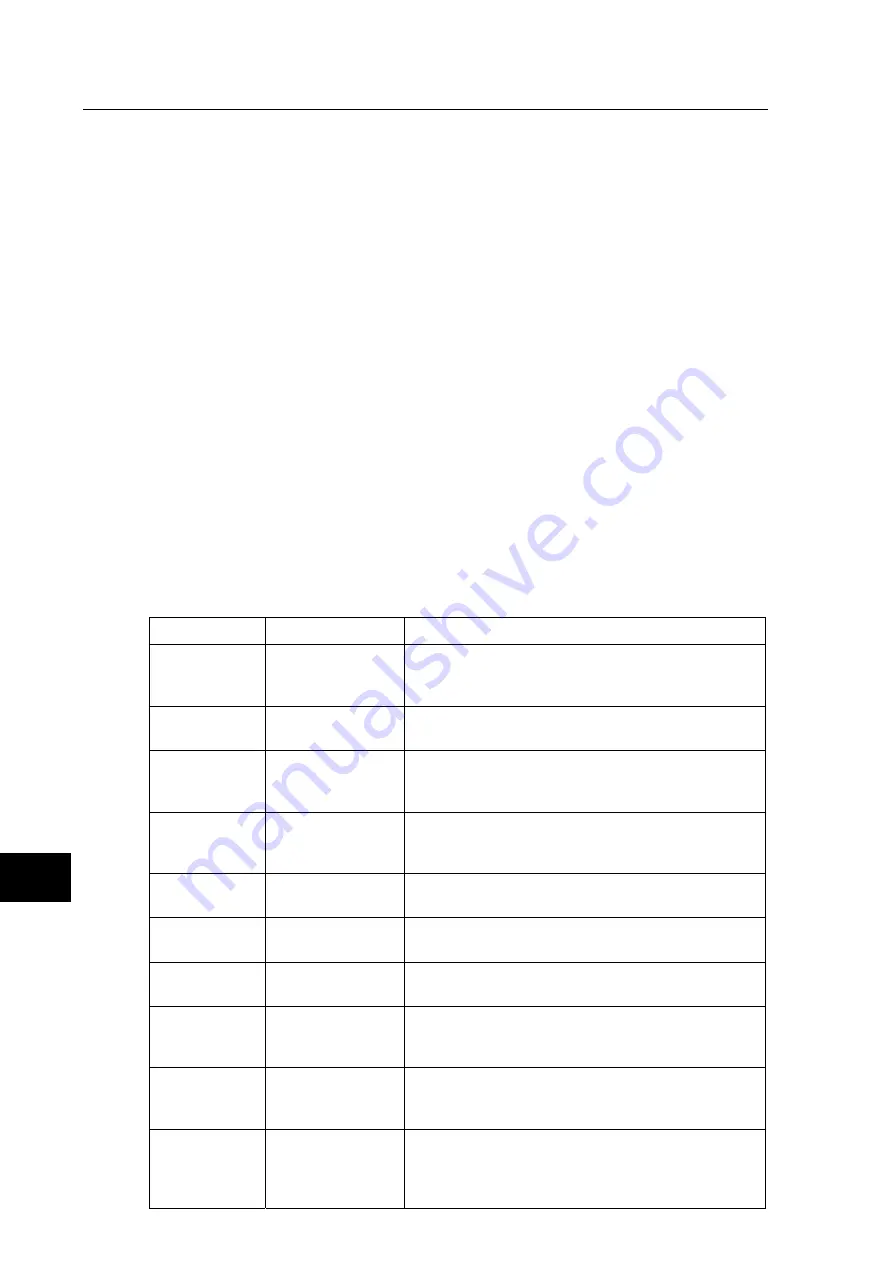
P746/EN TS/G31
Troubleshooting
(TS) 12-
8
MiCOM
P746
TS
6.
ERROR CODE DURING OPERATION
The relay performs continuous self-checking, if an error is detected then an error message
will be displayed, a maintenance record will be logged and the relay will reset (after a 1.6
second delay). A permanent problem (for example due to a hardware fault) will generally be
detected on the power up sequence, following which the relay will display an error code and
halt. If the problem was transient in nature then the relay should reboot correctly and
continue in operation. The nature of the detected fault can be determined by examination of
the maintenance record logged.
There are also two cases where a maintenance record will be logged due to a detected error
where the relay will not reset. These are detection of a failure of either the field voltage or the
lithium battery, in these cases the failure is indicated by an alarm message, however the
relay will continue to operate.
If the field voltage is detected to have failed (the voltage level has dropped below threshold),
then a scheme logic signal is also set. This allows the scheme logic to be adapted in the
case of this failure (for example if a blocking scheme is being used).
In the case of a battery failure it is possible to prevent the relay from issuing an alarm using
the setting under the Date and Time section of the menu. This setting ‘Battery Alarm’ can be
set to 'Disabled' to allow the relay to be used without a battery, without an alarm message
being displayed.
Error codes (as reported by the relay via the front panel or in the Maintenance Records) can
offer a considerable amount of information about the source of the error.
The Hex Code is reported on the front user interface of the relay immediately prior to a
reboot sequence. If this code could not be observed, use the Maintenance Records section
of the View Records column to display the corresponding Decimal Code.
Hex Code
Decimal Code
Meaning
0x0C140001
202637313
The serial driver failed to initialise properly. Check the
serial port hardware on the power supply board and
the main processor board.
0x0C140002
202637314
The LCD driver failed to initialise properly. Check the
LCD on the main processor board.
0x0C140003
202637315
The Flash memory driver failed to initialise properly.
Check the Flash memory on the main processor
board.
0x0C140004
202637316
The date and time driver failed to initialise properly.
Check the real-time clock and battery-backed SRAM
on the main processor board.
0x0C140008
202637320
The database failed to initialise properly. Check the
EEPROM on the main processor board.
0x0C140009
202637321
The database took too long to commit a change.
Check the EEPROM on the main processor board.
0x0C14000A 202637322
The
IRIG-B
driver
failed to initialise properly. Check
the IRIG-B interface hardware on the IRIG-B board.
0x0C160010
202768400
The continuous self-checks have found an error in
the RAM bus. Check the RAM on the main processor
board.
0x0C160011
202768401
The continuous self-checks have found an error in
the RAM block. Check the RAM on the main
processor board.
0x0C160012
202768402
The continuous self-checks have found an error in
the Flash EPROM checksum. Check the Flash
EPROM on the main processor board, and then try
downloading a new program.
Summary of Contents for MiCOM P746
Page 4: ......
Page 5: ...Pxxx EN SS G11 SAFETY SECTION...
Page 6: ......
Page 8: ...Pxxx EN SS G11 Page 2 8 Safety Section BLANK PAGE...
Page 16: ...P746 EN IT G31 Introduction MiCOM P746...
Page 18: ...P746 EN IT G31 Introduction IT 1 2 MiCOM P746 IT BLANK PAGE...
Page 26: ...P746 EN TD G31 Technical Data MiCOM P746...
Page 38: ...P746 EN GS G31 Getting Started MiCOM P746...
Page 78: ...P746 EN ST G31 Getting Started MiCOM P746...
Page 80: ...P746 EN ST G31 Settings ST 4 2 MiCOM P746 ST BLANK PAGE...
Page 112: ...P746 EN ST G31 Settings ST 4 34 MiCOM P746 ST BLANK PAGE...
Page 114: ...P746 EN OP G31 Operation MiCOM P746...
Page 136: ...P746 EN OP G31 Operation OP 5 22 MiCOM P746 OP BLANK PAGE...
Page 138: ...P746 EN AP G31 Application Notes MiCOM P746...
Page 142: ...P746 EN AP G31 Application Notes AP 6 4 MiCOM P746 AP BLANK PAGE...
Page 194: ...P746 EN AP G31 Application Notes AP 6 56 MiCOM P746 AP BLANK PAGE...
Page 196: ...P746 EN PL G31 Programmable Logic MiCOM P746...
Page 238: ...P746 EN MR A11 Measurements and Recording MiCOM P746...
Page 240: ...P746 EN MR A11 Measurements and Recording MR 8 2 MiCOM P746 MR BLANK PAGE...
Page 258: ...P746 EN FD G31 Firmware Design MiCOM P746...
Page 280: ......
Page 348: ...P746 EN MT A11 Maintenance MiCOM P746...
Page 350: ...P746 EN MT A11 Maintenance MT 11 2 MiCOM P746 MT BLANK PAGE...
Page 364: ...P746 EN MT A11 Maintenance MT 11 16 MiCOM P746 MT BLANK PAGE...
Page 366: ...P746 EN TS G31 Troubleshooting MiCOM P746...
Page 368: ...P746 EN TS G31 Troubleshooting TS 12 2 MiCOM P746 TS BLANK PAGE...
Page 382: ...P746 EN SC G31 SCADA Communications MiCOM P746...
Page 424: ...P746 EN SC G31 SCADA Communications SC 13 42 MiCOM P746 SC BLANK PAGE...
Page 426: ...P746 EN SG F21 Symbols and Glossary MiCOM P746...
Page 438: ......
Page 440: ...P746 EN IN G31 Installation IN 15 2 MiCOM P746 IN BLANK PAGE...
Page 468: ......
Page 470: ...P746 EN HI G31 Remote HMI HI 16 2 MiCOM P746 HI BLANK PAGE...
Page 500: ...P746 EN HI G31 Remote HMI HI 16 32 MiCOM P746 HI BLANK PAGE...
Page 502: ......
Page 504: ...P746 EN CS A11G31 Cyber Security CS 17 2 MiCOM P746 CS BLANK PAGE...
Page 524: ...P746 EN VH G31 Firmware and Service Manual Version History MiCOM P746...
Page 529: ......













































