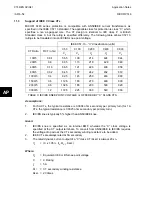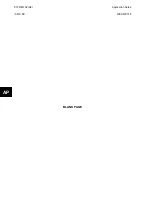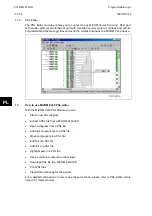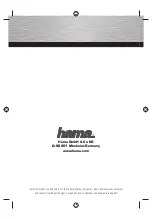P746/EN PL//G31
Programmable Logic
(PL) 7-
8
MiCOM
P746
1.6
PSL logic signals properties
The logic signal toolbar is used for the selection of logic signals.
Performing a right-mouse click on any logic signal will open a context sensitive menu and
one of the options for certain logic elements is the
Properties…
command. Selecting the
Properties option will open a Component Properties window, the format of which will vary
according to the logic signal selected.
Properties of each logic signal, including the Component Properties windows, are shown in
the following sub-sections:
Signal properties menu
The
Signals List
tab is used for the selection of logic signals.
The signals listed will be appropriate to the type of logic symbol being added to the diagram.
They will be of one of the following types:
1.6.1 Link
properties
Links form the logical link between the output of a signal, gate or condition and the input to
any element.
Any link that is connected to the input of a gate can be inverted via its properties window. An
inverted link is indicated with a “bubble” on the input to the gate. It is not possible to invert a
link that is not connected to the input of a gate.
Rules for Linking Symbols
Links can only be started from the output of a signal, gate, or conditioner, and can only be
ended on an input to any element.
Since signals can only be either an input or an output then the concept is somewhat
different. In order to follow the convention adopted for gates and conditioners, input signals
are connected from the left and output signals to the right. The Editor will automatically
enforce this convention.
A link attempt will be refused where one or more rules would otherwise be broken. A link will
be refused for the following reasons:
PL
•
An attempt to connect to a signal that is already driven. The cause of the refusal may
not be obvious, since the signal symbol may appear elsewhere in the diagram. Use
“Highlight a Path” to find the other signal.
•
An attempt is made to repeat a link between two symbols. The cause of the refusal may
not be obvious, since the existing link may be represented elsewhere in the diagram.
1.6.2
Opto signal properties
Opto Signal
Each opto input can be selected and used for programming in PSL. Activation of the opto
input will drive an associated DDB signal.
For example activating opto input L1 will assert DDB 032 in the PSL.
Summary of Contents for MiCOM P746
Page 4: ......
Page 5: ...Pxxx EN SS G11 SAFETY SECTION...
Page 6: ......
Page 8: ...Pxxx EN SS G11 Page 2 8 Safety Section BLANK PAGE...
Page 16: ...P746 EN IT G31 Introduction MiCOM P746...
Page 18: ...P746 EN IT G31 Introduction IT 1 2 MiCOM P746 IT BLANK PAGE...
Page 26: ...P746 EN TD G31 Technical Data MiCOM P746...
Page 38: ...P746 EN GS G31 Getting Started MiCOM P746...
Page 78: ...P746 EN ST G31 Getting Started MiCOM P746...
Page 80: ...P746 EN ST G31 Settings ST 4 2 MiCOM P746 ST BLANK PAGE...
Page 112: ...P746 EN ST G31 Settings ST 4 34 MiCOM P746 ST BLANK PAGE...
Page 114: ...P746 EN OP G31 Operation MiCOM P746...
Page 136: ...P746 EN OP G31 Operation OP 5 22 MiCOM P746 OP BLANK PAGE...
Page 138: ...P746 EN AP G31 Application Notes MiCOM P746...
Page 142: ...P746 EN AP G31 Application Notes AP 6 4 MiCOM P746 AP BLANK PAGE...
Page 194: ...P746 EN AP G31 Application Notes AP 6 56 MiCOM P746 AP BLANK PAGE...
Page 196: ...P746 EN PL G31 Programmable Logic MiCOM P746...
Page 238: ...P746 EN MR A11 Measurements and Recording MiCOM P746...
Page 240: ...P746 EN MR A11 Measurements and Recording MR 8 2 MiCOM P746 MR BLANK PAGE...
Page 258: ...P746 EN FD G31 Firmware Design MiCOM P746...
Page 280: ......
Page 348: ...P746 EN MT A11 Maintenance MiCOM P746...
Page 350: ...P746 EN MT A11 Maintenance MT 11 2 MiCOM P746 MT BLANK PAGE...
Page 364: ...P746 EN MT A11 Maintenance MT 11 16 MiCOM P746 MT BLANK PAGE...
Page 366: ...P746 EN TS G31 Troubleshooting MiCOM P746...
Page 368: ...P746 EN TS G31 Troubleshooting TS 12 2 MiCOM P746 TS BLANK PAGE...
Page 382: ...P746 EN SC G31 SCADA Communications MiCOM P746...
Page 424: ...P746 EN SC G31 SCADA Communications SC 13 42 MiCOM P746 SC BLANK PAGE...
Page 426: ...P746 EN SG F21 Symbols and Glossary MiCOM P746...
Page 438: ......
Page 440: ...P746 EN IN G31 Installation IN 15 2 MiCOM P746 IN BLANK PAGE...
Page 468: ......
Page 470: ...P746 EN HI G31 Remote HMI HI 16 2 MiCOM P746 HI BLANK PAGE...
Page 500: ...P746 EN HI G31 Remote HMI HI 16 32 MiCOM P746 HI BLANK PAGE...
Page 502: ......
Page 504: ...P746 EN CS A11G31 Cyber Security CS 17 2 MiCOM P746 CS BLANK PAGE...
Page 524: ...P746 EN VH G31 Firmware and Service Manual Version History MiCOM P746...
Page 529: ......