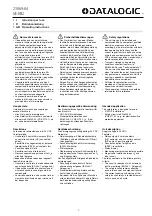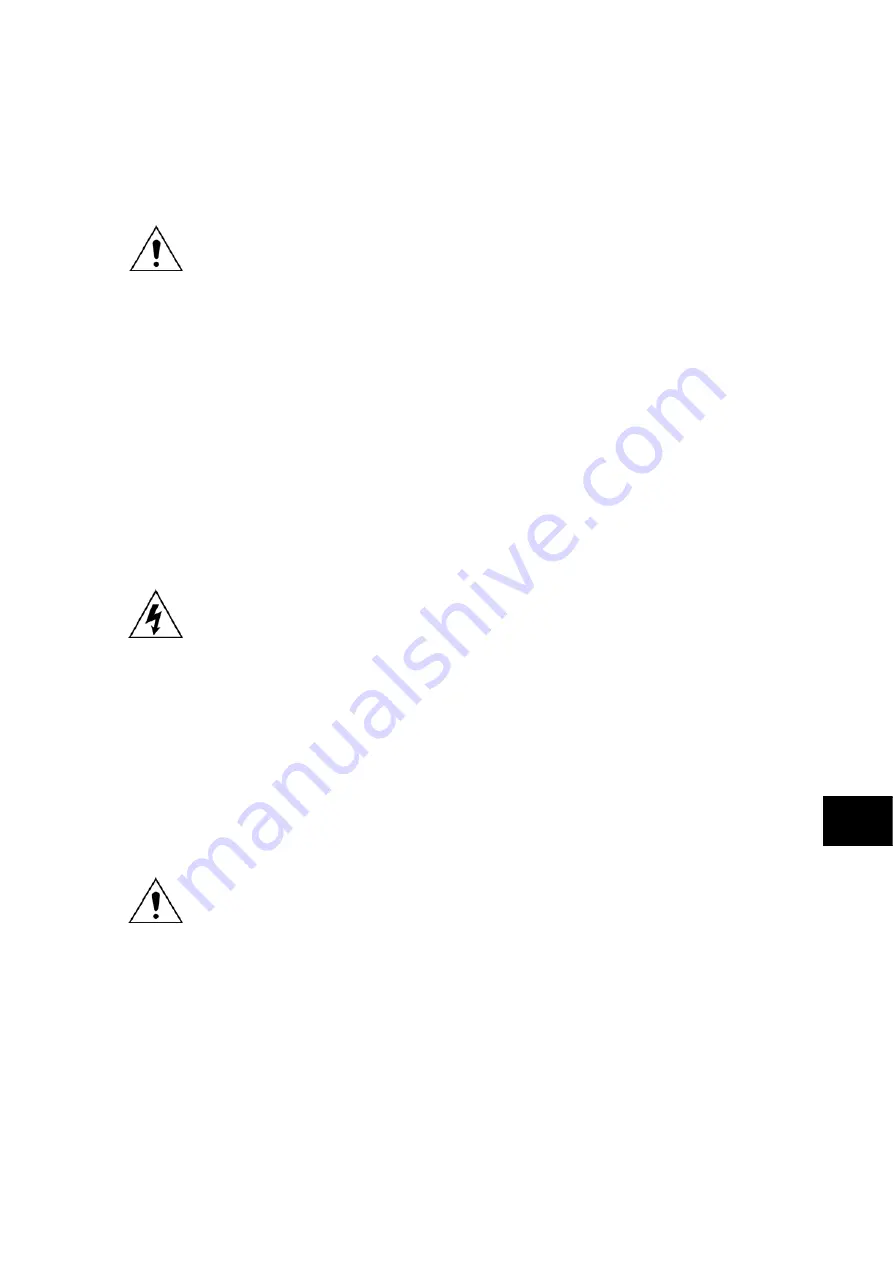
Maintenance
P746/EN
MT/A11
MiCOM P746
(MT) 11-
5
Without exerting excessive force or damaging the scheme wiring, pull the terminal blocks
away from their internal connectors.
Remove the screws used to fasten the relay to the panel, rack, etc. These are the screws
with the larger diameter heads that are accessible when the access covers are fitted and
open.
If the top and bottom access covers have been removed, do not remove the screws
with the smaller diameter heads which are accessible. These screws secure the front
panel to the relay.
Withdraw the relay carefully from the panel, rack, etc. because it will be heavy due to the
internal transformers.
To reinstall the repaired or replacement relay, follow the above instructions in reverse,
ensuring that each terminal block is relocated in the correct position and the case earth,
IRIG-B (Central Unit only) and fibre optic connections are replaced. To facilitate easy
identification of each terminal block, they are labeled alphabetically with ‘A’ on the left hand
side when viewed from the rear.
Once reinstallation is complete the relay should be recommissioned using the instructions in
sections 1 to 8 inclusive of this chapter.
MT
1.3.2 Replacing
a
PCB
If the relay fails to operate correctly refer to the Problem Analysis chapter, to help determine
which PCB has become faulty.
To replace any of the relay’s PCBs it is necessary to first remove the front panel.
Before removing the front panel to replace a PCB the auxiliary supply must be
removed. It is also strongly recommended that the voltage and current transformer
connections and trip circuit are isolated.
Open the top and bottom access covers. With size 80TE cases the access covers have two
hinge-assistance T-pieces which clear the front panel moulding when the access covers are
opened by more than 90°, thus allowing their removal.
If fitted, remove the transparent secondary front cover. A description of how to do this is
given in the ‘Introduction’.
By applying outward pressure to the middle of the access covers, they can be bowed
sufficiently so as to disengage the hinge lug allowing the access cover to be removed. The
screws that fasten the front panel to the case are now accessible.
The size 80TE case has an additional two screws, one midway along each of the top and
bottom edges of the front plate. Undo and remove the screws.
Do not remove the screws with the larger diameter heads which are accessible when
the access covers are fitted and open. These screws hold the relay in its mounting
(panel or cubicle).
When the screws have been removed, the complete front panel can be pulled forward and
separated from the metal case.
Caution should be observed at this stage because the front panel is connected to the rest of
the relay circuitry by a 64-way ribbon cable.
Additionally, from here on, the internal circuitry of the relay is exposed and not protected
against electrostatic discharges, dust ingress, etc. Therefore ESD precautions and clean
working conditions should be maintained at all times.
The ribbon cable is fastened to the front panel using an IDC connector; a socket on the cable
itself and a plug with locking latches on the front panel. Gently push the two locking latches
outwards which will eject the connector socket slightly. Remove the socket from the plug to
disconnect the front panel.
The PCBs within the relay are now accessible.
Summary of Contents for MiCOM P746
Page 4: ......
Page 5: ...Pxxx EN SS G11 SAFETY SECTION...
Page 6: ......
Page 8: ...Pxxx EN SS G11 Page 2 8 Safety Section BLANK PAGE...
Page 16: ...P746 EN IT G31 Introduction MiCOM P746...
Page 18: ...P746 EN IT G31 Introduction IT 1 2 MiCOM P746 IT BLANK PAGE...
Page 26: ...P746 EN TD G31 Technical Data MiCOM P746...
Page 38: ...P746 EN GS G31 Getting Started MiCOM P746...
Page 78: ...P746 EN ST G31 Getting Started MiCOM P746...
Page 80: ...P746 EN ST G31 Settings ST 4 2 MiCOM P746 ST BLANK PAGE...
Page 112: ...P746 EN ST G31 Settings ST 4 34 MiCOM P746 ST BLANK PAGE...
Page 114: ...P746 EN OP G31 Operation MiCOM P746...
Page 136: ...P746 EN OP G31 Operation OP 5 22 MiCOM P746 OP BLANK PAGE...
Page 138: ...P746 EN AP G31 Application Notes MiCOM P746...
Page 142: ...P746 EN AP G31 Application Notes AP 6 4 MiCOM P746 AP BLANK PAGE...
Page 194: ...P746 EN AP G31 Application Notes AP 6 56 MiCOM P746 AP BLANK PAGE...
Page 196: ...P746 EN PL G31 Programmable Logic MiCOM P746...
Page 238: ...P746 EN MR A11 Measurements and Recording MiCOM P746...
Page 240: ...P746 EN MR A11 Measurements and Recording MR 8 2 MiCOM P746 MR BLANK PAGE...
Page 258: ...P746 EN FD G31 Firmware Design MiCOM P746...
Page 280: ......
Page 348: ...P746 EN MT A11 Maintenance MiCOM P746...
Page 350: ...P746 EN MT A11 Maintenance MT 11 2 MiCOM P746 MT BLANK PAGE...
Page 364: ...P746 EN MT A11 Maintenance MT 11 16 MiCOM P746 MT BLANK PAGE...
Page 366: ...P746 EN TS G31 Troubleshooting MiCOM P746...
Page 368: ...P746 EN TS G31 Troubleshooting TS 12 2 MiCOM P746 TS BLANK PAGE...
Page 382: ...P746 EN SC G31 SCADA Communications MiCOM P746...
Page 424: ...P746 EN SC G31 SCADA Communications SC 13 42 MiCOM P746 SC BLANK PAGE...
Page 426: ...P746 EN SG F21 Symbols and Glossary MiCOM P746...
Page 438: ......
Page 440: ...P746 EN IN G31 Installation IN 15 2 MiCOM P746 IN BLANK PAGE...
Page 468: ......
Page 470: ...P746 EN HI G31 Remote HMI HI 16 2 MiCOM P746 HI BLANK PAGE...
Page 500: ...P746 EN HI G31 Remote HMI HI 16 32 MiCOM P746 HI BLANK PAGE...
Page 502: ......
Page 504: ...P746 EN CS A11G31 Cyber Security CS 17 2 MiCOM P746 CS BLANK PAGE...
Page 524: ...P746 EN VH G31 Firmware and Service Manual Version History MiCOM P746...
Page 529: ......